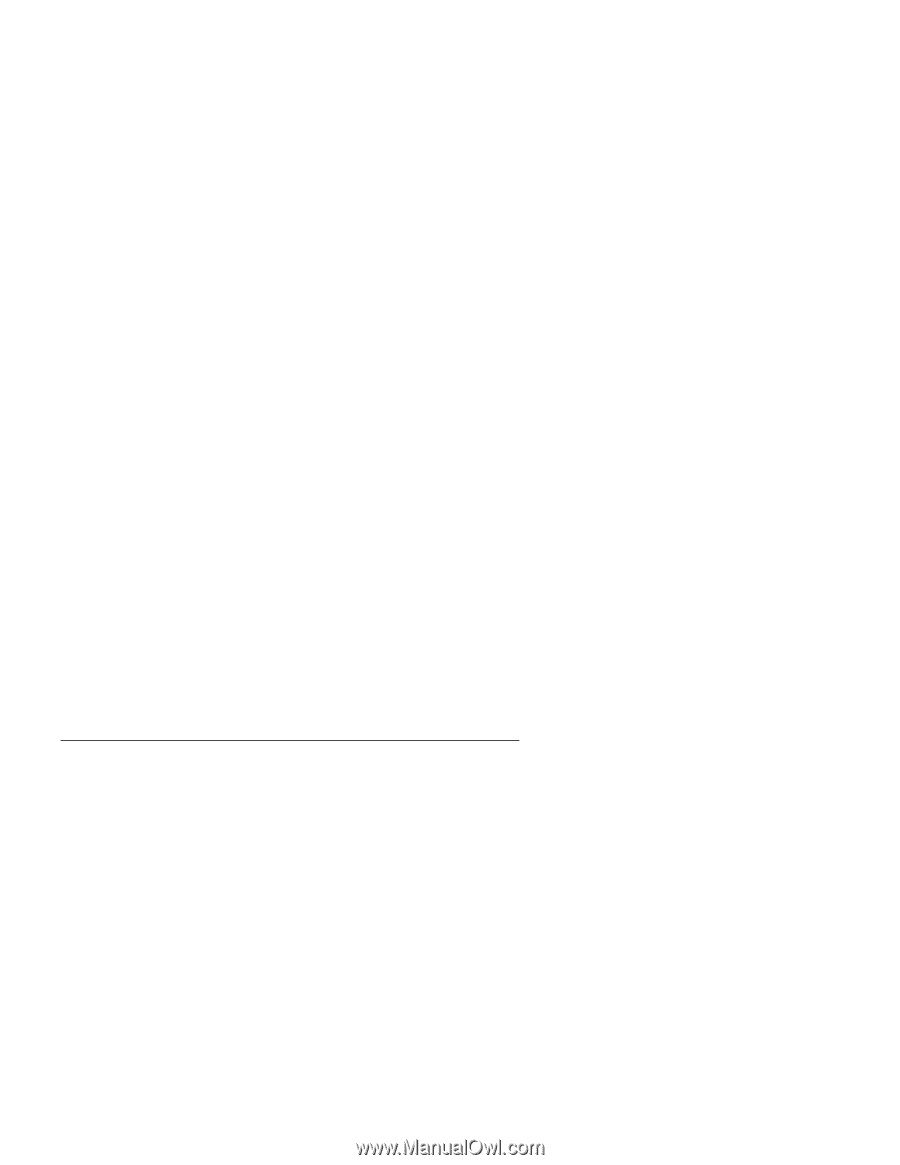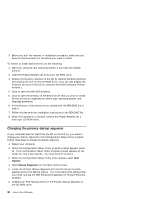Lenovo PC 300PL About Your Software (6584, 6594, 6563, 6564, 6574, 6565) - Page 33
Recovering Windows NT Workstation
 |
View all Lenovo PC 300PL manuals
Add to My Manuals
Save this manual to your list of manuals |
Page 33 highlights
3. Before you start the recovery or installation procedure, have available the documentation for the device you want to install on your computer. To recover or install device drivers, do the following: 1. Start your computer and operating system, if you have not already done so. 2. Insert Product Recovery CD 1 into your CD-ROM drive. 3. Display the directory structure of the CD by starting Windows Explorer and clicking the icon for the CD-ROM drive. (You can also display the directory structure of the CD by using the MS-DOS Command Prompt window.) 4. Click to open the DRIVERS directory. 5. Click to open the directory of the device driver that you want to install. Device drivers are organized by device type, operating system, and language preference. 6. In the directory of the device driver, double-click the README file to view it. 7. Follow the device driver installation instructions in the README file. 8. When the installation is finished, remove Product Recovery CD 1 from your CD-ROM drive. Recovering Windows NT Workstation Use the following steps to install or recover the Windows NT Workstation operating system. Important: 1. The recovery process deletes all information stored on the primary partition (drive C). If possible, back up your data before starting this process. 2. Some computers come with Microsoft Office 2000 preinstalled. If you need to reinstall your Microsoft Office files, you must use the Microsoft Office 2000 CDs that come with your computer. These files are not available on the Product Recovery CD. 3. The Product Recovery CD contains a startable CD image that copies files from the CD to the hard disk. Although the CD initially runs Windows 98 DOS, it installs Windows NT Workstation 4.0. Chapter 5. Recovering your operating system and preinstalled software 25