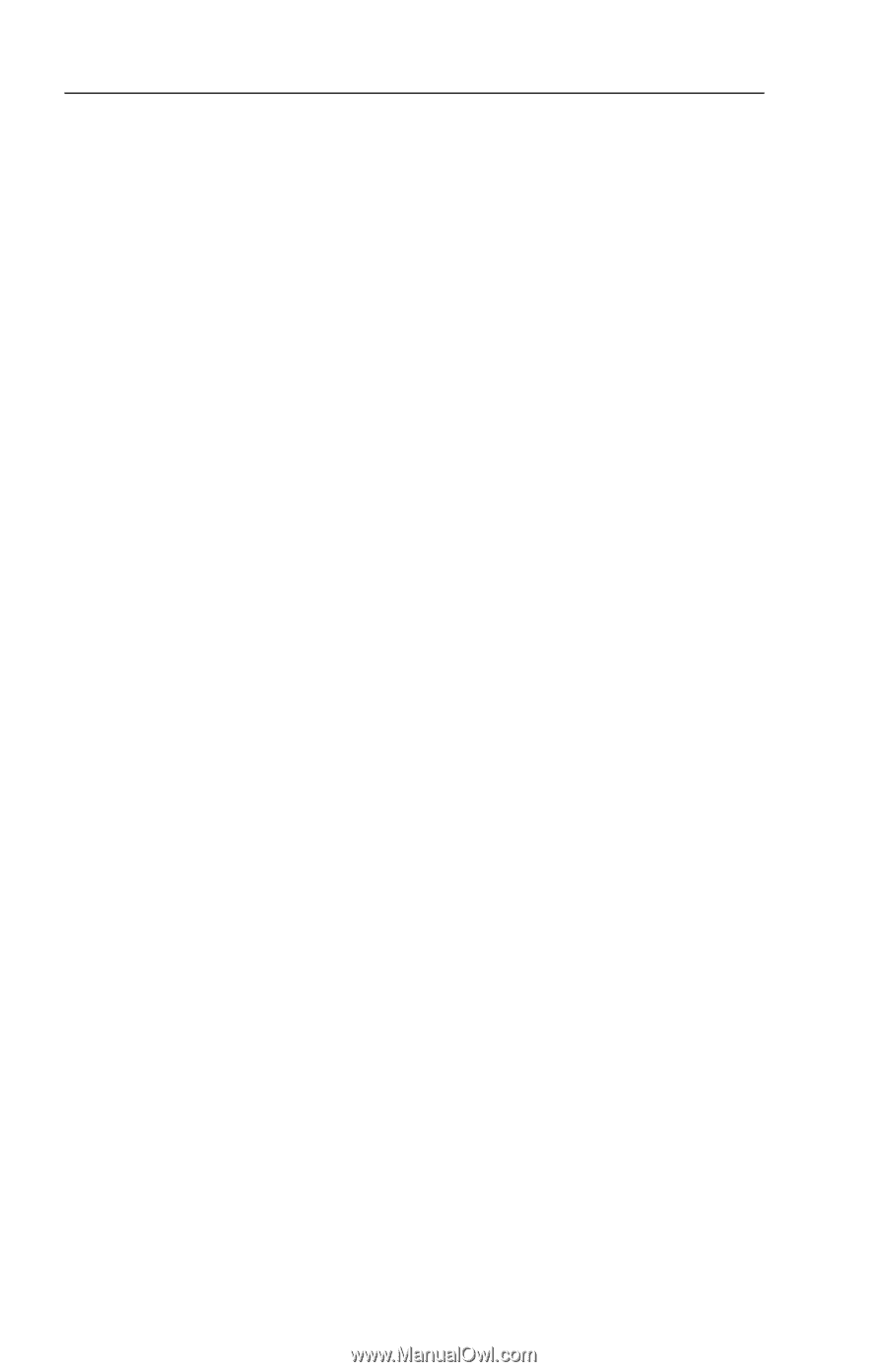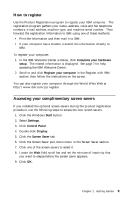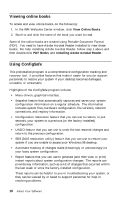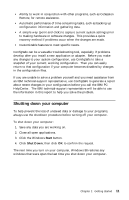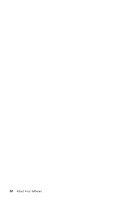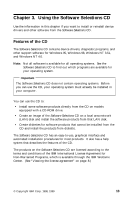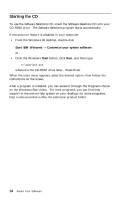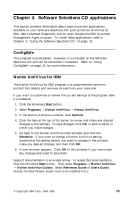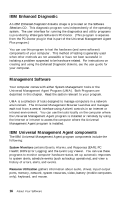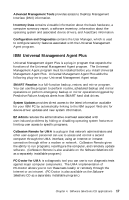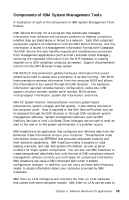Lenovo PC 300PL About Your Software - Windows 98 Application and Support Softw - Page 22
Starting the CD, Start IBM Welcome, Customize your system software, Start
 |
View all Lenovo PC 300PL manuals
Add to My Manuals
Save this manual to your list of manuals |
Page 22 highlights
Starting the CD To use the Software Selections CD, insert the Software Selections CD into your CD-ROM drive. The Software Selections program starts automatically. If the auto-run feature is disabled in your computer: From the Windows 98 desktop, double-click Start IBM Welcome → Customize your system software or Click the Windows Start button, click Run, and then type e:\swselect.exe where e is the CD-ROM drive letter. Press Enter. When the main menu appears, select the desired option; then follow the instructions on the screen. After a program is installed, you can access it through the Programs choice on the Windows Start menu. For most programs, you can find help support in the online Help system on your desktop; for some programs, help is also provided within the particular product folder. 14 About Your Software