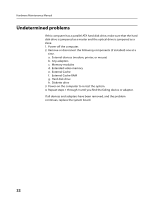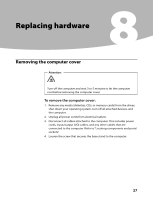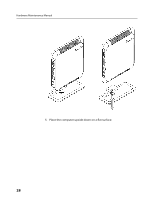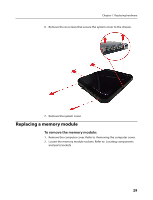Lenovo Q110 Lenovo IdeaCentre Q100 & Q110 Hardware Maintenance Manual - Page 29
Replacing hardware
 |
View all Lenovo Q110 manuals
Add to My Manuals
Save this manual to your list of manuals |
Page 29 highlights
Replacing hardware 8Chapter 7. Replacing hardware Removing the computer cover Attention: Turn off the computer and wait 3 to 5 minutes to let the computer cool before removing the computer cover. To remove the computer cover: 1. Remove any media (diskettes, CDs, or memory cards) from the drives, shut down your operating system, turn off all attached devices, and the computer. 2. Unplug all power cords from electrical outlets. 3. Disconnect all cables attached to the computer. This includes power cords, input/output (I/O) cables, and any other cables that are connected to the computer. Refer to "Locating components and ports/ sockets". 4. Loosen the screw that secures the base stand to the computer. 27

Chapter 7. Replacing hardware
27
Replacing hardware
8
Removing the computer cover
Attention:
Turn off the computer and wait 3 to 5 minutes to let the computer
cool before removing the computer cover.
To remove the computer cover:
1.
Remove any media (diskettes, CDs, or memory cards) from the drives,
shut down your operating system, turn off all attached devices, and
the computer.
2.
Unplug all power cords from electrical outlets.
3.
Disconnect all cables attached to the computer. This includes power
cords, input/output (I/O) cables, and any other cables that are
connected to the computer. Refer to “Locating components and ports/
sockets”.
4.
Loosen the screw that secures the base stand to the computer.