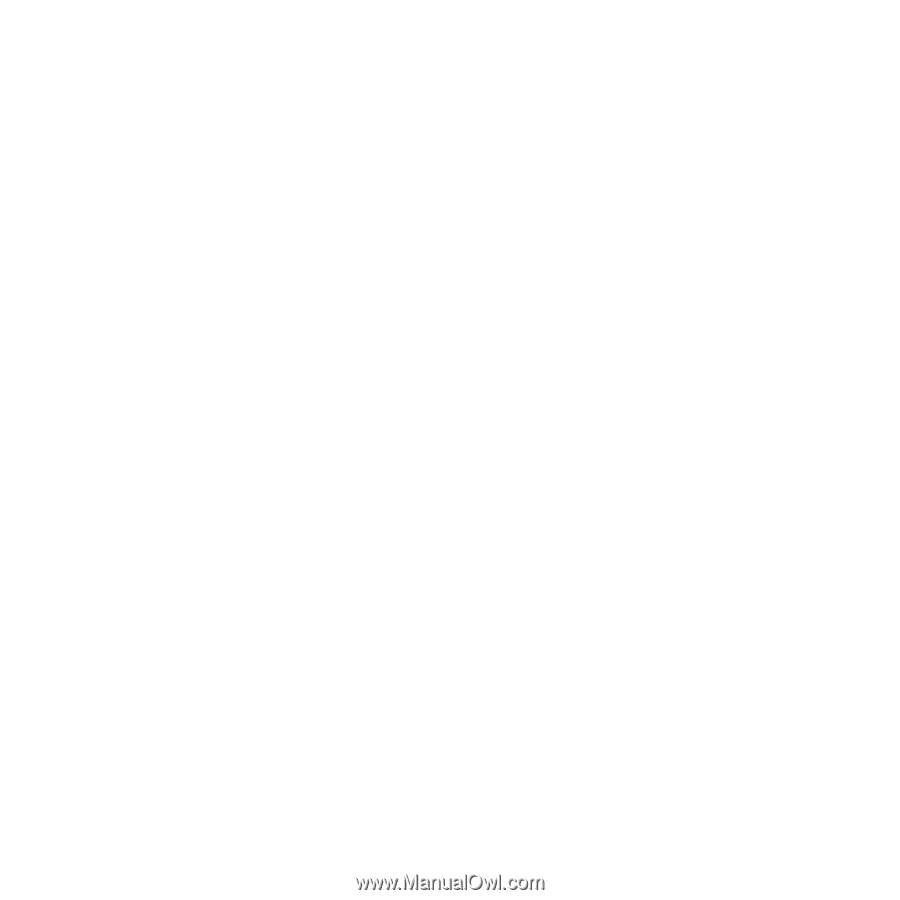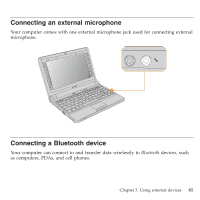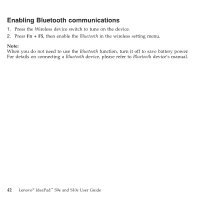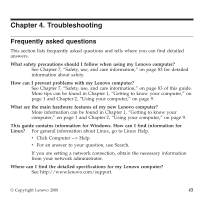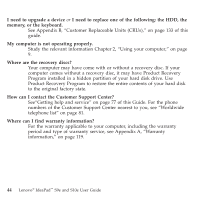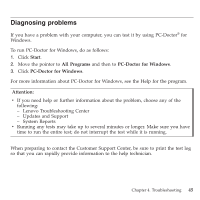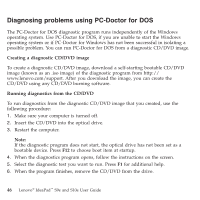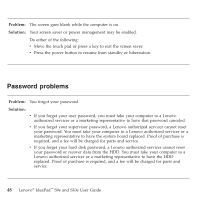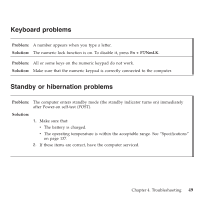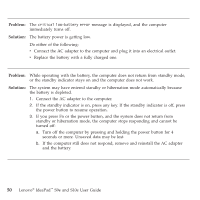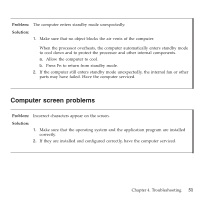Lenovo S10e Laptop User Guide - IdeaPad S9e and S10e - Page 54
Diagnosing, problems, using, PC-Doctor
 |
View all Lenovo S10e Laptop manuals
Add to My Manuals
Save this manual to your list of manuals |
Page 54 highlights
Diagnosing problems using PC-Doctor for DOS The PC-Doctor for DOS diagnostic program runs independently of the Windows operating system. Use PC-Doctor for DOS, if you are unable to start the Windows operating system or if PC-Doctor for Windows has not been successful in isolating a possible problem. You can run PC-Doctor for DOS from a diagnostic CD/DVD image. Creating a diagnostic CD/DVD image To create a diagnostic CD/DVD image, download a self-starting bootable CD/DVD image (known as an .iso image) of the diagnostic program from http:// www.lenovo.com/support. After you download the image, you can create the CD/DVD using any CD/DVD burning software. Running diagnostics from the CD/DVD To run diagnostics from the diagnostic CD/DVD image that you created, use the following procedure: 1. Make sure your computer is turned off. 2. Insert the CD/DVD into the optical drive. 3. Restart the computer. Note: If the diagnostic program does not start, the optical drive has not been set as a bootable device. Press F12 to choose boot item at startup. 4. When the diagnostics program opens, follow the instructions on the screen. 5. Select the diagnostic test you want to run. Press F1 for additional help. 6. When the program finishes, remove the CD/DVD from the drive. 46 Lenovo® IdeaPad™ S9e and S10e User Guide