Lenovo S210 Laptop User Guide - IdeaPad S210, S210 Touch, S215, S500, S500 Tou - Page 5
Contents, Starting to use Windows 8 - configuration
 |
View all Lenovo S210 Laptop manuals
Add to My Manuals
Save this manual to your list of manuals |
Page 5 highlights
Contents Chapter 1. Getting to know your computer 1 Top view ...1 Left-side view ...5 Right-side view...8 Front view ...10 Bottom view ...11 Chapter 2. Starting to use Windows 8 12 Configuring the operating system for the first time 12 Operating system interfaces 12 Charms and the charms bar 13 Putting the computer to sleep or shutting it down 15 Connecting to a wireless network 17 Help and support ...18 Chapter 3. Lenovo OneKey Recovery system 19 Chapter 4. Troubleshooting 21 Frequently asked questions 21 Troubleshooting ...24 Trademarks 28 i
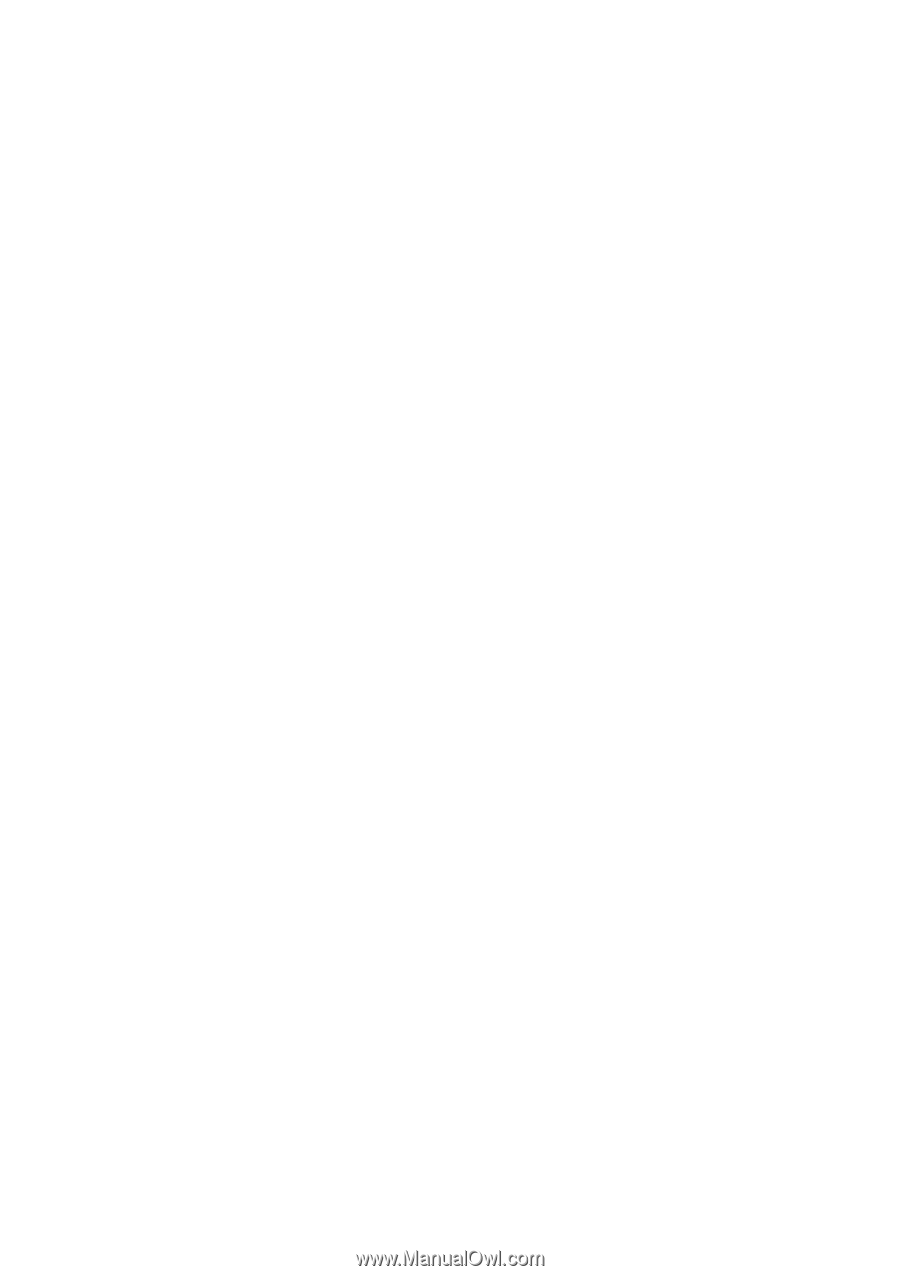
i
Chapter 1. Getting to know your computer
..........................................
1
Top v
i
ew
.......................................................................................................................
1
Lef
t
-s
i
de v
i
ew
..............................................................................................................
5
R
ig
h
t
-s
i
de v
i
ew
............................................................................................................
8
Fro
nt
v
i
ew
..................................................................................................................
10
Bo
tt
om v
i
ew
...............................................................................................................
11
Chapter 2. Starting to use Windows 8
................................................
12
Co
n
f
igu
r
ing
t
he opera
ting
sys
t
em for
t
he f
i
rs
t
ti
me
............................................
12
Opera
ting
sys
t
em
int
erfaces
....................................................................................
12
Charms a
n
d
t
he charms bar
.....................................................................................
13
P
utting
t
he comp
ut
er
t
o sleep or sh
utting
it
dow
n
..............................................
15
Co
nn
ec
ting
t
o a w
i
reless
n
e
t
work
..........................................................................
17
Help a
n
d s
u
ppor
t
......................................................................................................
18
Chapter 3. Lenovo OneKey Recovery system
...................................
19
Chapter 4. Troubleshooting
.................................................................
21
Freq
u
e
nt
ly asked q
u
es
ti
o
n
s
.....................................................................................
21
Tro
u
bleshoo
ting
........................................................................................................
24
Trademarks
............................................................................................
28
Contents













