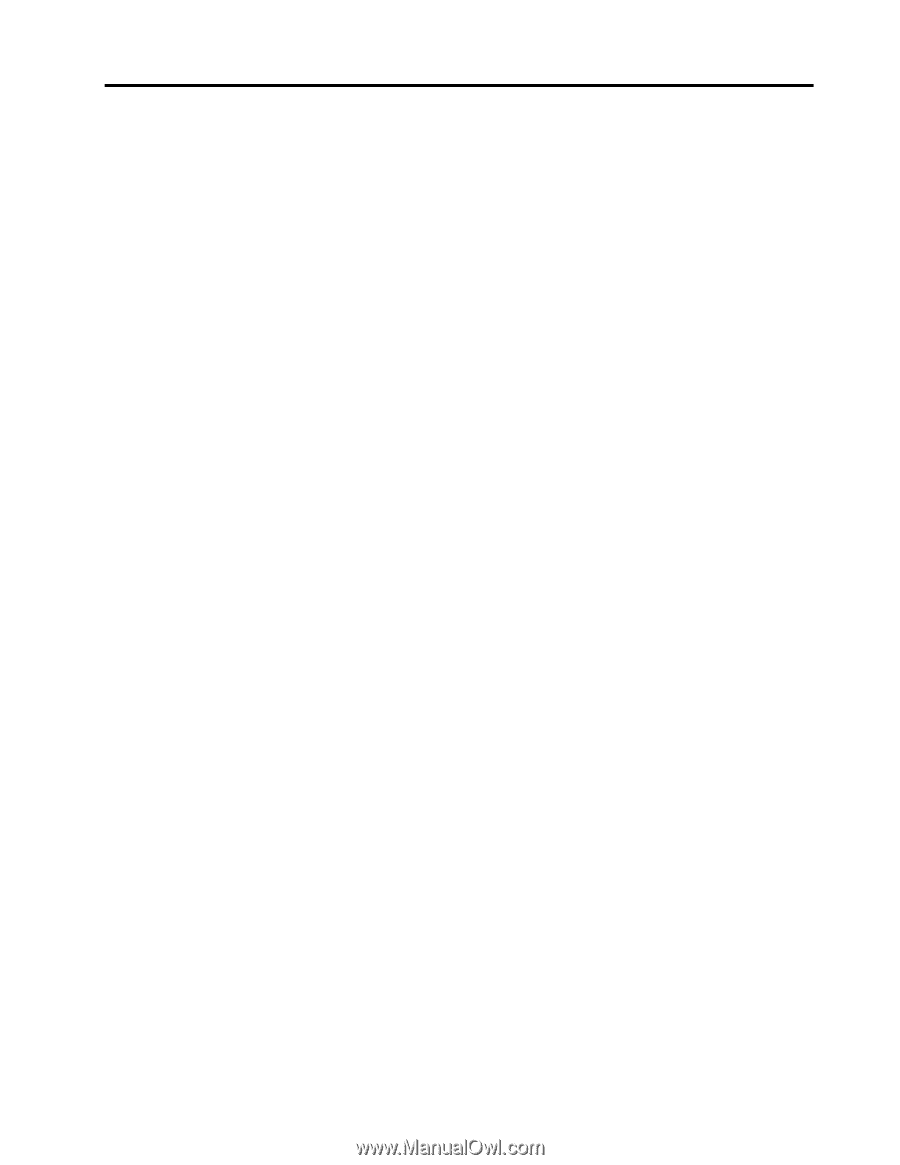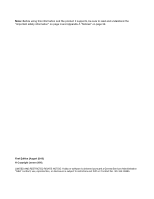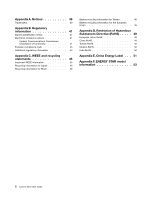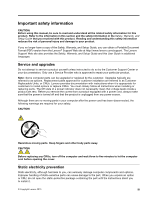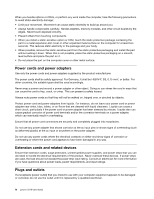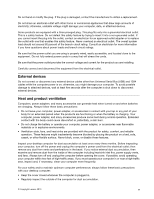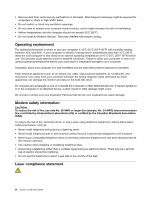Lenovo S310 Lenovo S310 User Guide - Page 3
Contents, Using the Setup Utility - driver
 |
View all Lenovo S310 manuals
Add to My Manuals
Save this manual to your list of manuals |
Page 3 highlights
Contents Important safety information . . . . . iii Service and upgrades iii Static electricity prevention iii Power cords and power adapters iv Extension cords and related devices iv Plugs and outlets iv External devices v Heat and product ventilation v Operating environment vi Modem safety information vi Laser compliance statement vi Power supply statement vii Cleaning and maintenance vii Tip-over hazard prevention notice vii Chapter 1. Product overview 1 Specifications 1 Locations 1 Locating connectors, controls, and indicators on the front of your computer 2 Locating connectors, controls, and indicators on the rear of your computer 3 Adjusting the frame stand 4 Chapter 2. You and your computer . . . 5 Accessibility and comfort 5 Arranging your workspace 5 Comfort 5 Glare and lighting 6 Air circulation 6 Electrical outlets and cable lengths 6 Moving your computer to another country or region 7 Voltage-selection switch 7 Replacement power cords 7 Chapter 3. Security 9 Attaching an integrated cable lock 9 Using passwords 9 BIOS passwords 9 Windows passwords 10 Using and understanding firewalls 10 Chapter 4. Recovery information . . . 11 Recovery information for the Windows 8 operating system 11 Using Rescue System 12 Chapter 5. Using the Setup Utility program 15 Starting the Setup Utility program 15 Viewing and changing settings 15 Using passwords 15 Password considerations 16 Power-On Password 16 Administrator Password 16 Hard Disk Password 16 Setting, changing, and deleting a password . 16 Enabling or disabling a device 17 Selecting a startup device 17 Selecting a temporary startup device . . . . 17 Selecting or changing the startup device sequence 17 Enabling ErP compliance mode 18 Smart performance choices 18 Exiting the Setup Utility program 19 Chapter 6. Preventing problems . . . 21 Keeping your computer current 21 Getting the latest device drivers for your computer 21 Updating your operating system 21 Cleaning and maintenance 22 Basics 22 Cleaning your computer 22 Good maintenance practices 23 Moving your computer 24 Chapter 7. Troubleshooting and diagnostics 25 Basic troubleshooting 25 Troubleshooting procedure 26 Troubleshooting 26 Audio problems 27 CD problems 28 DVD problems 29 Intermittent problems 30 Keyboard, mouse, or pointing device problems 30 Monitor problems 31 Networking problems 33 Performance and lockup problems . . . . . 35 Printer problems 37 Serial port problems 37 USB problems 37 © Copyright Lenovo 2013 i