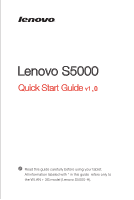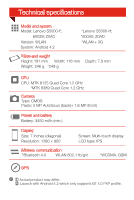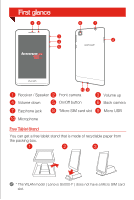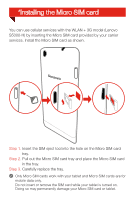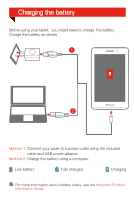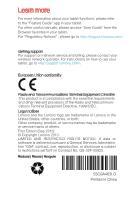Lenovo S5000 (English) Quick Start Guide - Lenovo S5000 - Page 4
Installing the Micro SIM card - h tablet
 |
View all Lenovo S5000 manuals
Add to My Manuals
Save this manual to your list of manuals |
Page 4 highlights
*Installing the Micro SIM card You can use cellular services with the WLAN + 3G model (Lenovo S5000-H) by inserting the Micro SIM card provided by your carrier services. Install the Micro SIM card as shown. Step 1. Insert the SIM eject tool into the hole on the Micro SIM card tray. Step 2. Pull out the Micro SIM card tray and place the Micro SIM card in the tray. Step 3. Carefully replace the tray. Only Micro SIM cards work with your tablet and Micro SIM cards are for mobile data only. Do not insert or remove the SIM card while your tablet is turned on. Doing so may permanently damage your Micro SIM card or tablet.
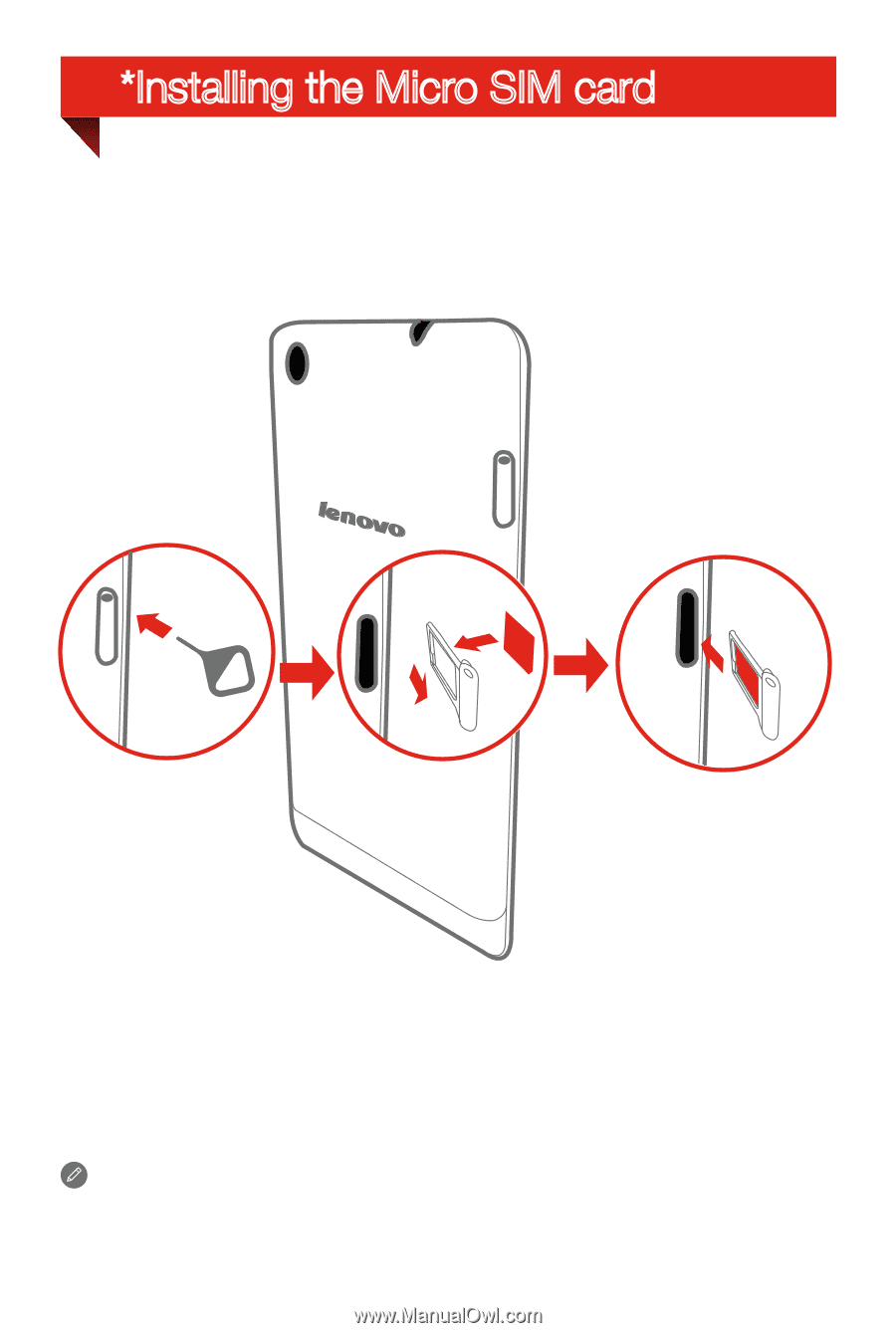
Step 1.
Insert the SIM eject tool into the hole on the Micro SIM card
tray.
Step 2.
Pull out the Micro SIM card tray and place the Micro SIM card
in the tray.
Step 3.
Carefully replace the tray.
You can use cellular services with the WLAN + 3G model (Lenovo
S5000-H) by inserting the Micro SIM card provided by your carrier
services. Install the Micro SIM card as shown.
Only Micro SIM cards work with your tablet and Micro SIM cards are for
mobile data only.
Do not insert or remove the SIM card while your tablet is turned on.
Doing so may permanently damage your Micro SIM card or tablet.
*Installing the Micro SIM card