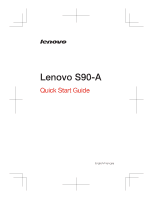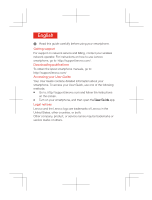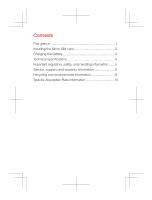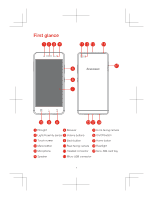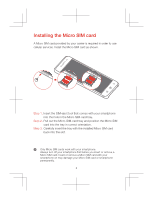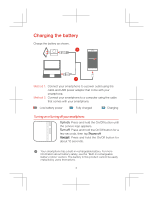Lenovo S90-A (English/French) Quick Start Guide_Important Product Information - Page 5
Installing the Micro SIM card
 |
View all Lenovo S90-A manuals
Add to My Manuals
Save this manual to your list of manuals |
Page 5 highlights
Installing the Micro SIM card A Micro SIM card provided by your carrier is required in order to use cellular services. Install the Micro SIM card as shown. SIM2 SIM1 SIM2 SIM1 Step 1. Insert the SIM eject tool that comes with your smartphone into the hole in the Micro-SIM-card tray. Step 2. Pull out the Micro-SIM-card tray and position the Micro SIM card into the tray in correct orientation. Step 3. Carefully insert the tray with the installed Micro SIM card back into the slot. Only Micro SIM cards work with your smartphone. Always turn off your smartphone first before you insert or remove a Micro SIM card. Insert or remove a Micro SIM card with your smartphone on may damage your Micro SIM card or smartphone permanently. 2

2
Installing the Micro SIM card
SIM2
SIM1
SIM2
SIM1
SIM2
A Micro SIM card provided by your carrier is required in order to use
cellular services. Install the Micro SIM card as shown.
Step 1.
Step 2.
Step 3.
Insert the SIM eject tool that comes with your smartphone
into the hole in the Micro-SIM-card tray.
Pull out the Micro-SIM-card tray and position the Micro SIM
card into the tray in correct orientation.
Carefully insert the tray with the installed Micro SIM card
back into the slot.
Only Micro SIM cards work with your smartphone.
Always turn off your smartphone first before you insert or remove a
Micro SIM card. Insert or remove a Micro SIM card with your
smartphone on may damage your Micro SIM card or smartphone
permanently.