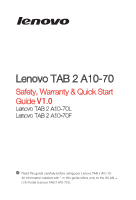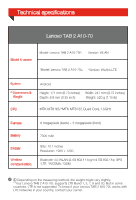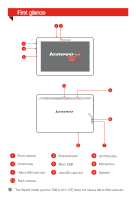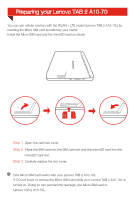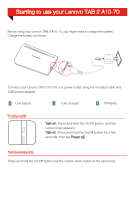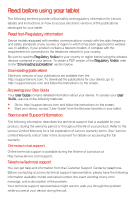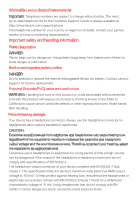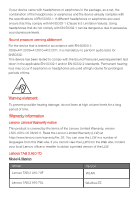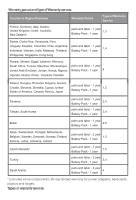Lenovo Tab 2 A10-70 (English) Safety, Warranty & Quick Start Guide - L - Page 4
Preparing your, Lenovo TAB 2 A10-70 - 70l
 |
View all Lenovo Tab 2 A10-70 manuals
Add to My Manuals
Save this manual to your list of manuals |
Page 4 highlights
DOLBY Place thmeicSroIMSDcacradrdintsolotth.e SIM card slot and the microSD card into the Preparing your Lenovo TAB 2 A10-70 You can use cellular services with the WLAN + LTE model (Lenovo TAB 2 A10-70L) by inserting the Micro SIM card provided by your carrier. Install the Micro SIM card and the microSD card as shown. Step 1. Open the card slot cover. Step 2. Place the SIM card into the SIM card slot and the microSD card into the microSD card slot. Step 3. Carefully replace the slot cover. Only Micro SIM card works with your Lenovo TAB 2 A10-70L. !!! DO not insert or remove the Micro SIM card while your Lenovo TAB 2 A10-70L is turned on. Doing so can permanently damage your Micro SIM card or Lenovo TAB 2 A10-70L.
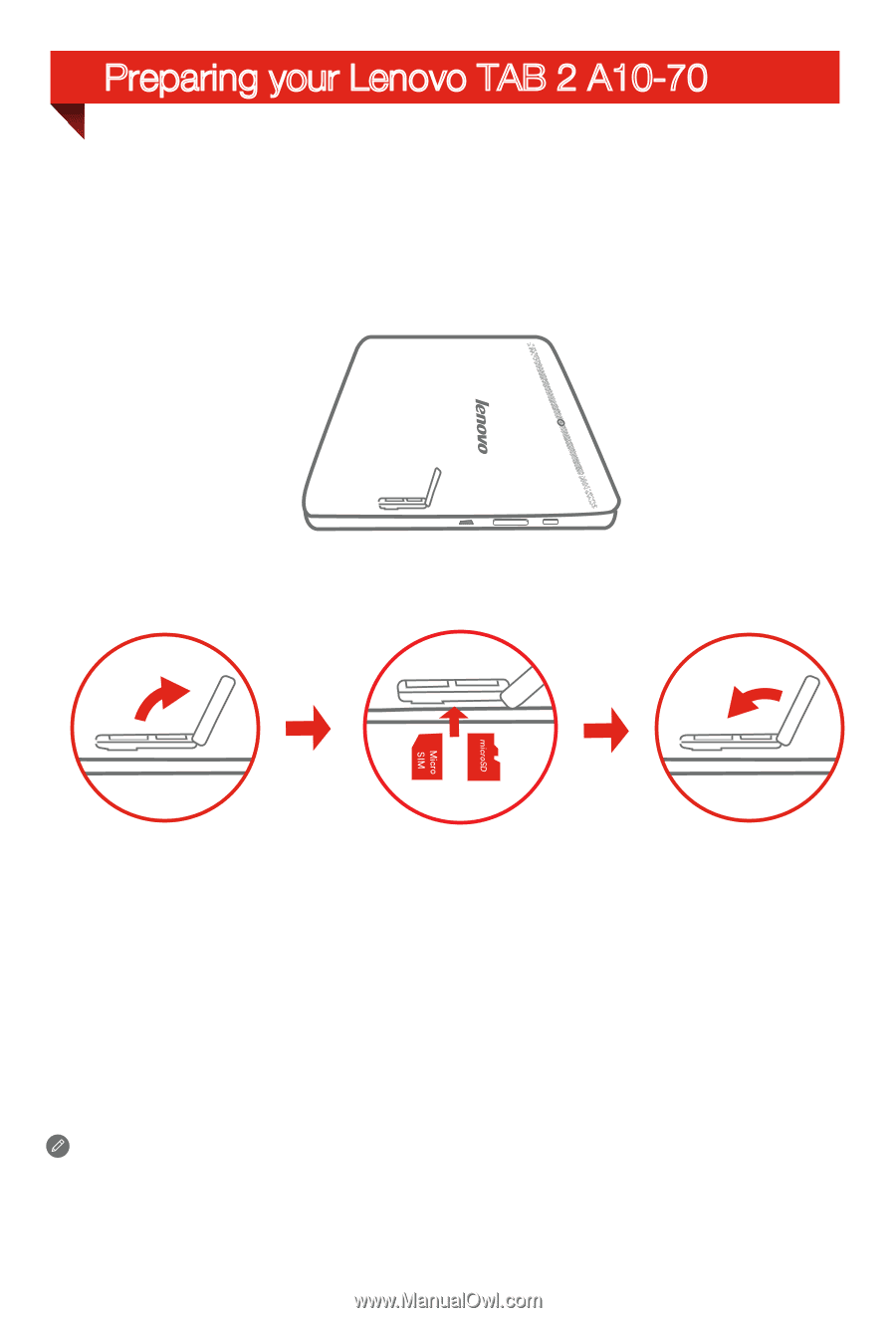
You can use cellular services with the WLAN + LTE model (Lenovo TAB 2 A10-70L) by
inserting the Micro SIM card provided by your carrier.
Install the Micro SIM card and the microSD card as shown.
Only Micro SIM card works with your Lenovo TAB 2 A10-70L.
!!! DO not insert or remove the Micro SIM card while your Lenovo TAB 2 A10-70L is
turned on. Doing so can permanently damage your Micro SIM card or
Lenovo TAB 2 A10-70L.
Step 3.
Carefully replace the slot cover.
Step 1.
Open the card slot cover.
Step 2.
Place the SIM card into the SIM card slot and the microSD card into the
microSD card slot.
Preparing your
Lenovo TAB 2 A10-70