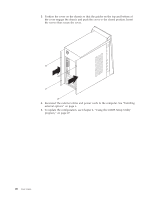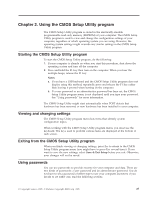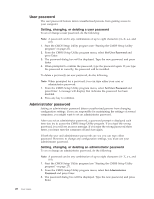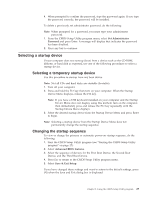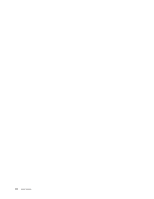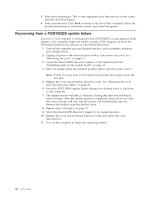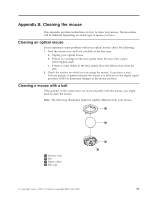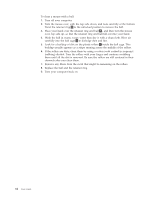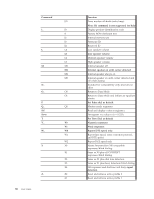Lenovo ThinkCentre A35 (English) User guide for ThinkCentre A35 (type 8139) sy - Page 47
Appendix, Updating, system, programs
 |
View all Lenovo ThinkCentre A35 manuals
Add to My Manuals
Save this manual to your list of manuals |
Page 47 highlights
Appendix A. Updating system programs This appendix contains information about updating system programs and how to recover from a POST/BIOS update failure. System programs System programs are the basic layer of software that is built into your computer. They include the power-on self-test (POST), the basic input/output system (BIOS) code, and the CMOS Setup Utility program. POST is a set of tests and procedures that is performed each time you turn on your computer. BIOS is a layer of software that translates instructions from other layers of software into electrical signals that the computer hardware can understand. You can use the CMOS Setup Utility program to view and change the configuration and setup of your computer. Your computer system board has a module called electrically erasable programmable read-only memory (EEPROM, also referred to as flash memory). You can easily update POST, BIOS, and the CMOS Setup Utility program by starting your computer using a flash update diskette or by running a special update program from your operating system. Lenovo might make changes and enhancements to the system programs. When updates are released, they are available as downloadable files on the World Wide Web (see the Quick Reference). Instructions for using the system program updates are available in a .txt file that is included with the update files. For most models, you can download either an update program to create a system-program-update (flash) diskette or an update program that can be run from the operating system. Updating (flashing) BIOS from a diskette 1. Insert a system program update (flash) diskette into the diskette drive (drive A) in your computer. System program updates are available at http://www.lenovo.com/think/support/ on the World Wide Web. 2. Turn on the computer. If it is on already, you must turn it off and back on again. The update begins. 3. Follow the instructions on the screen to complete the update. Updating (flashing) BIOS from your operating system Note: Due to constant improvements being made to the Web site, Web page content (including the links referenced in the following procedure) is subject to change. 1. From your browser, type http://www.lenovo.com/think/support in the address field and press Enter. 2. Locate the Downloadable files for your machine type as follows: a. Under Use Quick path, type your machine type and click Go. b. Click Continue. c. Click Downloads and drivers. d. Under the BIOS category, click the Flash BIOS update. e. Click the .txt file that contains the installation instructions for the flash BIOS update (flash from the operating system version). © Copyright Lenovo 2005. © Portions Copyright IBM Corp. 2005. 31