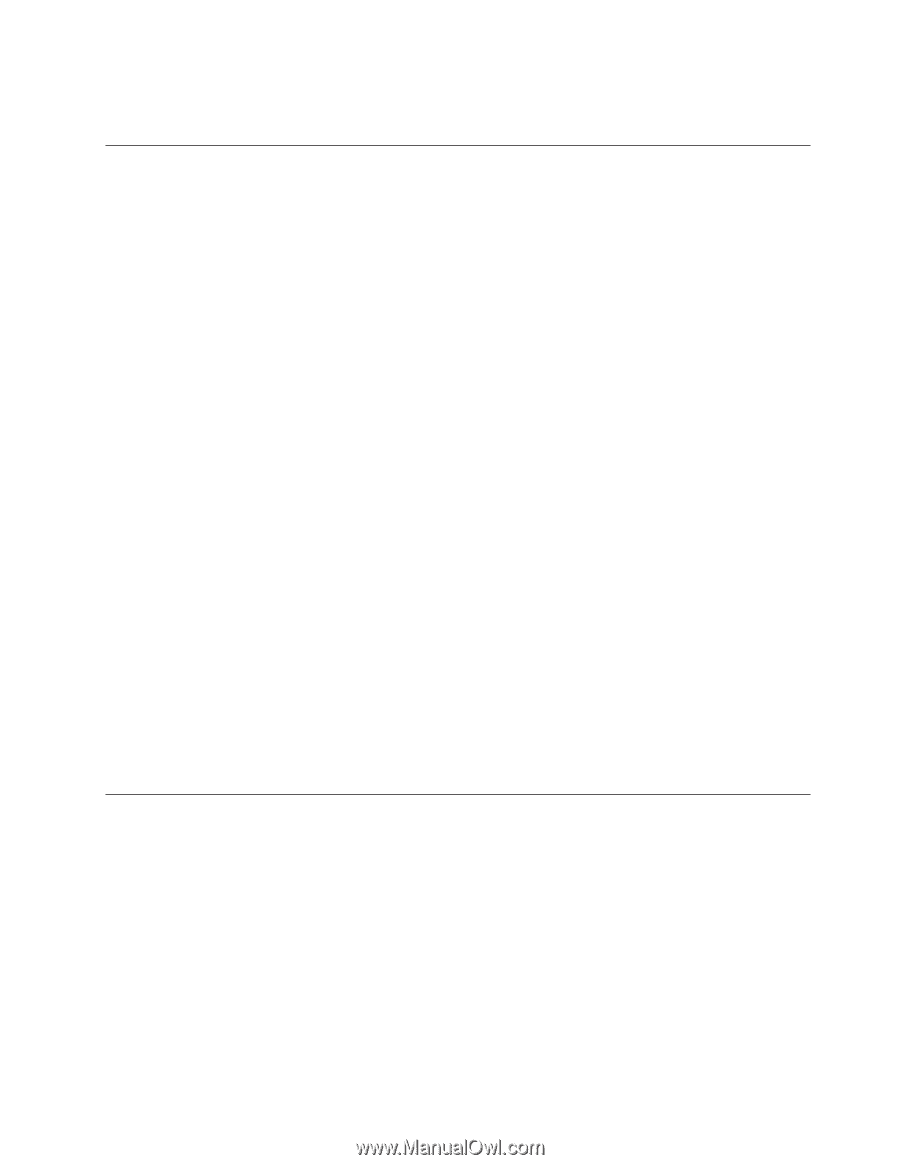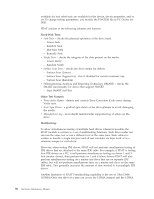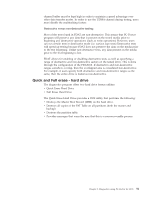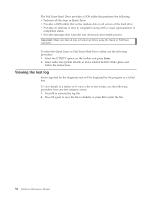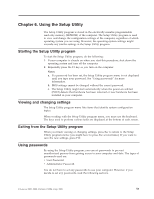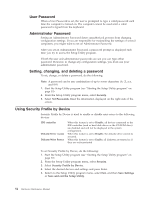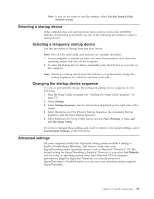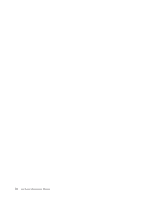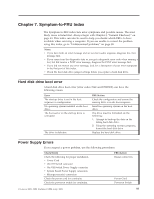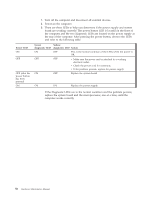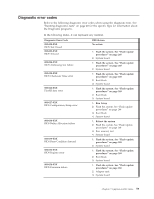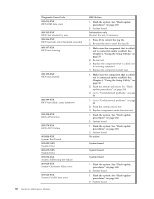Lenovo ThinkCentre A52 Hardware Maintenance Manual - Page 61
Selecting, startup, device, temporary, Changing, sequence, Advanced, settings
 |
View all Lenovo ThinkCentre A52 manuals
Add to My Manuals
Save this manual to your list of manuals |
Page 61 highlights
Note: If you do not want to save the settings, select Exit the Setup Utility without saving. Selecting a startup device If the computer does not start up (boot) from a device such as the CD-ROM, diskette, or hard disk as expected, use one of the following procedures to select a startup device. Selecting a temporary startup device Use this procedure to startup from any boot device. Note: Not all CDs, hard disks, and diskettes are startable (bootable) 1. If your computer is already on when you start this procedure, shut down the operating system and turn off the computer. 2. To open the Startup Device Menu, repeatedly press the F12 key as you turn on the computer. Note: Selecting a startup device from this list does not permanently change the startup sequence; it is valid for one boot cycle only. Changing the startup device sequence To view or permanently change the configured startup device sequence, do the following: 1. Start the Setup Utility program (see "Starting the Setup Utility program" on page 53) 2. Select Startup. 3. Select Startup Sequence. See the information displayed on the right side of the screen. 4. Select the devices for the Primary Startup Sequence, the Automatic Startup Sequence, and the Error Startup Sequence. 5. Select Exit from the Setup Utility menu and then Save Settings or Save and exit the Setup Utility. If you have changed these settings and want to return to the default settings, select Load Default Settings on the Exit menu. Advanced settings On some computer models the Advanced settings menu includes a setting to Enable/Disable HyperThreading. This feature works only with HyperThreading-aware operating systems such as Microsoft® Windows® XP. The default setting for HyperThreading is Enabled. However, if you select Set Defaults and are using an operating system other than Windows XP, the computer performance might be degraded. Therefore, you should always set HyperThreading to Disabled unless you are sure your operating system supports HyperThreading. Chapter 6. Using the Setup Utility 55