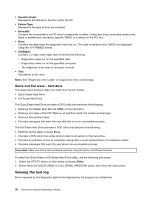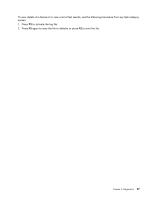Lenovo ThinkCentre A62 Hardware Maintenance Manual - Page 39
Diagnostics, Lenovo System Toolbox, PC-Doctor for Windows PE - review
 |
View all Lenovo ThinkCentre A62 manuals
Add to My Manuals
Save this manual to your list of manuals |
Page 39 highlights
Chapter 5. Diagnostics Diagnostic programs are used to test hardware components of your computer and report operating-system-controlled settings that can cause hardware failures. There are two diagnostic programs preinstalled on your computer: • Lenovo System Toolbox (used to diagnose problems while running the Windows operating system) • PC-Doctor for Windows PE (used when your Windows operating system does not start) Notes: 1. You can also download the latest version of the Lenovo System Toolbox and PC-Doctor for DOS diagnostic programs from: http://www.lenovo.com/support 2. If you are unable to isolate and repair the problem yourself after you run Lenovo System Toolbox and PC-Doctor for Windows PE, save and print the log files created by both diagnostic programs. You will need the log files when you speak to a Lenovo technical support representative. (The log file created by Lenovo System Toolbox is automatically saved in C:\PCDR\DETAILED.txt.) Lenovo System Toolbox Lenovo System Toolbox is a diagnostic program that works through the Windows operating system and enables you to view symptoms and solutions for computer problems, access the Lenovo troubleshooting center, update system drivers, and review system information. To run Lenovo System Toolbox, click Start ® All Programs ® Lenovo System Toolbox ® Lenovo System Toolbox. Follow the instructions on the screen. For additional information about running the diagnostic program, refer to the Lenovo System Toolbox help system. If you still suspect a problem after Lenovo System Toolbox runs successfully, run PC-Doctor for Windows PE to help you diagnose the computer problem. Lenovo System Toolbox also has problem determination aids that determine software and usage problems. PC-Doctor for Windows PE The PC-Doctor for Windows PE diagnostic program is part of the Rescue and Recovery® workspace on each Lenovo computer. Use PC-Doctor for Windows PE, if you are unable to start the Windows operating system or if PC-Doctor for Windows has not been successful in isolating a possible problem. Running diagnostics from the Rescue and Recovery workspace You can run the PC-Doctor for Windows PE diagnostic program from the Rescue and Recovery workspace. To run diagnostics from the Rescue and Recovery workspace, use the following procedure: 1. Shut down the operating system and turn off the computer. 2. Repeatedly press and release the F11 key as you turn on the computer. 3. When you hear beeps or see a logo screen, stop pressing the F11 key. The Rescue and Recovery workspace opens. 4. From the Rescue and Recovery workspace, select Diagnose hardware. 5. The diagnostic program opens automatically. Select the diagnostic test you want to run. Press the F1 key for additional help. © Copyright Lenovo 2008, 2010 33