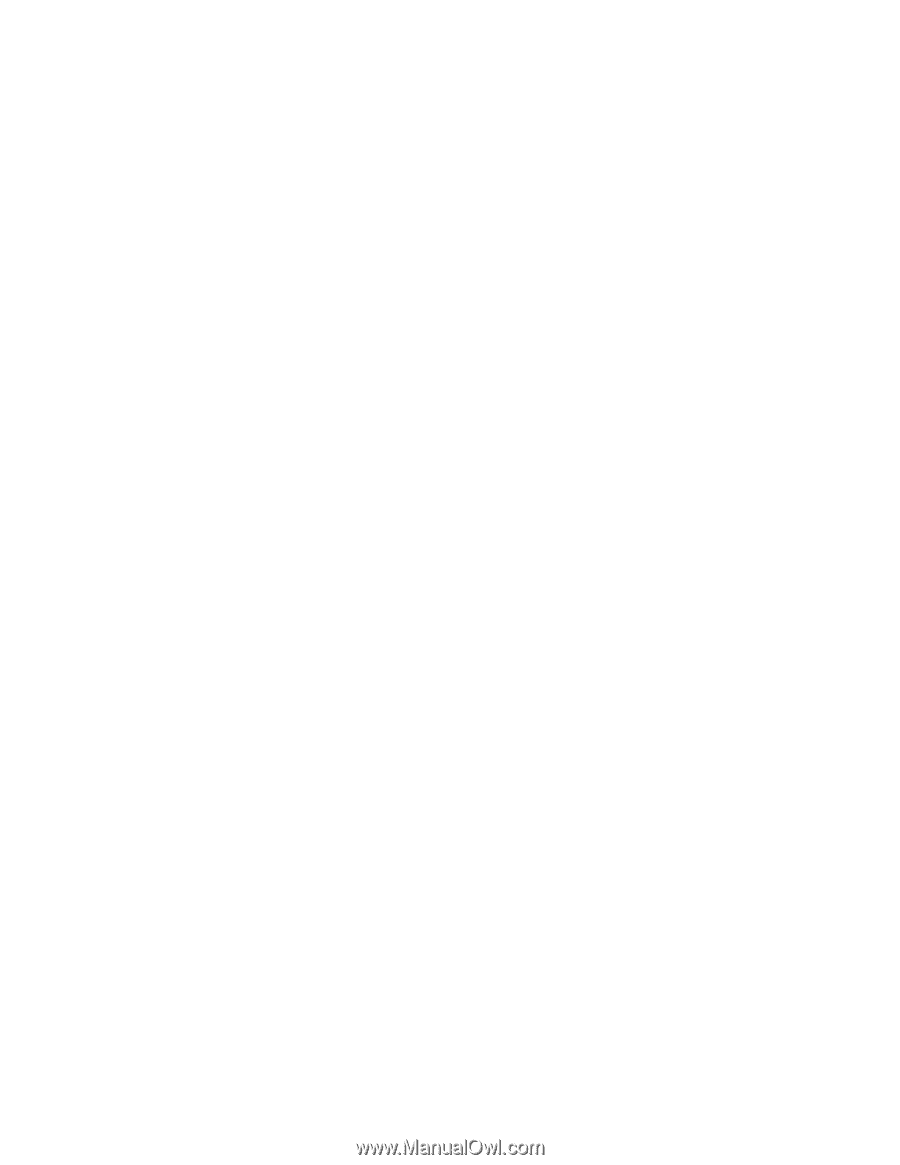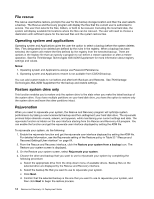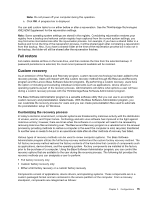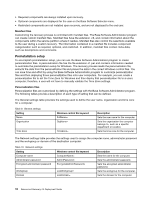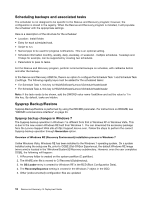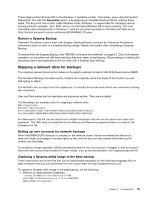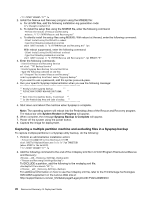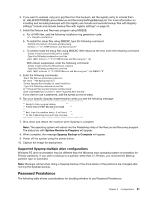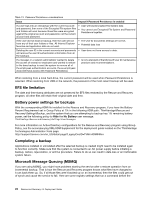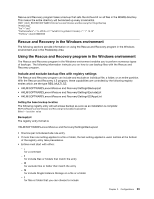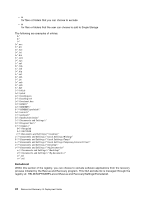Lenovo ThinkCentre E50 (English) Rescue and Recovery 4.5 Deployment Guide - Page 25
Mapping a network drive for backups, Restore a Sysprep Backup
 |
View all Lenovo ThinkCentre E50 manuals
Add to My Manuals
Save this manual to your list of manuals |
Page 25 highlights
These steps enable Windows RE on the Windows 7 operating system. Conversely, when using the System Preparation Tool with the Generalize option, a sysprep plug-in disables Windows RE by undoing these steps. The key point here is that, unlike Windows Vista, Windows 7 is responsible for managing various moving parts (for example, .wim, BCD, and so on) that allow Windows RE to work correctly. For more information about Windows RE in Windows 7, read the document provided on the Microsoft Web site at: http://technet.microsoft.com/en-us/library/dd744388(WS.10).aspx Restore a Sysprep Backup Password Persistence cannot work with Sysprep Backup/Restore, because the Password Persistence information does not exist in a Sysprep Backup image. Restart the system after completing a Sysprep Backup. To restore from the Sysprep Backup, see "RRCMD command-line interface" on page 53. Only a full restore operation can be performed with base backups that were taken using Sysprep. Rejuvenating or restoring the operating system and applications will not work with a Sysprep base backup. Mapping a network drive for backups The mapping network drive function relies on the registry settings located at HKLM\Software\Lenovo\MND. The Universal Naming Convention entry contains the computer name and share of the location you are attempting to attach. The NetPath entry is output from the mapdrv.exe. It contains the actual name which was used when making the connection. User and Pwd entries are the username and password entries. They are encrypted. The following is an example entry for mapping a network drive: UNC=\\server\share NetPath=\\9.88.77.66\share User=11622606415119207723014918505422010521006401209203708202015... Pwd=11622606415100000000014918505422010521006401209203708202015... For deployment, this file can be copied onto multiple computers that will use the same user name and password. The UNC entry is overwritten by the Rescue and Recovery program based on a value in the rnrdeploy.xml file. Setting up user accounts for network backups When the RRBACKUPS directory is created on the network share, the service makes the directory a read-only folder, and assigns it access rights so that only the account that created the folder has full control over the folder. To complete a merge operation, MOVE permissions exist for the User account. If logged in with an account other than the account that created the folder initially, such as the administrator, the merge process will fail. Capturing a Sysprep utility image in the base backup These instructions are for the files that can be downloaded separately for the Individual language files for large enterprise that you can download from the Lenovo Web site http://support.lenovo.com. To capture a Sysprep utility image in the base backup, do the following: 1. Perform an administrative installation: :: Extract the WWW EXE to the directory C:\TVTRR start /WAIT z936zisxxxxus.exe /a /s /v"/qn TARGETDIR (Where XXXX is the build ID.) Chapter 3. Configurations 19