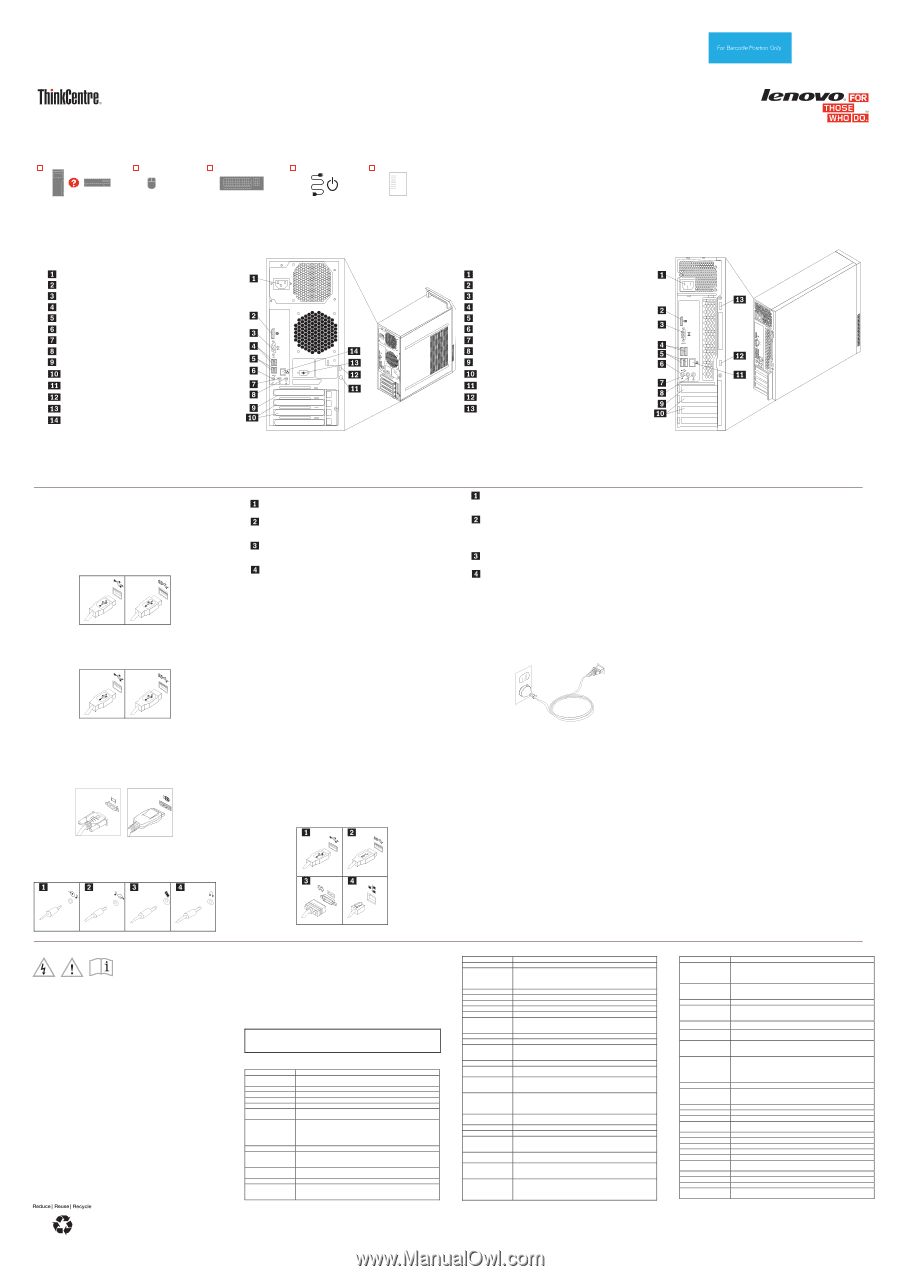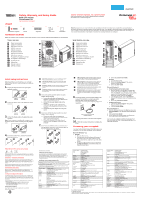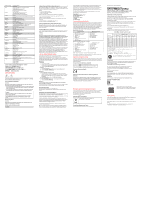Lenovo ThinkCentre E73 (English) Safety, Warranty and Setup Guide - Page 1
Lenovo ThinkCentre E73 Manual
 |
View all Lenovo ThinkCentre E73 manuals
Add to My Manuals
Save this manual to your list of manuals |
Page 1 highlights
PN: SP40A14652 Printed in China Unpack Safety, Warranty, and Setup Guide Brief user notices ThinkCentre E73 http://www.lenovo.com/support Lenovo® electronic manuals... for a greener planet! Refer to the electronic User Guide for detailed product information: http://www.lenovo.com/thinkuserguides ThinkCentre® computer Mouse Keyboard Power cord Publications Connector locations Note: The locations of the connectors, controls, and indicators on your computer might be slightly different from the illustration. Tower, rear view Power cord connector DisplayPort connector VGA monitor connector USB 3.0 connectors USB 2.0 connectors Microphone connector Audio line-out connector Audio line-in connector 56 PCI Express x16 graphics card slot 5 6 3 4 PCI Express x1 card slots (2) 34 Security-lock slot Padlock loop Optional serial port Ethernet connector Note: Recovery discs are not provided. Instead, everything needed for recovering factory-installed files and applications is provided in the Lenovo_Recovery partition on your hard disk drive. If you decide to remove the Lenovo_Recovery partition, be sure to create a recovery disc first. For more information, see "Recovery information" in the User Guide. See "Accessing your User Guide" for instructions on opening the electronic User Guide provided on your computer. Small desktop, rear view Power cord connector DisplayPort connector VGA monitor connector USB 3.0 connectors USB 2.0 connectors Microphone connector Audio line-out connector Audio line-in connector PCI Express x16 graphics card slot PCI Express x1 card slots (2) Ethernet connector Security-lock slot Padlock loop 56 5 6 34 34 Initial setup instructions Note: Depending on your model type, your computer might not have all of the connectors that are described in this section. 1. Connect the keyboard cable to the appropriate keyboard connector. USB 2.0 connector USB 3.0 connector 2. Connect the mouse cable to the appropriate mouse connector. USB 2.0 connector USB 3.0 connector 3. Connect the display cable to the appropriate video connector. Note: If your computer is installed with a graphics card, be sure to use the monitor connector(s) on the graphics card. VGA monitor connector DisplayPort connector 4. If you have audio devices, attach them using the following instructions. Read this flyer before using your computer This flyer provides critical safety and regulatory information for Lenovo computers and instructions on how to access electronic versions of the publications developed for your computer. Read first - regulatory information Computer models equipped with wireless communications comply with the radio frequency and safety standards of any country or region in which it has been approved for wireless use. In addition, if your product contains a telecom modem, it complies with the requirements for connection to the telephone network in your country. Be sure to read the Regulatory Notice for your country or region before using the wireless devices contained in your computer. To obtain a PDF version of the Regulatory Notice, refer to the "Downloading publications" section below. Downloading publications Electronic versions of your computer publications are available from the Lenovo Support Web site. To download the publications for your computer, go to http://www.lenovo.com/ThinkCentreUserGuides and follow the instructions on the screen. Service and Support information The following information describes the technical support that is available for your product, during the warranty period or throughout the life of your product. Refer to the Lenovo Limited Warranty for a full explanation of Lenovo warranty terms. See "Lenovo Limited Warranty notice" later in this document for details on accessing the full warranty. If you purchased Lenovo services, refer to the following terms and conditions for detailed information: For Lenovo Warranty Service Upgrades or Extensions, go to: http://support.lenovo.com/lwsu For Lenovo Accidental Damage Protection Services, go to: http://support.lenovo.com/ladps Online technical support Online technical support is available during the lifetime of a product at: Audio line-in connector: This connector receives audio signals from an external audio device, such as a stereo system. Audio line-out connector: This connector sends audio signals from the computer to external devices, such as powered stereo speakers. Microphone connector: Use this connector to attach a microphone to your computer to record sound or use speech-recognition software. Headphone connector: Use this connector to attach headphones to your computer to listen to music or other sounds without disturbing anyone. 5. If you have powered speakers with an ac power adapter, do the following: a. Connect the cable that runs between the speakers, if necessary. On some speakers, this cable is permanently attached. b. Connect the ac power adapter cable to the speakers. c. Connect the speakers to the audio line-out connector or the headphone connector on the computer. d. Connect the ac power adapter to an ac power source. 6. If you have unpowered speakers with no ac power adapter, do the following: a. Connect the cable that runs between the speakers, if necessary. On some speakers, this cable is permanently attached. b. Connect the speakers to the audio line-out connector or the headphone connector on the computer. 7. If you have any additional devices, connect them to the appropriate connectors. Your computer might not have all connectors that are shown. USB 2.0 connector: Use this connector to attach a device that requires a USB 2.0 connector, such as a keyboard, a mouse, a scanner, a printer, or a personal digital assistant (PDA). USB 3.0 connector: Use this connector to attach a device that requires a USB 2.0 or 3.0 connector, such as a keyboard, a mouse, a scanner, a printer, or a personal digital assistant (PDA). A USB 3.0 connector provides high transmission speeds to reduce the time that is required for data transmission. Serial port: Use this port to attach an external modem, a serial printer, or other devices that use a 9-pin serial port. Ethernet connector: Use this connector to attach the computer to an Ethernet-type local area network or to a cable modem. Important: To operate the computer within FCC limits when it is connected to an Ethernet network, use a Category 5 Ethernet cable. 8. Connect the power cord or the power adapter to the computer first and then to a properly-grounded electrical outlet. Ensure that all power cord connectors are securely and completely plugged into receptacles. Power cord for tower and small desktop computers 9. Press the power button on the front of the computer. 10. Follow the on-screen instructions to complete the setup. Accessing your user guide Your User Guide contains detailed information about your computer. To access your User Guide, do the following: Microsoft® Windows® 8.1: Method 1 1. Go to the Start screen. 2. Click the arrow icon in the bottom-left corner of the screen to go to the Apps screen. If you are using a touch screen, swipe up to go to the Apps screen. 3. Scroll to the right side of the screen, and click or tap Help and Support. The Windows Help and Support window opens. 4. Click or tap Lenovo User Guide. Method 2 1. Go to the Start screen. 2. Click or tap Lenovo Support. The Lenovo Support window opens. 3. Click or tap User Guide. Microsoft Windows 8: From the desktop or the Start screen 1. Move the pointer to the top-right or bottom-right corner of the screen to display the charms, and then click Search. If you are using a touch screen, swipe in from the right edge of the screen to display the charms, and then tap Search. 2. From the Apps screen, click or tap Help and Support. The Windows Help and Support window opens. 3. Click or tap Lenovo User Guide. From the Start screen 1. Click or tap Lenovo Support. The Lenovo Support window opens. 2. Click or tap User Guide. Microsoft Windows 7: 1. From the Windows desktop, click Start and then click Help and Support. The Help and Support application opens. 2. Click Lenovo User Guide. 3. In the Lenovo User Guide window, click the link for your model and the User Guide opens. User Guides are available in additional languages from the Lenovo Web site. See "Downloading publications" for additional information. http://www.lenovo.com/support Telephone technical support You can get help and information from the Customer Support Center by telephone. Before contacting a Lenovo technical support representative, please have the following information available: model and serial number, the exact wording of any error message, and a description of the problem. Your technical support representative might want to walk you through the problem while you are at your computer during the call. Worldwide Lenovo support telephone list Important: Telephone numbers are subject to change without notice. The most upto-date telephone list for the Customer Support Center is always available at: http://www.lenovo.com/support/phone If the telephone number for your country or region is not listed, contact your Lenovo reseller or Lenovo marketing representative. Country or region Africa Algeria Argentina Australia Austria Bahrain Belgium Bolivia Brazil Brunei Canada Caribbean (Bermuda, Jamaica, Tortola) Telephone number South Africa: 0800110756 (English, Afrikaans) Central Africa: Contact the nearest Lenovo Business Partner +33 6 7348 1739 (French, English) 0800-666-0011 (Spanish) 1800 041 267 (English) 01-24592-5901 (German) Kanoo IT: 00 973 1771 1722 Bahrain Business Machine LLC: 00 973 1758 4302 02-210-9820 +32 (0)2 339 3611 (Warranty service and support) (Dutch) 02-210-9800 (French) 0800-10-0189 (Spanish) Calls made from within the Sao Paulo region: (11) 3889-8986 Calls made from outside the Sao Paulo region: 0800-701-4815 (Brazilian Portuguese) Dial 800-1111, and then dial 866-273-5446 (English, Bahasa Melayu) 1-800-565-3344 (English, French) 1-800 426 7378 (English) Country or region Chile China Colombia Costa Rica Croatia Cyprus Czech Republic Denmark Dominican Republic Ecuador Egypt El Salvador Estonia Finland France Germany Greece Guatemala Honduras Hong Kong Hungary India Telephone number 800-361-213 (Spanish) Technical Support Line 800-990-8888 86-10-58851110 (Mandarin) 1-800-912-3021 (Spanish) 0-800-011-1029 (Spanish) 0800-0426 80092537 (Greek) +420-2-7213-1316 4520-8200 7010-5150 (Warranty service and support) (Danish) 1-866-434-2080 (Spanish) 1-800-426911 OPCION 4 (Spanish) 800-0000-418 (Toll free) 002-02-2594-8500 (Standard charges apply) (English, Arabic) 800-6264 (Spanish) +372 66 00 800 +372 6776793 09-459-6960 +358-800-1-4260 (Warranty service and support) (Finnish) 0238-557-450 Hardware: 0810-631-213 (Warranty service and support) Software: 0810-631-020 (Warranty service and support) (French) 01805-00 46 18 (Warranty service and support) (German) Contact the nearest Lenovo Business Partner 1800-624-0051 (Spanish) Tegucigalpa: 232-4222 San Pedro Sula: 552-2234 (Spanish) (852) 3071-3561 (Cantonese, English, Mandarin) +36 1 3825716 +36 1 3825720 (English, Hungarian) 1800 3000 THINK 1800 3070 8465 (Reliance) 1800-419-4666 (Tata) Email: [email protected] (English, Hindi) Country or region Indonesia Ireland Israel Italy Japan Jordan Korea Kuwait Latvia Lebanon Lithuania Libya Luxembourg Macao Macedonia Malaysia Malta Mexico Middle East Morocco Netherlands New Zealand Nicaragua Norway Telephone number +6221 2992 5823 001-803-606-282 (Local number only) +603 8315 6859 (DID) (English, Bahasa Indonesia) 01-815-9202 01-881-1444 (Warranty service and support) (English) Givat Shmuel Service Center: +972-3-531-3900 02-7031-6101 +39-800-820094 (Warranty service and support) (Italian) 0120-000-817 Jordan Business Systems: 00 962 6 5000999 Ext 713/127 General Computer & Electronic (GCE): 00 962 6 551 3879 080-513-0880 (Toll Free) 0234834817 (Standard Charge Apply) (Korean) Easa Hussain Al Yousifi: 00 965 2244 5280 AM. KHORAFI: 00 965 2200 1100 1127 Khorafi Business Machines (KBM): 00 965 2259 4611 Diyar United Company: 00 965 4378 383 Redington Kuwait: 00 965 2433 3203; 25456250 / 25456251 +371 7070360 Quantech: 00 961 1999 500 Computer Business Machine (CBM): 00 961 1680 180 El Haceb S.A.L: 00 961 1771 300 +370 5 278 66 00 +33 6 7348 1739 (French, English) +352 360 385 222 (French) 0800-807 / (852) 3071-3559 (Cantonese, English, Mandarin) +389 23090625 (Macedonia) 1800-88-0013 (English, Bahasa Melayu) +35621445566 001-866-434-2080 (Spanish) +44 (0)1475-555-055 +212 5 22 509035 +212 5 22 509017 +31 (0)20 513 3939 (Dutch) 0508 770 506 (English) 001-800-220-1830 (Spanish) 6681-1100 8152-1550 (Warranty service and support) Second Edition (November 2013) © Copyright Lenovo 2013. LIMITED AND RESTRICTED RIGHTS NOTICE: If data or software is delivered pursuant a General Services Administration "GSA" contract, use, reproduction, or disclosure is subject to restrictions set forth in Contract No. GS-35F-05925.