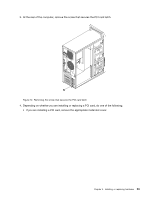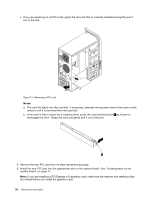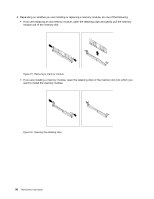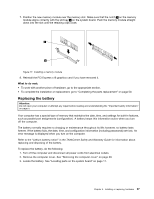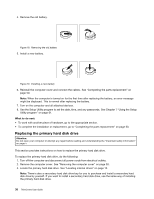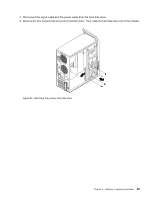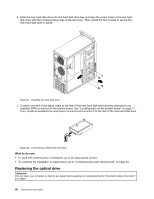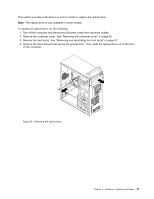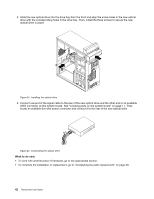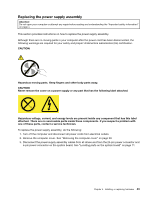Lenovo ThinkCentre Edge 71 (English) User Guide - Page 50
Replacing the primary hard disk drive
 |
View all Lenovo ThinkCentre Edge 71 manuals
Add to My Manuals
Save this manual to your list of manuals |
Page 50 highlights
4. Remove the old battery. Figure 18. Removing the old battery 5. Install a new battery. Figure 19. Installing a new battery 6. Reinstall the computer cover and connect the cables. See "Completing the parts replacement" on page 50. Note: When the computer is turned on for the first time after replacing the battery, an error message might be displayed. This is normal after replacing the battery. 7. Turn on the computer and all attached devices. 8. Use the Setup Utility program to set the date, time, and any passwords. See Chapter 7 "Using the Setup Utility program" on page 61. What to do next: • To work with another piece of hardware, go to the appropriate section. • To complete the installation or replacement, go to "Completing the parts replacement" on page 50. Replacing the primary hard disk drive Attention: Do not open your computer or attempt any repair before reading and understanding the "Important safety information" on page v. This section provides instructions on how to replace the primary hard disk drive. To replace the primary hard disk drive, do the following: 1. Turn off the computer and disconnect all power cords from electrical outlets. 2. Remove the computer cover. See "Removing the computer cover" on page 30. 3. Locate the primary hard disk drive. See "Locating internal drives" on page 12. Note: There is also a secondary hard disk drive bay for you to purchase and install a secondary hard disk drive by yourself. If you want to install a secondary hard disk drive, use the same way of installing the primary hard disk drive. 38 ThinkCentre User Guide