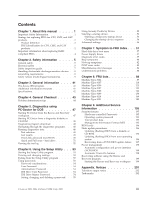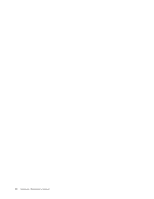Lenovo ThinkCentre M51 Hardware Maintenance Manual - Page 9
Using eSupport, Using the HMM, Business Partners
 |
View all Lenovo ThinkCentre M51 manuals
Add to My Manuals
Save this manual to your list of manuals |
Page 9 highlights
v PEW can be accessed as follows: 1. Point your browser to http://w3-3.ibm.com/pc/entitle. 2. Under PEW Home, click Machine Lookup. 3. Under Machine Lookup, click Warranty Information. 4. Under Warranty Information, type the MT and Serial number and click Submit. The list of key commodities is returned in the PEW record under Component Information. v Business Partners using Eclaim will access PEW when performing Entitlement Lookup. Business Partners will enter Loc ID, MT and Serial, and the key commodities will be returned in the Eclaim record under System Details. v Authorized Lenovo Business Partners can access Eclaim at the following Web site: http://wca.eclaim.com Using eSupport For Key Commodities (Examples - hard disk drive, system board, microprocessor, LCD, and memory) v eSupport can be used to view the list of key commodities built in a particular machine serial (this is the same record found in PEW). v eSupport can be accessed at the following Web site: http://www.lenovo.com/think/support v To view the key commodities: 1. Click Parts information. 2. Under Parts information, click Parts lookup. 3. Under Parts lookup, type the model type and serial number; then click Continue. The key commodities are returned in the eSupport record under Parts shipped with your system. For the remaining FRUs (the complete list of FRUs at the MT Model level) v eSupport can be used to view the complete list of FRUs for a machine type and model. v To view the complete list of FRUs for a machine type: 1. Point your browser to http://www.lenovo.com/think/support. 2. Type the machine type (Example: 8129) in the Use Quick Path field; then click Go. 3. Under Browse by product, click Continue. 4. Under Important information, click Parts information. 5. In the Refine results field, select Service parts; then click the entry for your machine type. The list of service parts by description, with applicable machine type model and FRU part number is displayed. Using the HMM v Use the HMM as a back-up to PEW and eSupport to view the complete list of FRU part numbers at the MT Model level. Chapter 1. About this manual 3