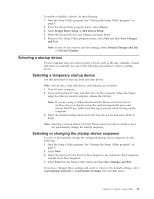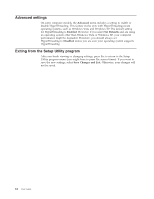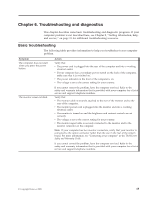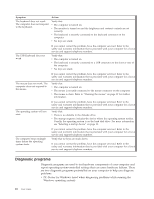Lenovo ThinkCentre M57e User Manual - Page 22
Updating, flashing, operating, system, Recovering, POST/BIOS, update, failure - drivers download
 |
View all Lenovo ThinkCentre M57e manuals
Add to My Manuals
Save this manual to your list of manuals |
Page 22 highlights
6. When prompted to change the machine type/model, press Y. 7. Type in the seven character machine type/model of your computer and then press Enter. 8. Follow the instructions on the screen to complete the update. Updating (flashing) BIOS from your operating system Note: Due to the constant improvements made to the Web site, Web page content (including the links referenced in the following procedure) is subject to change. 1. Go to http://www.lenovo.com/support. 2. Locate the Downloadable files for your machine type as follows: a. In the Enter a product field, type your machine type and click Go → Continue → Downloads and drivers. b. Under the BIOS category, click Flash BIOS update. c. Click the TXT file that contains the installation instructions for the flash BIOS update (flash from the operating system version). 3. Print these instructions. This is very important since they are not on the screen after the download begins. 4. Click Back to return to the list of files. Carefully follow the printed instructions to download, extract, and install the update. Recovering from a POST/BIOS update failure If power to your computer is interrupted while POST/BIOS is being updated (flash update), your computer might not restart correctly. If this happens, perform the following procedure commonly called Boot-block Recovery. Note: If your computer has no internal diskette drive, an optional USB diskette drive must be connected to use the BIOS flash diskette. 1. Turn the computer off and insert the BIOS flash diskette in the diskette drive. 2. Turn the computer on and immediately press the Ctrl and Home keys (Ctrl + Home) during the startup. 3. The computer will automatically begin recovering the BIOS. During this time you will see a screen indicating that flash recovery has started. After the update session completes, the computer automatically restarts. 4. Remove the BIOS flash diskette from the diskette drive. 14 User Guide