Lenovo ThinkCentre M75e User Manual
Lenovo ThinkCentre M75e Manual
 |
View all Lenovo ThinkCentre M75e manuals
Add to My Manuals
Save this manual to your list of manuals |
Lenovo ThinkCentre M75e manual content summary:
- Lenovo ThinkCentre M75e | User Manual - Page 1
ThinkCentre User Guide Machine Types: 4163, 5042, 5046, 5052, 5054, 5056, 5058, 5060, 5062, 5064, and 5066 - Lenovo ThinkCentre M75e | User Manual - Page 2
- Lenovo ThinkCentre M75e | User Manual - Page 3
ThinkCentre User Guide Machine Types: 4163, 5042, 5046, 5052, 5054, 5056, 5058, 5060, 5062, 5064, and 5066 - Lenovo ThinkCentre M75e | User Manual - Page 4
information and the product it supports, be sure to read and understand the ThinkCentre Safety and Warranty Guide and Appendix A "Notices" on page 67. Second Edition (November 2010) © Copyright Lenovo 2010. LENOVO products, data, computer software, and services have been developed exclusively at - Lenovo ThinkCentre M75e | User Manual - Page 5
external options 13 Removing the computer cover 14 Removing and Installing or reinstalling device drivers . . . . . 49 Solving recovery problems 50 Chapter 4. Using the 6. Troubleshooting and diagnostic programs 59 Basic troubleshooting 59 Diagnostic programs 60 Lenovo ThinkVantage - Lenovo ThinkCentre M75e | User Manual - Page 6
64 Access Help 64 Safety and warranty 64 Lenovo Web site (http://www.lenovo.com) . . 64 Help and service 65 Using the documentation and diagnostic programs 65 Calling for service 65 Using other services 66 Purchasing additional services 66 Appendix A. Notices 67 Television output notice 68 - Lenovo ThinkCentre M75e | User Manual - Page 7
manual, be sure to read and understand all the related safety information for this product. Refer to the ThinkCentre Safety and Warranty Guide Guide, you can obtain a Portable Document Format (PDF) version from the Lenovo® Support Web site at: http://www.lenovo.com/support © Copyright Lenovo 2010 - Lenovo ThinkCentre M75e | User Manual - Page 8
vi ThinkCentre User Guide - Lenovo ThinkCentre M75e | User Manual - Page 9
chapter provides information about the computer features, specifications, software programs provided by Lenovo, and locations of connectors, Phenom™ II microprocessor • AMD Sempron™ microprocessor Memory module(s) Your computer supports up to four double data rate 3 dual inline memory modules ( - Lenovo ThinkCentre M75e | User Manual - Page 10
controls, and indicators on the front of your computer" on page 6 and "Locating connectors and parts on the rear of your computer" on page 7. Expansion • One hard disk drive card slots Power supply Your computer comes with the 240-watt auto-sensing power supply. Security features 2 ThinkCentre User - Lenovo ThinkCentre M75e | User Manual - Page 11
models) • Startup sequence control • Startup without keyboard or mouse • Support for the addition of an integrated cable lock (Kensington lock. See operating systems might be identified by Lenovo as compatible with your computer following the publication of this manual. This list is subject to change - Lenovo ThinkCentre M75e | User Manual - Page 12
The following software programs are provided by Lenovo to help you improve productivity and reduce the cost associated with maintaining your computer. Software programs provided with your computer might vary depending on your model type and preinstalled operating system. 4 ThinkCentre User Guide - Lenovo ThinkCentre M75e | User Manual - Page 13
ThinkVantage Productivity Center program is only available on computers preinstalled with the Windows Vista operating system from Lenovo. Lenovo Welcome The Lenovo Welcome program introduces some innovative built-in features of Lenovo to you and guides you through some important setup tasks to help - Lenovo ThinkCentre M75e | User Manual - Page 14
keyboard is available with certain computers or can be purchased for computers that support this option. Lenovo ThinkVantage Toolbox The Lenovo ThinkVantage Toolbox program helps you maintain your computer, improve computing security, diagnose computer problems, get familiar with the innovative - Lenovo ThinkCentre M75e | User Manual - Page 15
activity indicator 4 Power indicator 5 USB connector 6 Microphone connector 7 Headphone connector 8 USB connector Locating connectors and parts on the rear of your computer Figure 2 "Rear connector and part locations" on page 8 shows the locations of the connectors and parts on the rear of your - Lenovo ThinkCentre M75e | User Manual - Page 16
and the audio line-in connector of the computer. Used to send audio signals from the computer to external devices, such as powered stereo ). Note: To operate the computer within FCC Class B limits, use a Category 5 Ethernet cable. Used to attach a microphone to your computer when you want to record - Lenovo ThinkCentre M75e | User Manual - Page 17
. Used to attach a device that uses a USB connector, such as a USB keyboard, a USB mouse, a USB scanner, or a USB printer. If the USB connectors on your computer are not enough for you to connect all your USB devices, you can purchase a USB hub, which you can use to connect additional USB devices - Lenovo ThinkCentre M75e | User Manual - Page 18
your computer to increase storage capacity and enable your computer to read other types of media. Internal drives are installed in bays. In this manual, the replacing hardware" on page 13 for instructions on how to install or replace internal drives for your computer. Figure 5 "Drive bay locations" - Lenovo ThinkCentre M75e | User Manual - Page 19
Figure 5. Drive bay locations 1 Bay 1 - Optical drive bay (with an optical drive installed) 2 Bay 2 - Slim card reader drive bay 3 Bay 3 - SATA hard disk drive bay Chapter 1. Product overview 11 - Lenovo ThinkCentre M75e | User Manual - Page 20
12 ThinkCentre User Guide - Lenovo ThinkCentre M75e | User Manual - Page 21
cards, or drives, and maintain your computer by replacing the failing hardware. Notes: 1. Use only computer parts provided by Lenovo. 2. When installing or replacing an option, use the appropriate instructions in this section along with the instructions that come with the option. Installing external - Lenovo ThinkCentre M75e | User Manual - Page 22
in the ThinkCentre Safety and Warranty Guide that came with your computer. To obtain a copy of the ThinkCentre Safety and Warranty Guide, go to: http://www.lenovo.com/support This section provides instructions on how to remove the computer cover. CAUTION: Turn off the computer and wait three to five - Lenovo ThinkCentre M75e | User Manual - Page 23
section provides instructions on how to remove and reinstall the front bezel. To remove and reinstall the front bezel, do the following: 1. Remove all media from the drives and turn off all attached devices and the computer. Then, disconnect all power cords from electrical outlets and disconnect - Lenovo ThinkCentre M75e | User Manual - Page 24
the "Important safety information" in the ThinkCentre Safety and Warranty Guide that came with your computer. To obtain a copy of the ThinkCentre Safety and Warranty Guide, go to: http://www.lenovo.com/support This section provides instructions on how to access the system board components and drives - Lenovo ThinkCentre M75e | User Manual - Page 25
the "Important safety information" in the ThinkCentre Safety and Warranty Guide that came with your computer. To obtain a copy of the ThinkCentre Safety and Warranty Guide, go to: http://www.lenovo.com/support This section provides instructions on how to install or replace a PCI card. Your - Lenovo ThinkCentre M75e | User Manual - Page 26
into the appropriate PCI card slot on the system board. Then, install the screw to secure the new PCI card in place. 18 ThinkCentre User Guide - Lenovo ThinkCentre M75e | User Manual - Page 27
the "Important safety information" in the ThinkCentre Safety and Warranty Guide that came with your computer. To obtain a copy of the ThinkCentre Safety and Warranty Guide, go to: http://www.lenovo.com/support This section provides instructions on how to install or replace a memory module. Your - Lenovo ThinkCentre M75e | User Manual - Page 28
new memory module straight down into the memory slot until the retaining clips close and the new memory module snaps into position. 20 ThinkCentre User Guide - Lenovo ThinkCentre M75e | User Manual - Page 29
and understanding the "Important safety information" in the ThinkCentre Safety and Warranty Guide that came with your computer. To obtain a copy of the ThinkCentre Safety and Warranty Guide, go to: http://www.lenovo.com/support Your computer has a special type of memory that maintains the date, time - Lenovo ThinkCentre M75e | User Manual - Page 30
the "Important safety information" in the ThinkCentre Safety and Warranty Guide that came with your computer. To obtain a copy of the ThinkCentre Safety and Warranty Guide, go to: http://www.lenovo.com/support This section provides instructions on how to replace the heat sink and fan assembly - Lenovo ThinkCentre M75e | User Manual - Page 31
the drives and turn off all attached devices and the computer. Then, disconnect all power cords from electrical outlets and disconnect all cables that are connected to the computer. 2. Remove the computer cover. See "Removing the computer cover" on page 14. 3. Remove the front bezel. See "Removing - Lenovo ThinkCentre M75e | User Manual - Page 32
are aligned with those in the heat sink and fan assembly. Install the two screws to secure the heat sink fan duct. 24 ThinkCentre User Guide - Lenovo ThinkCentre M75e | User Manual - Page 33
the "Important safety information" in the ThinkCentre Safety and Warranty Guide that came with your computer. To obtain a copy of the ThinkCentre Safety and Warranty Guide, go to: http://www.lenovo.com/support This section provides instructions on how to replace the microprocessor. CAUTION: The heat - Lenovo ThinkCentre M75e | User Manual - Page 34
. d. Do not drop anything onto the microprocessor socket while it is exposed. The socket pins must be kept as clean as possible. 26 ThinkCentre User Guide - Lenovo ThinkCentre M75e | User Manual - Page 35
"Important safety information" in the ThinkCentre Safety and Warranty Guide that came with your computer. To obtain a copy of the ThinkCentre Safety and Warranty Guide, go to: http://www.lenovo.com/support This section provides instructions on how to replace the power supply assembly. Although there - Lenovo ThinkCentre M75e | User Manual - Page 36
problem with one of these parts, contact a service technician. To replace the power supply assembly, do the following: 1. Remove all media from the drives and turn off all attached devices and the computer. Then, disconnect all power cords from electrical outlets rear of the computer, remove the - Lenovo ThinkCentre M75e | User Manual - Page 37
make sure that you set the voltage-selection switch to match the voltage available at your electrical outlet. If necessary, use a ballpoint pen to slide the voltage-selection switch to the correct in place. Note: Use only screws provided by Lenovo. Chapter 2. Installing or replacing hardware 29 - Lenovo ThinkCentre M75e | User Manual - Page 38
another piece of hardware, go to the appropriate section. • To complete the replacement, go to "Completing the parts replacement" on page 40. 30 ThinkCentre User Guide - Lenovo ThinkCentre M75e | User Manual - Page 39
the "Important safety information" in the ThinkCentre Safety and Warranty Guide that came with your computer. To obtain a copy of the ThinkCentre Safety and Warranty Guide, go to: http://www.lenovo.com/support This section provides instructions on how to replace the optical drive. To replace the - Lenovo ThinkCentre M75e | User Manual - Page 40
Figure 28. Lowering the drive bay assembly 8. Slide the optical drive out of the front of the computer. Figure 29. Removing the optical drive 9. Slide the new optical drive into the optical drive bay from the front of the computer. 32 ThinkCentre User Guide - Lenovo ThinkCentre M75e | User Manual - Page 41
Figure 30. Installing a new optical drive 10. Hold the new optical drive and pivot the drive bay assembly upward. Align the screw holes in the new optical drive with the corresponding holes in the drive bay. Then, install the two screws to secure the new optical drive in place. Figure 31. Installing - Lenovo ThinkCentre M75e | User Manual - Page 42
the "Important safety information" in the ThinkCentre Safety and Warranty Guide that came with your computer. To obtain a copy of the ThinkCentre Safety and Warranty Guide, go to: http://www.lenovo.com/support This section provides instructions on how to replace the hard disk drive. To replace the - Lenovo ThinkCentre M75e | User Manual - Page 43
5. Hold the hard disk drive and remove the four screws that secure the hard disk drive. Then, remove the hard disk drive from the drive bay assembly and disconnect the signal cable and the power cable from the rear of the hard disk drive to completely remove it from the chassis. Figure 34. Removing - Lenovo ThinkCentre M75e | User Manual - Page 44
the "Important safety information" in the ThinkCentre Safety and Warranty Guide that came with your computer. To obtain a copy of the ThinkCentre Safety and Warranty Guide, go to: http://www.lenovo.com/support This section provides instructions on how to replace the front fan assembly. To replace - Lenovo ThinkCentre M75e | User Manual - Page 45
8. The front fan assembly is attached to the chassis by four rubber mounts. Remove the front fan assembly by cutting the rubber mounts and lifting the front fan assembly out of the chassis. Note: The new front fan assembly will have four new rubber mounts attached. Figure 37. Removing the front fan - Lenovo ThinkCentre M75e | User Manual - Page 46
Guide, go to: http://www.lenovo.com/support This section provides instructions on how to replace the keyboard. To replace the keyboard, do the following: 1. Remove all media from the drives. Then, turn off all attached devices and the computer. 2. Disconnect all power cords from electrical outlets - Lenovo ThinkCentre M75e | User Manual - Page 47
Guide, go to: http://www.lenovo.com/support This section provides instructions on how to replace the mouse. To replace the mouse, do the following: 1. Remove all media from the drives. Then, turn off all attached devices and the computer. 2. Disconnect all power cords from electrical outlets - Lenovo ThinkCentre M75e | User Manual - Page 48
and reinstalling the front bezel" on page 14. 5. Position the computer cover on the chassis so that the rail guides on the computer cover engage the rails on the chassis. Then, slide the computer cover to the front of the computer until it snaps into position and is closed. Then, install the - Lenovo ThinkCentre M75e | User Manual - Page 49
at: http://www.lenovo.com/support Installation instructions are provided in readme files with the device-driver files. Basic security features There are several security options available to help you prevent hardware theft and unauthorized access to your computer. In addition to physical - Lenovo ThinkCentre M75e | User Manual - Page 50
provides instructions on how to erase a lost or forgotten password, such as a user password. To erase a lost or forgotten password, do the following: 1. Remove all media from the drives and turn off all attached devices and the computer. Then, disconnect all power cords from electrical outlets and - Lenovo ThinkCentre M75e | User Manual - Page 51
any parts and reconnect any cables that have been removed or disconnected. 12. Reinstall the computer cover and reconnect all cables. See "Completing the parts replacement" on page 40. 13. Turn on the computer. Your password has been erased and you can use the Setup Utility program to set a new - Lenovo ThinkCentre M75e | User Manual - Page 52
44 ThinkCentre User Guide - Lenovo ThinkCentre M75e | User Manual - Page 53
"Creating and using a rescue medium" on page 48 • "Installing or reinstalling device drivers" on page 49 • "Solving recovery problems" on page 50 Notes: 1. The recovery information in this chapter only applies to the computers that have the Rescue and Recovery program or the Product Recovery program - Lenovo ThinkCentre M75e | User Manual - Page 54
Start ➙ All Programs ➙ Lenovo ThinkVantage Tools ➙ Factory Recovery Disks. Then, follow the instructions on the screen. • To instructions on the screen to complete the operation. Notes: 1. After restoring your computer to the factory default settings, you might have to reinstall device drivers Guide - Lenovo ThinkCentre M75e | User Manual - Page 55
: 1. From the Windows desktop, click Start ➙ All Programs ➙ Lenovo ThinkVantage Tools ➙ Enhanced Backup and Restore. The Rescue and Recovery program your hard drive and select backup operation options. Then, follow the instructions on the screen to complete the backup operation. • To perform - Lenovo ThinkCentre M75e | User Manual - Page 56
problems" on page 50. 4. Do one of the following: • To rescue files from your hard disk drive or from a backup, click Rescue files and follow the instructions instructions drivers for some devices. See "Installing or reinstalling device drivers" on page 49. 2. Some computers the computer from - Lenovo ThinkCentre M75e | User Manual - Page 57
➙ Lenovo ThinkVantage instructions to use the rescue medium: 1. Turn off your computer. 2. Repeatedly press and release the F12 key when turning on the computer instructions to complete the recovery process. Installing or reinstalling device drivers Before installing or reinstalling device drivers - Lenovo ThinkCentre M75e | User Manual - Page 58
computer hard disk drive (usually drive C:) in the SWTOOLS\DRIVERS subdirectory. The latest device drivers for factory-installed devices are also available at http://www.lenovo.com/support. Other device drivers how to install the device driver. Follow the instructions to complete the installation. • - Lenovo ThinkCentre M75e | User Manual - Page 59
computer instructions on how to start the Setup Utility program. To start the Setup Utility program, do the following: 1. Make sure your computer is turned off. 2. Repeatedly press and release the F1 key when turning on the computer follow the instructions on the to your computer and data - Lenovo ThinkCentre M75e | User Manual - Page 60
computer. You cannot use the computer computers computer. However, to change any configuration settings, you must use your administrator password. Setting, changing, or deleting a password This section provides instructions the instructions on instructions on how to enable or disable user access - Lenovo ThinkCentre M75e | User Manual - Page 61
select a temporary startup device. You can use the instructions in this section to start up from any startup device. Note: Not all discs and hard disk drives are bootable. To select a temporary startup device, do the following: 1. Turn off your computer. 2. Repeatedly press and release the F12 key - Lenovo ThinkCentre M75e | User Manual - Page 62
Exit ➙ Discard Changes and Exit. • If you want to return to the default settings, press F9 or select Exit ➙ Load Optimal Defaults. 54 ThinkCentre User Guide - Lenovo ThinkCentre M75e | User Manual - Page 63
available as downloadable files on the Lenovo Web site at http://www.lenovo.com. Instructions for using the POST and BIOS lenovo.com/support To update (flash) the BIOS from a disc, do the following: 1. Turn off your computer. 2. Repeatedly press and release the F12 key when turning on the computer - Lenovo ThinkCentre M75e | User Manual - Page 64
, do the following: 1. Go to http://www.lenovo.com/support. 2. Do the following to locate the downloadable files computer. Then, disconnect all power cords from electrical outlets and disconnect all cables that are connected to the computer. 2. Remove the computer cover. See "Removing the computer - Lenovo ThinkCentre M75e | User Manual - Page 65
reconnect any cables that have been removed or disconnected. 13. Reinstall the computer cover and reconnect power cords and all other external cables. See "Completing the parts replacement" on page 40. 14. Turn on the computer and remove the disc from the optical drive. Chapter 5. Updating system - Lenovo ThinkCentre M75e | User Manual - Page 66
58 ThinkCentre User Guide - Lenovo ThinkCentre M75e | User Manual - Page 67
troubleshoot your computer problems. Note: If you cannot solve the problem after doing the basic troubleshooting, have the computer serviced. Refer to the ThinkCentre Safety and Warranty Guide that came with your computer for the safety and warranty information and the list of service and support - Lenovo ThinkCentre M75e | User Manual - Page 68
computer problems, create bootable diagnostic media, update system drivers, and view system information. • To run the Lenovo ThinkVantage Toolbox program on the Windows 7 operating system, click Start ➙ All Programs ➙ Lenovo ThinkVantage Tools ➙ System Health and Diagnostics. Follow the instructions - Lenovo ThinkCentre M75e | User Manual - Page 69
as an ISO image) of the diagnostic program from: http://www.lenovo.com/support 2. Use any disc burning software to create a diagnostic disc with the ISO image. Running the diagnostic program from the diagnostic disc This section provides instructions on how to run the diagnostic program from the - Lenovo ThinkCentre M75e | User Manual - Page 70
To clean the non-optical mouse, do the following: 1. Turn off your computer. 2. Disconnect the mouse cable from the computer. 3. Turn the mouse upside down. Twist the retainer ring 1 to the 11. Reconnect the mouse cable to the computer. 12. Turn your computer back on. 62 ThinkCentre User Guide - Lenovo ThinkCentre M75e | User Manual - Page 71
not been installed on your computer, a message will be displayed when you attempt to view the PDF file and you will be guided through the Adobe Reader installation. 2. The publication is available in other languages on the Lenovo Support Web site at: http://www.lenovo.com/support 3. If you want to - Lenovo ThinkCentre M75e | User Manual - Page 72
You can also get the latest service and support telephone numbers and a PDF version of the ThinkCentre Safety and Warranty Guide from the Lenovo Support Web site at: http://www.lenovo.com/support Before using the information in this manual and the product it supports, be sure to read and understand - Lenovo ThinkCentre M75e | User Manual - Page 73
latest device drivers and software updates for your computer model. • Access the online manuals for your products. • Access the Lenovo Limited Warranty. • Access troubleshooting and support information for your computer model and other supported products. • Find the service and support phone numbers - Lenovo ThinkCentre M75e | User Manual - Page 74
phone numbers for your country or region, go to http://www.lenovo.com/support and click Support phone list or refer to the ThinkCentre Safety and Warranty Guide that is provided with your computer. Note: The service and support phone numbers are subject to change without notice. If the number - Lenovo ThinkCentre M75e | User Manual - Page 75
and verify the operation of any other product, program, or service. Lenovo may have patents or pending patent applications covering subject matter described document are not intended for use in implantation or other life support applications where malfunction may result in injury or death to - Lenovo ThinkCentre M75e | User Manual - Page 76
European conformance CE mark Trademarks Lenovo, the Lenovo logo, Rescue and Recovery, ThinkCentre, and ThinkVantage are trademarks of Lenovo in the United States, other countries, or both. Other company, product, or service names may be trademarks or service marks of others. 68 ThinkCentre User Guide - Lenovo ThinkCentre M75e | User Manual - Page 77
42 components, internal 9 computer cover removing 14 computer cover, reinstalling 40 connector troubleshooting 59 diagnostic programs, using 65 documentation, using 65 drivers, device 41 drives © Copyright Lenovo 36 G getting help 63 information 63 service 63 H hard disk drive, replacing 34 heat sink - Lenovo ThinkCentre M75e | User Manual - Page 78
9 purchasing additional services 66 R rear connectors 7 recovering from a POST and BIOS update failure 56 software 45 recovery Boot-block Recovery 56 operations, backup and 46 problems, solving 50 recovery media, creating and using 45 reinstalling device drivers 49 removing computer cover 14 - Lenovo ThinkCentre M75e | User Manual - Page 79
selecting startup device 53 temporary startup device 53 serial port 9 service and help 65 getting 63 Lenovo Customer Support Center 65 services other 66 purchasing additional 66 Set Administrator Password 52 Set Power-On Password 52 settings changing 51 viewing 51 Setup Utility program 51 Setup - Lenovo ThinkCentre M75e | User Manual - Page 80
72 ThinkCentre User Guide - Lenovo ThinkCentre M75e | User Manual - Page 81
- Lenovo ThinkCentre M75e | User Manual - Page 82
Part Number: 0A22719 Printed in USA (1P) P/N: 0A22719 *0A22719*
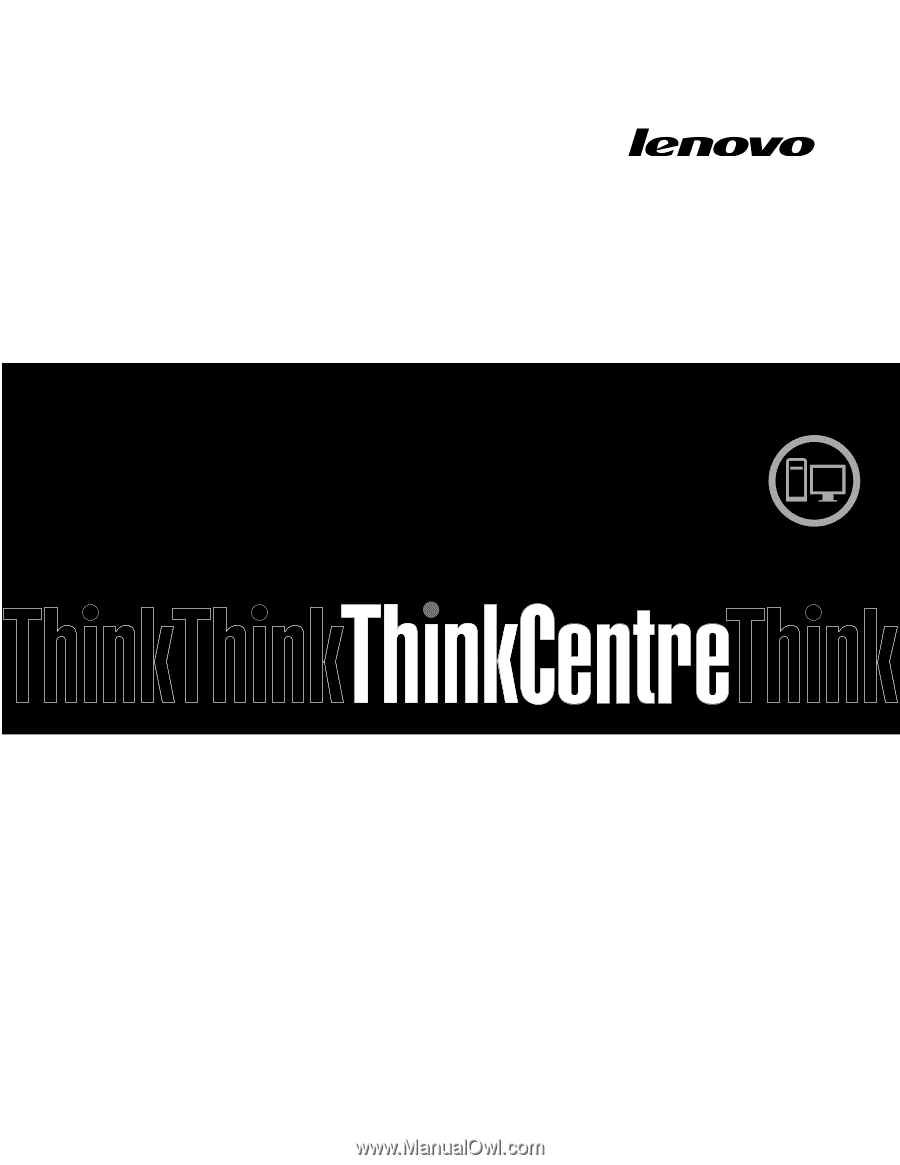
ThinkCentre
User Guide
Machine Types:
4163, 5042, 5046, 5052, 5054, 5056, 5058, 5060,
5062, 5064, and 5066









