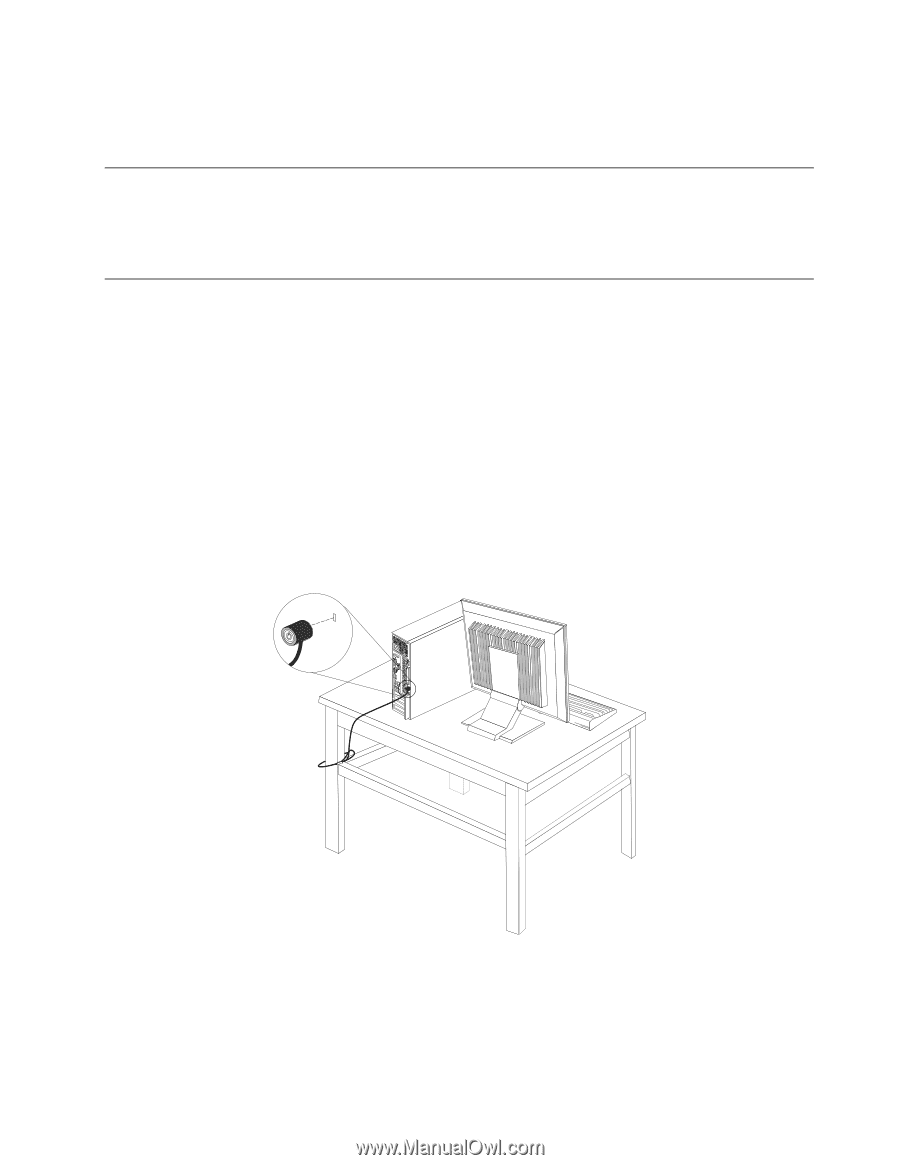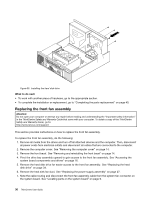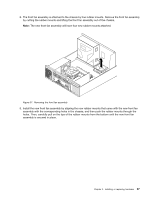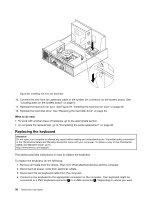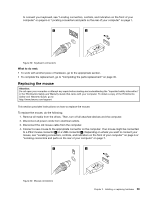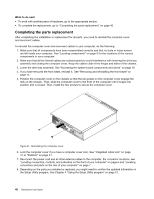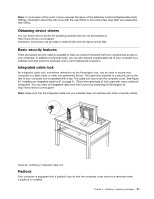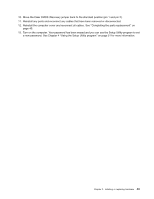Lenovo ThinkCentre M75e User Manual - Page 49
Obtaining device drivers, Basic security features, Integrated cable lock, Padlock
 |
View all Lenovo ThinkCentre M75e manuals
Add to My Manuals
Save this manual to your list of manuals |
Page 49 highlights
Note: In most areas of the world, Lenovo requires the return of the defective Customer Replaceable Units (CRUs). Information about this will come with the new CRUs or will come a few days after you receive the new CRUs. Obtaining device drivers You can obtain device drivers for operating systems that are not preinstalled at: http://www.lenovo.com/support Installation instructions are provided in readme files with the device-driver files. Basic security features There are several security options available to help you prevent hardware theft and unauthorized access to your computer. In addition to physical locks, you can also prevent unauthorized use of your computer by a software lock that locks the keyboard until a correct password is typed in. Integrated cable lock An integrated cable lock, sometimes referred to as the Kensington lock, can be used to secure your computer to a desk, table, or other non-permanent fixture. The cable lock attaches to a security slot at the rear of your computer and is operated with a key. The cable lock also locks the computer cover. See Figure 42 "Installing an integrated cable lock" on page 41. This is the same type of lock used with many notebook computers. You can order an integrated cable lock from Lenovo by searching for Kensington at: http://www.lenovo.com/support Note: Make sure that the integrated cable lock you installed does not interfere with other computer cables. Figure 42. Installing an integrated cable lock Padlock Your computer is equipped with a padlock loop so that the computer cover cannot be removed when a padlock is installed. Chapter 2. Installing or replacing hardware 41