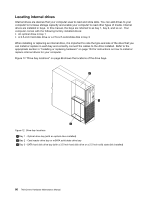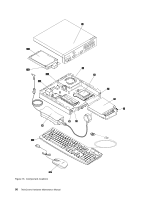Lenovo ThinkCentre M82 Hardware Maintenance Manual (HMM) (May 2012) - ThinkCen - Page 94
computer. Some connectors on the rear of your computer are color-coded to help you determine where
 |
View all Lenovo ThinkCentre M82 manuals
Add to My Manuals
Save this manual to your list of manuals |
Page 94 highlights
Locating connectors on the rear of your computer Figure 14 "Rear connector locations" on page 88 shows the locations of the connectors on the rear of your computer. Some connectors on the rear of your computer are color-coded to help you determine where to connect the cables on your computer. Figure 14. Rear connector locations 1 USB 2.0 connector 2 Ethernet connector 3 VGA monitor connector 4 USB 3.0 connector (USB port 3) 5 USB 3.0 connector (USB port 4) 6 DisplayPort connector 7 ac power adapter connector 8 Integrated cable lock slot 9 Optional port 10 ac power adapter cable loop 11 WiFi card module antenna slot Connector DisplayPort connector Ethernet connector Optional port USB 2.0 connector Description Used to attach a high-performance monitor, a direct-drive monitor, or other devices that use a DisplayPort connector. Used to attach an Ethernet cable for a local area network (LAN). Note: To operate the computer within FCC Class B limits, use a Category 5 Ethernet cable. Used to install a serial port, a DisplayPort connector, a USB 2.0 connector, or an optional WiFi card module antenna. Use this connector to attach a device that requires a USB 2.0 connection, such as a keyboard, a mouse, a scanner, a printer, or a personal digital assistant (PDA). 88 ThinkCentre Hardware Maintenance Manual