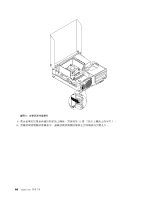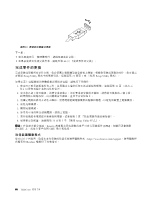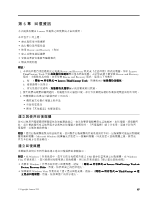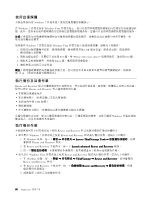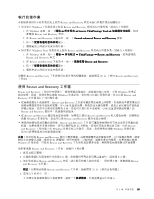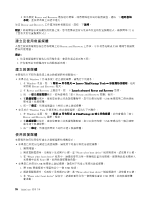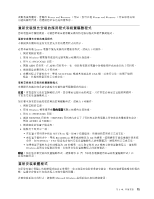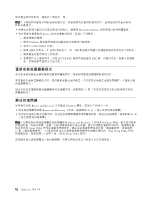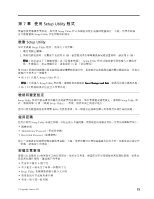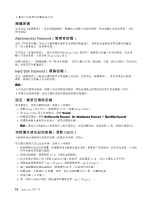執行回復作業
本節提供如何在不同作業系統上利用 Rescue and Recovery 程式來執行回復作業的相關指示。
• 如果要在 Windows 7 作業系統上使用 Rescue and Recovery 程式執行回復作業,請執行下列動作:
1. 在 Windows 桌面,按一下
開始
➙
所有程式
➙
Lenovo
Lenovo
Lenovo
Lenovo ThinkVantage
ThinkVantage
ThinkVantage
ThinkVantage Tools
Tools
Tools
Tools
➙
加強備份及還原
。這時
會開啟 Rescue and Recovery 程式。
2. 在 Rescue and Recovery 主視窗中,按一下
Launch
Launch
Launch
Launch advanced
advanced
advanced
advanced Rescue
Rescue
Rescue
Rescue and
and
and
and Recovery
Recovery
Recovery
Recovery
箭頭。
3. 按一下
從備份還原您的系統
圖示。
4. 遵循畫面上的指示完成回復作業。
• 如果要在 Windows Vista 作業系統上使用 Rescue and Recovery 程式執行回復作業,請執行下列動作:
1. 在 Windows 桌面,按一下
開始
➙
所有程式
➙
ThinkVantage
ThinkVantage
ThinkVantage
ThinkVantage
➙
Rescue
Rescue
Rescue
Rescue and
and
and
and Recovery
Recovery
Recovery
Recovery
。這時會開啟
Rescue and Recovery 程式。
2. 在 Rescue and Recovery 主視窗中,按一下
啟動進階 Rescue
Rescue
Rescue
Rescue and
and
and
and Recovery
Recovery
Recovery
Recovery
。
3. 按一下
從備份還原您的系統
圖示。
4. 遵循畫面上的指示完成回復作業。
如需從 Rescue and Recovery 工作區執行回復作業的相關資訊,請參閱第 69 頁
『
使用 Rescue and Recovery
工作區
』
。
使用 Rescue and Recovery 工作區
Rescue and Recovery 工作區位在硬碟上一個受保護的隱藏區,此隱藏區獨立運作,不受 Windows 作業系
統的影響。因此,即使您無法啟動 Windows 作業系統,您仍然可以執行回復作業。您可以從 Rescue and
Recovery 工作區執行下列回復作業:
• 從硬碟或備份中救援檔案:Rescue and Recovery 工作區可讓您尋找硬碟上的檔案,然後將這些檔案傳送到
網路磁碟機或其他可燒錄的媒體,如 USB 裝置或光碟。即使您並未備份檔案,或是自前次備份作業後曾
經變更檔案,仍然可以使用這個解決方案。您也可以從位於本端硬碟、USB 裝置或網路磁碟機上的
Rescue and Recovery 備份中,救援個別的檔案。
• 從 Rescue and Recovery 備份還原您的硬碟:如果您已使用 Rescue and Recovery 程式備份硬碟,即使無法
啟動 Windows 作業系統,您也可以從 Rescue and Recovery 備份來還原硬碟。
• 將您的硬碟還原成原廠預設狀態:Rescue and Recovery 工作區可讓您將硬碟的所有內容還原至原廠預設
狀態。如果硬碟有多個分割區,您可以選擇還原
C:
分割區,而保持其他分割區的完整。由於 Rescue
and Recovery 工作區獨立於 Windows 作業系統之外執行,因此,您即使無法啟動 Windows 作業系統,
也可以將硬碟還原為原廠預設狀態。
注意:
如果您從 Rescue and Recovery 備份中還原硬碟,或將硬碟還原成原廠預設值,在回復程序期間,將會
刪除主要硬碟分割區(通常是
C:
磁碟機)的所有檔案。可能的話,請備份重要的檔案。如果您無法啟動
Windows 作業系統,可使用 Rescue and Recovery 工作區的救援檔案功能,將檔案從硬碟複製到其他媒體。
如果要啟動 Rescue and Recovery 工作區,請執行下列步驟:
1. 確定電腦已關機。
2. 在開啟電腦時反覆地按住再放開 F11 鍵。當您聽到嗶聲或看見標誌畫面時,請放開 F11 鍵。
3. 如果您有設定 Rescue and Recovery 密碼,請在提示時輸入您的密碼。一段時間之後,就會開啟 Rescue
and Recovery 工作區。
附註:
如果無法開啟 Rescue and Recovery 工作區,請參閱第 72 頁
『
解決回復問題
』
。
4. 請執行下列其中一項:
• 如果要從硬碟或備份中救援檔案,請按一下
救援檔案
,然後遵循畫面中的指示。
第 6 章. 回復資訊
69
69
69
69