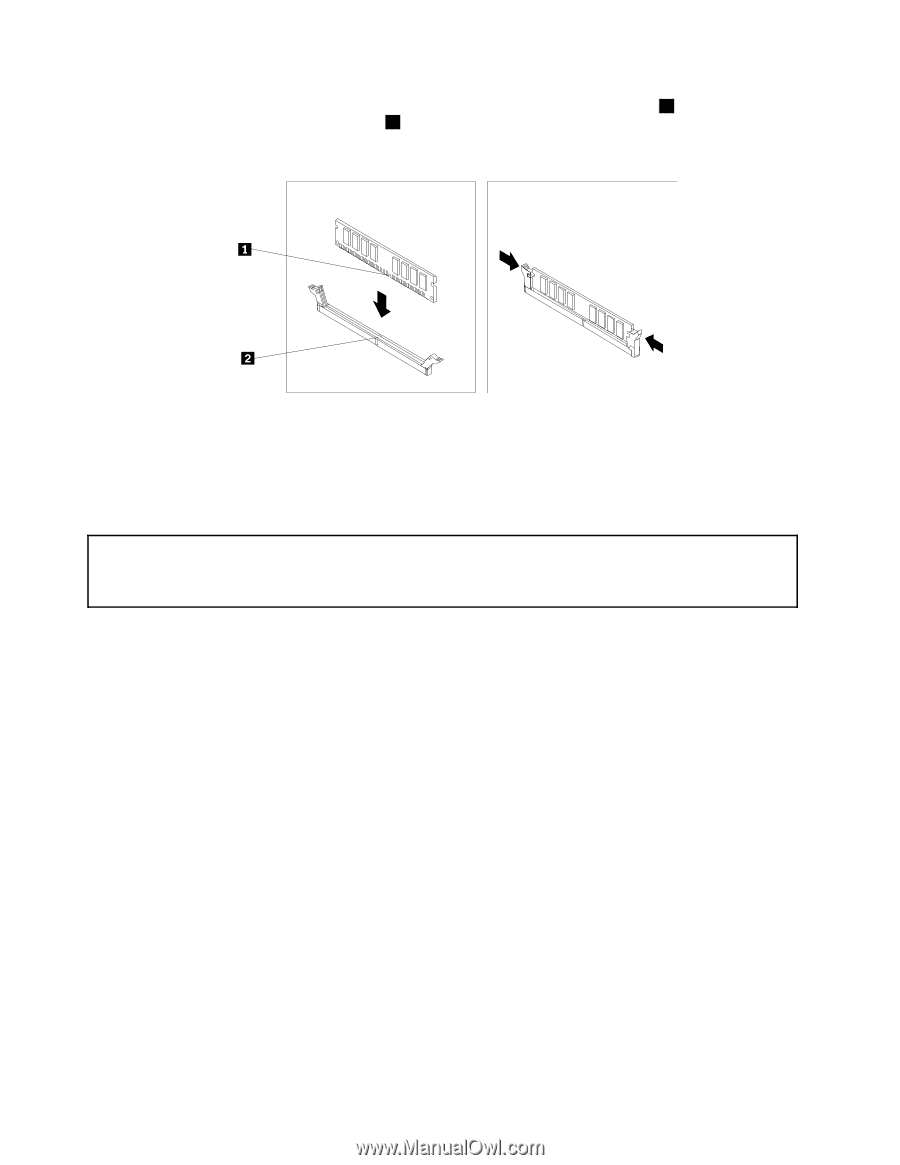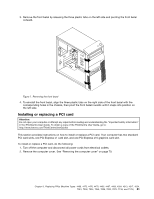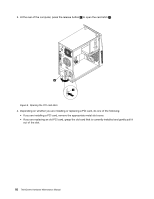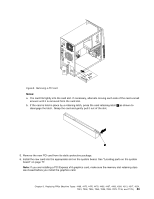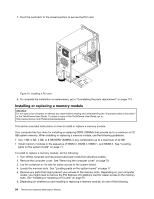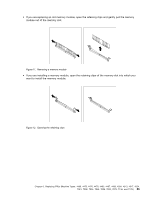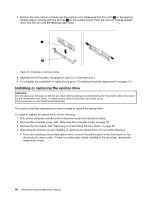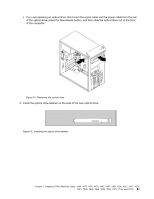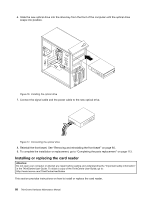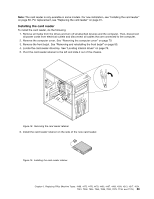Lenovo ThinkCentre M91p Hardware Maintenance Manual - Page 94
Installing or replacing the optical drive - optical metal retainer clips
 |
View all Lenovo ThinkCentre M91p manuals
Add to My Manuals
Save this manual to your list of manuals |
Page 94 highlights
7. Position the new memory module over the memory slot. Make sure that the notch 1 on the memory module aligns correctly with the slot key 2 on the system board. Push the memory module straight down into the slot until the retaining clips close. Figure 13. Installing a memory module 8. Reinstall the PCI Express x16 graphics card if you have removed it. 9. To complete the installation or replacement, go to "Completing the parts replacement" on page 113. Installing or replacing the optical drive Attention: Do not open your computer or attempt any repair before reading and understanding the "Important safety information" in the ThinkCentre User Guide. To obtain a copy of the ThinkCentre User Guide, go to: http://www.lenovo.com/ThinkCentreUserGuides This section provides instructions on how to install or replace the optical drive. To install or replace an optical drive, do the following: 1. Turn off the computer and disconnect all power cords from electrical outlets. 2. Remove the computer cover. See "Removing the computer cover" on page 79. 3. Remove the front bezel. See "Removing and reinstalling the front bezel" on page 80. 4. Depending on whether you are installing or replacing an optical drive, do one of the following: • If you are installing a secondary optical drive, remove the plastic panel in the front bezel for the drive bay you want to use. If there is a metal static shield installed in the drive bay, remove the metal static shield. 86 ThinkCentre Hardware Maintenance Manual