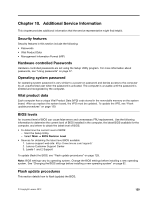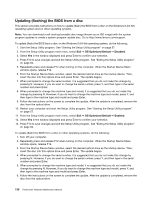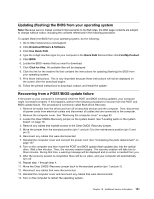Lenovo ThinkCentre M92z Hardware Maintenance Manual - ThinkCentre M92z (type 3 - Page 132
To update your configuration, refer to Using the Setup Utility program
 |
View all Lenovo ThinkCentre M92z manuals
Add to My Manuals
Save this manual to your list of manuals |
Page 132 highlights
3. Align the four plastic tabs on the top of the computer cover with the corresponding tabs in the front bezel. Then, pivot the computer cover downward until it snaps into position. Figure 57. Installing the computer cover 4. If there is an integrated cable lock available, lock the computer. 5. If there is a frame stand, reinstall it. See "Removing and reinstalling the frame stand" on page 82. 6. Reconnect the external cables and power cords to the computer. See "Locating connectors on the rear of your computer" on page 71. 7. To update your configuration, refer to Chapter 6 "Using the Setup Utility program" on page 57. Note: In most areas of the world, Lenovo requires the return of the defective Field Replacement Units (FRUs). Information about this will come with the new FRUs or will come a few days after you receive the new FRUs. 128 ThinkCentre Hardware Maintenance Manual