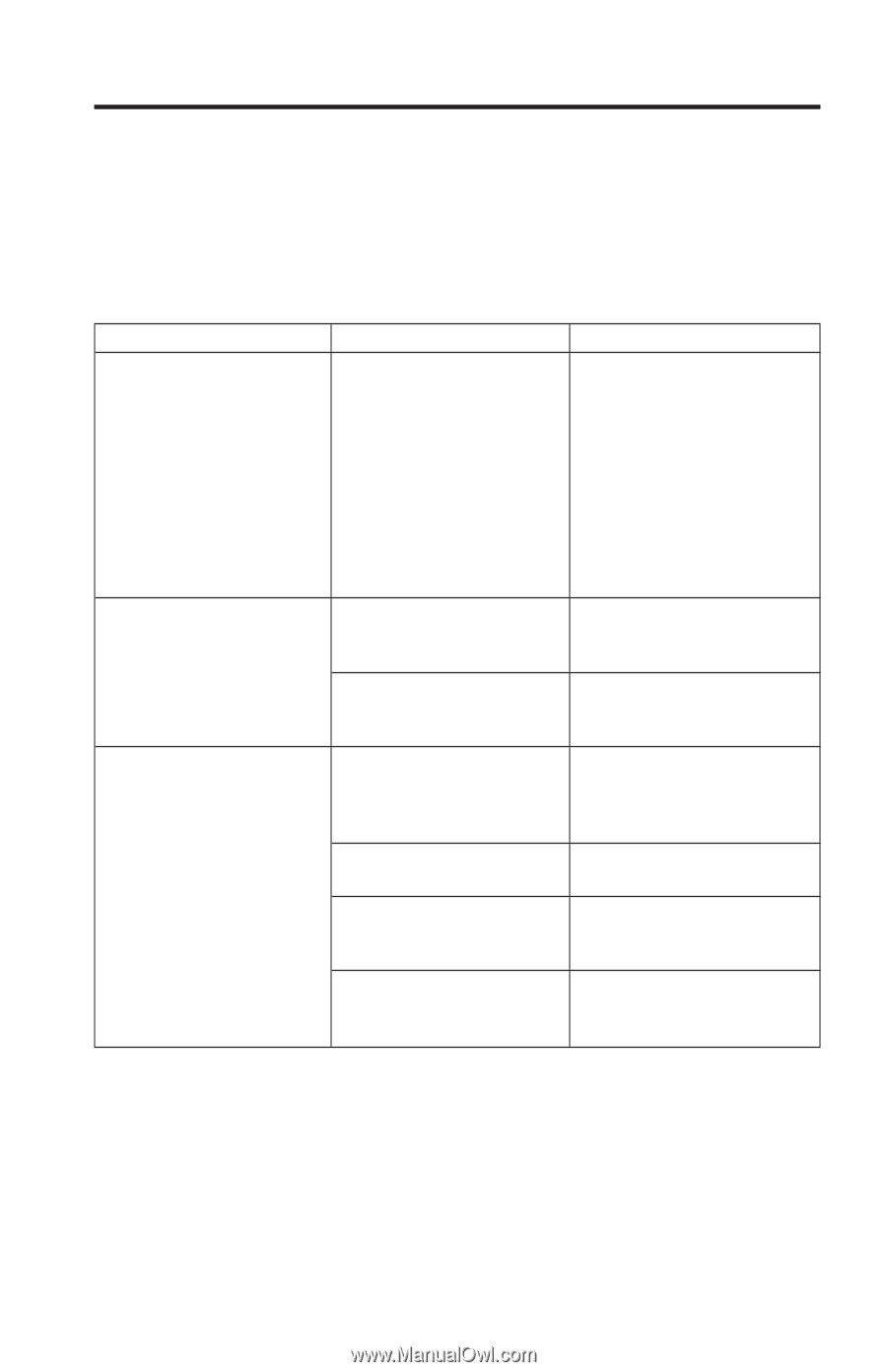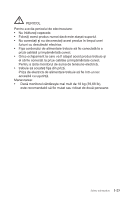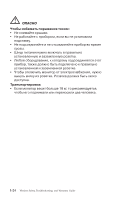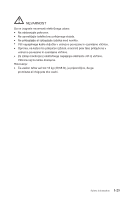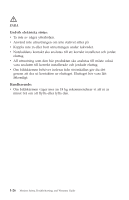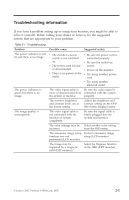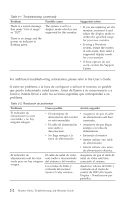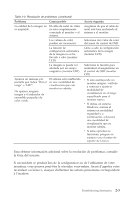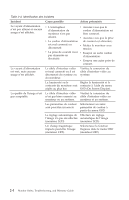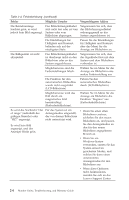Lenovo ThinkCentre Tiny-in-One 23 Monitor Safety, Troubleshooting, and Warrant - Page 31
Troubleshooting, information - display
 |
View all Lenovo ThinkCentre Tiny-in-One 23 manuals
Add to My Manuals
Save this manual to your list of manuals |
Page 31 highlights
Troubleshooting information If you have a problem setting up or using your monitor, you might be able to solve it yourself. Before calling your dealer or Lenovo, try the suggested actions that are appropriate to your problem. Table 2-1. Troubleshooting Problem The power indicator is not lit and there is no image The power indicator is green, but there is no image. The image quality is unacceptable. Possible cause Suggested action v The monitor's power switch is not switched on. v The power cord is loose or disconnected. v There is no power at the outlet. v Be sure the power cord is connected properly. v Be sure the outlet has power. v Power on the monitor. v Try using another power cord. v Try using another electrical outlet. The video signal cable is Be sure the video signal is loose or disconnected from connected with the system the system or monitor. properly. The monitor brightness and contrast levels are at the lowest setting. Adjust the brightness and contrast setting on the OSD (On Screen Display) menu. The video signal cable is not connected with the monitor or system completely. Be sure the signal cable is firmly plugged into the system and monitor. The color settings may be Select another color setting incorrect. from the OSD menu. The automatic image setup Perform automatic image function was not setup (LCD monitor). performed (LCD monitor). The image may be impacted by a magnetic field (CRT monitor). Select the Degauss function in the OSD (CRT monitor). © Lenovo 2007. Portions © IBM Corp. 2005. 2-1