Lenovo ThinkPad 380D TP 380Z On-line User's Guide that was provided with the s - Page 101
Disabling the Unnecessary CD-ROM Device Drivers for Windows 95, DEVICE=C:\x\IBMTPCD.SYS /R
 |
View all Lenovo ThinkPad 380D manuals
Add to My Manuals
Save this manual to your list of manuals |
Page 101 highlights
13 Remove the TrackPoint Driver Diskette II for Win95/98/NT from the diskette drive, and restart your computer to make the new settings effective. Disabling the Unnecessary CD-ROM Device Drivers for Windows 95 This section describes how to disable the unnecessary DOS and Windows CD-ROM device drivers. If you installed Windows 95 on a blank hard disk drive without DOS and Windows, Windows 95 has automatically installed a generic ATAPI CD-ROM device driver for your ThinkPad's CD-ROM drive. You do not need to do the following procedure. If you installed Windows 95 in a computer on which DOS and Windows had been already installed, you need to disable the DOS and Windows CD-ROM device drivers to use the correct Windows 95 generic ATAPI CD-ROM device driver. To disable the DOS and Windows CD-ROM device drivers: 1 Start Windows 95 and go to the MS-DOS command prompt. 2 Open the CONFIG.SYS file with your text editor; then find the following line: DEVICE=C:\xxxxxx\IBMTPCD.SYS /R Note: xxxxxx is the subdirectory where you have installed the CD-ROM device driver. The default subdirectory for C:\xxxxxx is C:\CDROM. If you cannot find the line, quit the file and go to step 4. 3 Comment out the line to change it as follows: REM DEVICE=C:\xxxxxx\IBMTPCD.SYS /R If the line is already commented out, quit the file and go to the next step. 4 Open the AUTOEXEC.BAT file; then find the following line: C:\xxxxxx\MSCDEX.EXE /D:TPCD 1 /M:15 Chapter 6. Installing Software 97