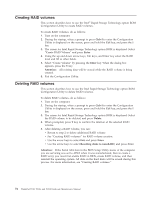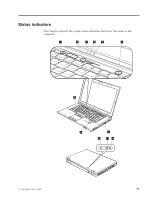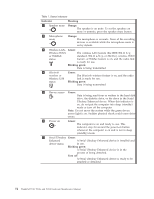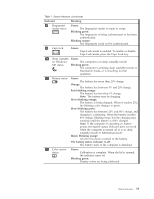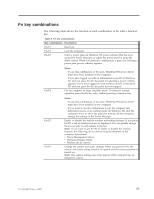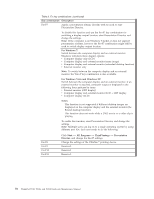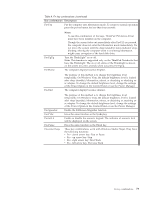Lenovo ThinkPad 510 User Manual - Page 85
Fn key combinations, Description, Notes
 |
View all Lenovo ThinkPad 510 manuals
Add to My Manuals
Save this manual to your list of manuals |
Page 85 highlights
Fn key combinations The following table shows the function of each combination of Fn with a function key. Table 8. Fn key combinations Key combination Description Fn+F1 Reserved. Fn+F2 Lock the computer. Fn+F3 Select a power plan (in Windows XP, power scheme) that has been created by Power Manager, or adjust the power level by using the slider control. When you press this combination, a panel for selecting a power plan (power scheme) appears. Fn+F4 Notes: To use this combination of the keys, ThinkPad PM device driver must have been installed on the computer. If you have logged on with an administrator user ID in Windows XP, and you press Fn+F3, the panel for selecting a power scheme appears. If you have logged on with another user ID in Windows XP, and you press Fn+F3, the panel does not appear. Put the computer in sleep (standby) mode. To return to normal operation, press the Fn key only, without pressing a function key. Fn+F5 Fn+F6 Notes: To use this combination of the keys, ThinkPad PM device driver must have been installed on the computer. If you want to use the combination to put the computer into hibernation mode or do-nothing mode (in Windows XP, shut the computer down or show the panel for turning off the computer), change the settings in the Power Manager. Enable or disable the built-in wireless networking features. If you press Fn+F5, a list of wireless features is displayed. You can quickly change the power state of each feature in the list. Note: If you want to use Fn+F5 to enable or disable the wireless features, the following device drivers must be installed on the computer beforehand: v Power Management driver v OnScreen Display Utility v Wireless device drivers Change the camera and audio settings. When you press Fn+F6, the camera and audio setting window is opened and the camera preview is turned on. Note: The camera settings area only appears if the computer has an integrated camera. © Copyright Lenovo 2009 77