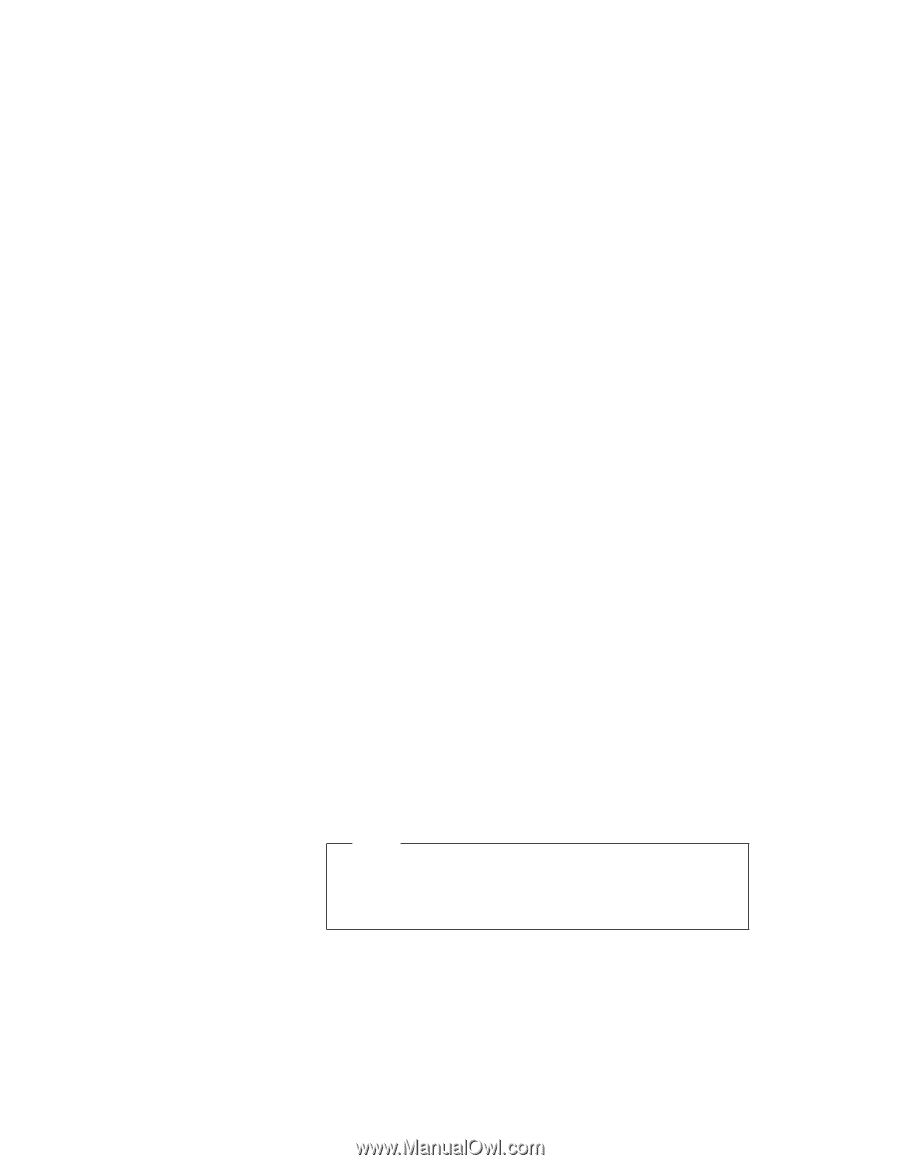Lenovo ThinkPad 600X ThinkPad 600 Suppliment to the User's Guide - Page 155
Installing the CD-ROM Device Driver for Windows 95, DOS and Windows
 |
View all Lenovo ThinkPad 600X manuals
Add to My Manuals
Save this manual to your list of manuals |
Page 155 highlights
10 Select "PS/2 TrackPoint" from the list to the right. 11 Click on OK. 12 Click on Close in the "Mouse Properties" window. 13 Restart your computer to make the new settings effective. Installing the CD-ROM Device Driver for Windows 95 This section describes how to disable the unnecessary DOS and Windows CD-ROM device drivers. If you installed Windows 95 on a blank hard disk drive without DOS and Windows, Windows 95 has automatically installed a generic ATAPI CD-ROM device driver for your ThinkPad's CD-ROM drive. You do not need to do the following procedure. If you installed Windows 95 in a computer on which DOS and Windows had been already installed, you need to disable the DOS and Windows CD-ROM device drivers to use the correct Windows 95 generic ATAPI CD-ROM device driver. To disable the DOS and Windows CD-ROM device drivers: 1 Start Windows 95 and go to the MS-DOS command prompt. 2 Open the CONFIG.SYS file with your text editor; then find the following line: DEVICE=C:\xxxxxx\IBMTPCD.SYS /R Note xxxxxx is the subdirectory where you have installed the CD-ROM device driver. The default subdirectory for C:\xxxxxx is C:\CDROM. If you cannot find the line, quit the file and go to step 4. 3 Comment out the line to change it as follows: REM DEVICE=C:\xxxxxx\IBMTPCD.SYS /R If the line is already commented out, quit the file and go to the next step. Chapter 8. Installing Software 149