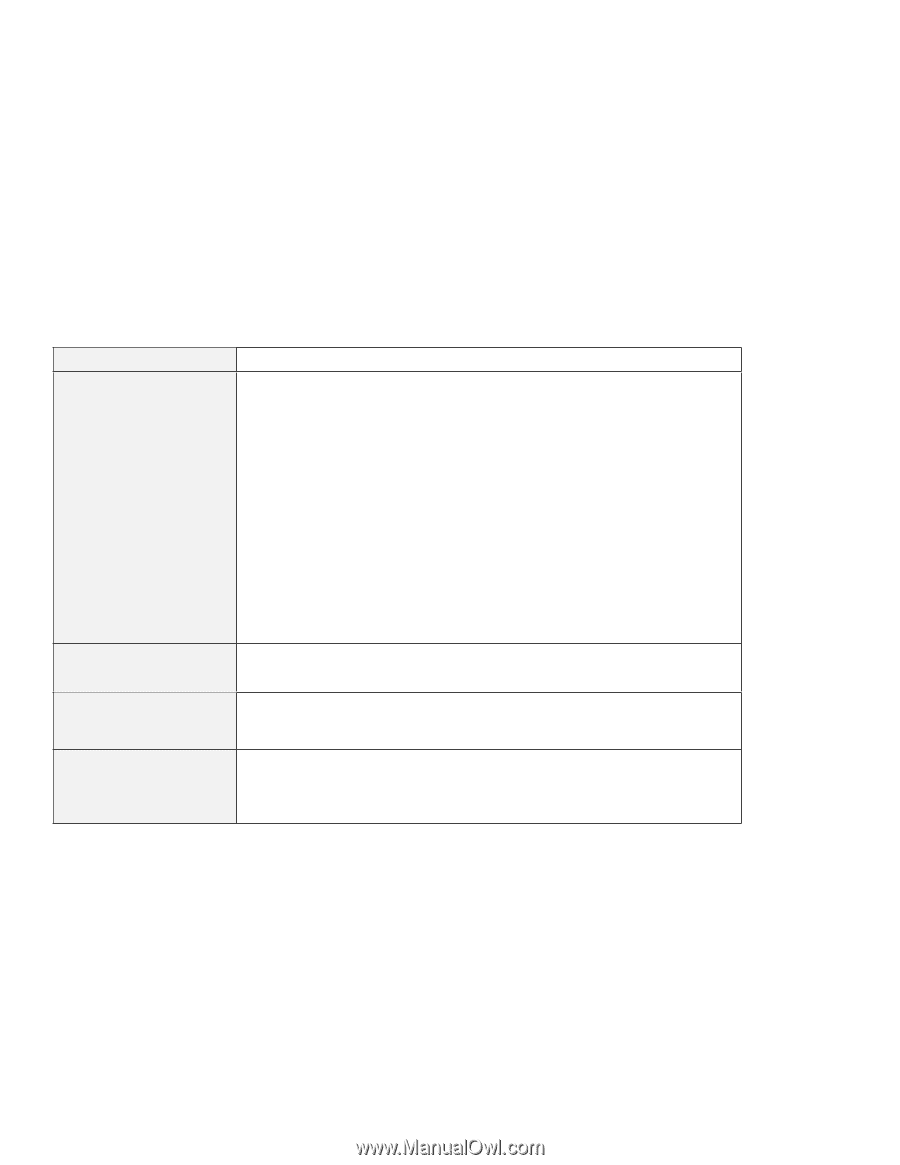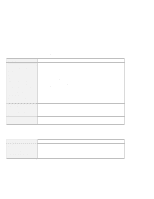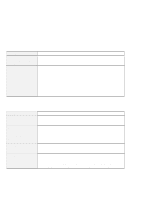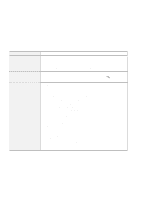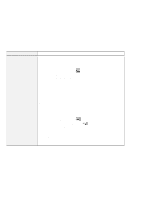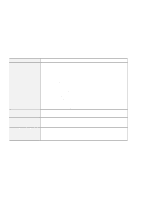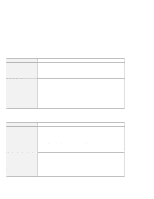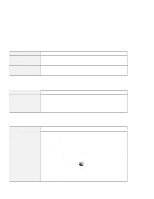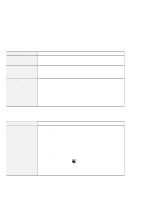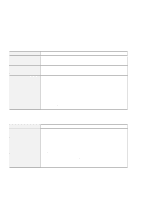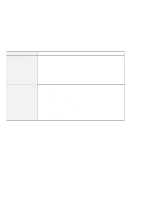Lenovo ThinkPad 770 TP 770X User's Reference that shipped with the system - Page 159
LCD Problems, Problem, Cause and Action, Start, Settings, Control Panel, Display, Adapter, Monitor
 |
View all Lenovo ThinkPad 770 manuals
Add to My Manuals
Save this manual to your list of manuals |
Page 159 highlights
Troubleshooting Charts LCD Problems Problem The screen is unreadable or distorted. Incorrect characters appear on the screen. The screen stays on even after you power off your computer. Missing, discolored, or bright dots appear on the screen every time you power on your computer. Cause and Action Make sure that: The display device driver is installed correctly. The display resolution and color depth are correctly set. The monitor type is correct. To check under Windows 98, do as follows: 1. Click on Start. 2. Move the cursor to Settings and Control Panel. 3. Click on Control Panel, and then double-click on Display. 4. Select the Settings tab. 5. Check if the color depth and resolution are correctly set. 6. Click on Advanced.... 7. Select the Adapter tab. Make sure it shows "IBM ThinkPad (Cyber 9397 DVD)." 8. Select the Monitor tab. Make sure the information is correct. Did you install the operating system or application program correctly? If they are installed and configured correctly, have the computer serviced. Press the reset switch with the tip of a pen and power off your computer; then power it on again. This is an intrinsic characteristic of the TFT technology. Your computer's display contains multiple thin-film transistors (TFTs). A small number of missing, discolored, or bright dots on the screen might exist all the time. Chapter 4. Solving Computer Problems 145