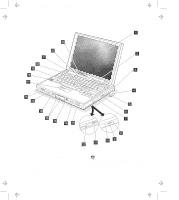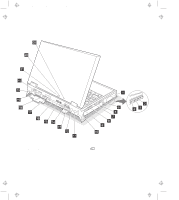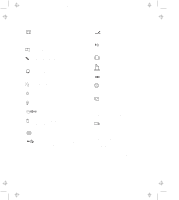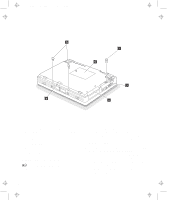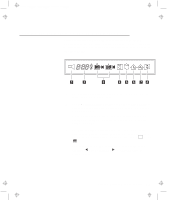Lenovo ThinkPad 770 ThinkPad 770 User's Guide - Page 13
type of PC cards: PCMCIA Type I, Type II, and Type III, CardBus, and Zoomed Video
 |
View all Lenovo ThinkPad 770 manuals
Add to My Manuals
Save this manual to your list of manuals |
Page 13 highlights
Title: C79DMMST CreationDate: 07/16/97 13:09:22 4 The legs can be extended to angle the keyboard for more comfortable typing. 5 The PC Card slots support the following type of PC cards: PCMCIA (Type I, Type II, and Type III), CardBus, and Zoomed Video (ZV) card. The eject buttons 6 eject the PC cards from the slots. 7 The UltraBay II is used for inserting various devices such as a CD-ROM drive, diskette drive, DVD drive, a secondary hard disk drive, and a secondary battery pack. 8 The emergency eject hole is used to eject the optional DVD or CD-ROM tray when it does not open with the eject button 9 . Insert a pin to eject the tray. 9 The eject button ejects the tray from the optional CD-ROM or DVD drive. 1 The drive-in-use lamp goes on when data is being read from a CD-ROM or a DVD disc in the optional CD-ROM or DVD drive. Do not enter suspend mode or eject a disc when this lamp is on. 11 The diskette eject button ejects a diskette from the diskette drive. 12 The diskette drive-in-use lamp goes on when data is being written to or is being read from a diskette. Do not enter suspend mode or eject a diskette when this lamp is on. 13 The left and right cover release latches release the cover for operation. 14 The left and right internal speakers generate stereo sound. 15 The left and right release latches release the left and right bay eject levers 16 which release any device in the battery bay or the UltraBay II, respectively. The right release latch contains an LED that indicates when you can safely remove a device from the UltraBay II. See page 1-12 for details of the lamp color indications. 17 The left click, right click, and center click buttons are used to select items on the screen, double-click and bring up context menus. They work like mouse click buttons. The center click button (below the other buttons) is used to activate the enhanced TrackPoint functions. See page 2-9. 18 Press the Fn key with certain function keys (F1-F12) to activate special ThinkPad functions (shown with blue-gray icons on the function keys). See page 1-9. 19 The TrackPoint is a built-in pointing stick that functions like a mouse. It also has enhanced features that a mouse does not have. See page 2-9. 2 The function keys are used for activating various functions. 21 The built-in microphone is used for sound recording and telephony. 22 The LCD indicator panel shows the current status of the computer and battery power with indicators and numeric information. See page 1-7. 23 The brightness control lever adjusts the brightness of the screen. Chapter 1. Getting to Know Your Computer 1-3