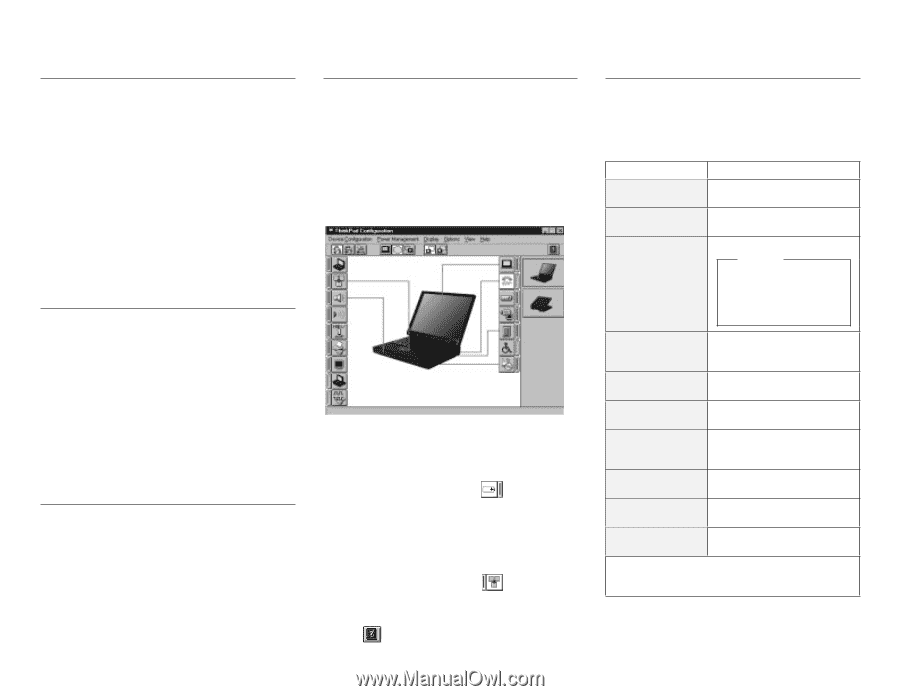Lenovo ThinkPad 770E-ED Quick Reference and Service Information for TP 770E/ED - Page 2
Getting Service, International Warranty, Service, Battery Status, ThinkPad Configuration, Program,
 |
View all Lenovo ThinkPad 770E-ED manuals
Add to My Manuals
Save this manual to your list of manuals |
Page 2 highlights
Getting Service Always read the Troubleshooting chapter of your User's Guide or Online Book before calling IBM. During the warranty period, you can get help and information from the IBM PC Support Line in your country. Before you call, fill out the front of this card. Also have: The exact wording of any error messages Hardware and software configuration information A description of the problem Information and serial numbers of any options installed on your system International Warranty Service Before you travel outside of the country where you purchased your ThinkPad, you should register for international warranty service. Using the online product registration does not automatically register you for international service. See the International Service Information booklet shipping with your computer. Battery Status You can see the battery status by Fuel program. To start the Fuel program, click on Start, select Programs and ThinkPad, and click on Fuel. ThinkPad Configuration Program You can customize your hardware system settings with the ThinkPad Configuration program. To start the ThinkPad Configuration program, click on Start select Programs and ThinkPad, and double-click on ThinkPad Configuration. Power Management: To manage your battery power efficiently, you can set the power-saving mode with the ThinkPad Configuration program. Click on the Power Management button ( on the Power Management tab. ) and then click TrackPoint Setting: You can customize such TrackPoint functions as Press-to-Select, Sensitivity, and Scrolling. Click on the TrackPoint button ( ). Help: For more information, click on the Help button ( ). For Further Information See the following table and find the information you want to know. If you want to... Know how to use the Recovery CD Know how to use the Customization CD Reinstall the operating system or hardware device drivers See the... ThinkPad 770E/770ED User's Guide Supplement ThinkPad 770E/770ED User's Guide Supplement Online book Attention Print the software installation section of the Online book before you format the hard disk drive. Know about hot or warm plug and unplug functions ThinkPad 770 User's Guide and ThinkPad 770E/770ED User's Guide Supplement Register your computer ThinkPad 770E/770ED User's Guide Supplement Back up your computer ThinkPad 770E/770ED User's Guide Supplement Be aware of hints, tips, or limitations for using your computer ThinkPad 770E/770ED User's Guide Supplement or Online book Solve system resource conflict Online book Solve a problem ThinkPad 770 User's Guide or the Online book Use modem features ThinkPad 770E/770ED User's Guide Supplement Note: To see the online book, click on Start move the cursor to Programs, ThinkPad 770E/770ED; then click on ThinkPad 770E/770ED User's Guide.