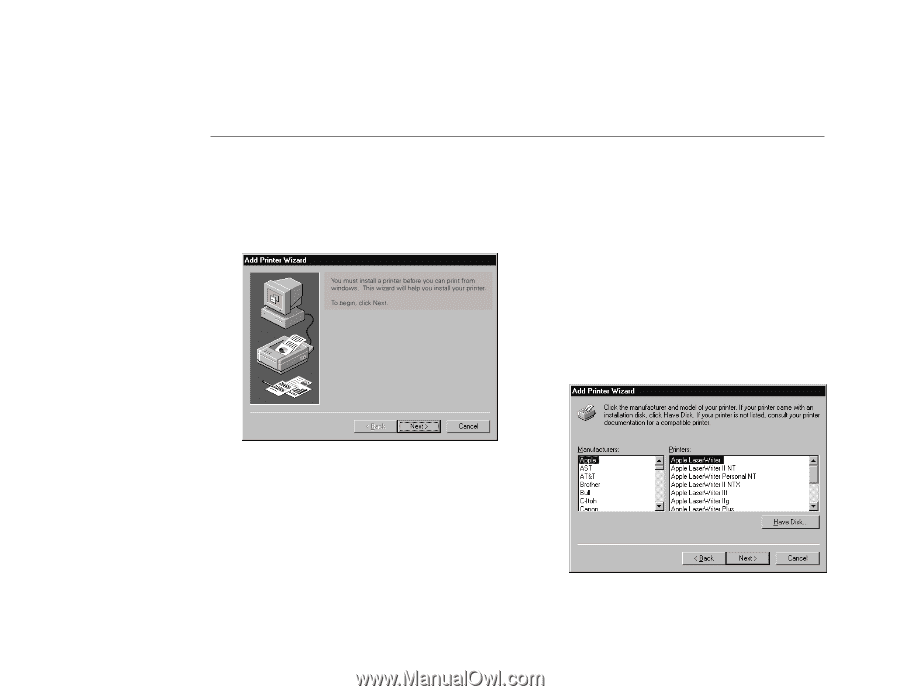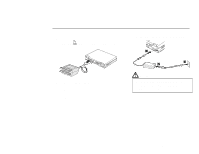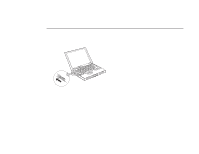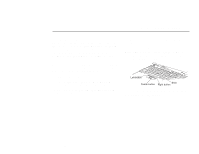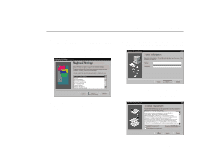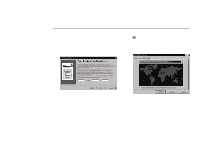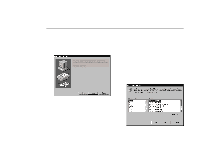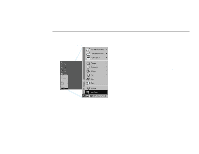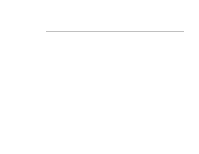Lenovo ThinkPad 770E-ED Setup Guide for TP 770 - Page 16
The second Add Printer Wizard window appears.
 |
View all Lenovo ThinkPad 770E-ED manuals
Add to My Manuals
Save this manual to your list of manuals |
Page 16 highlights
9 The first "Add Printer Wizard" window appears. Click on Next to set up your printer and go on to the next step. If you do not have a printer, click on Cancel and skip the remaining steps. b) Select your printer from the Printers: list and click on Next. c) Skip to step 11. If your manufacturer or printer is not listed: a) Click on Have Disk. The "Install from Disk" window appears. b) Insert the device driver diskettes that came with your printer into the diskette drive and click on OK. c) Select your printer from the list and click on Next. d) Go to the next step. 10 The second "Add Printer Wizard" window appears. If your manufacturer is listed in the Manufacturers: list: a) Click on your printer manufacturer. If your printer model is listed in the Printers: list: 12 IBM ThinkPad 770 Setup Guide