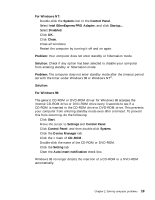Lenovo ThinkPad A22e English - A22e Service and Troubleshooting Guide - Page 25
Standby or hibernation problems - ibm drivers
 |
View all Lenovo ThinkPad A22e manuals
Add to My Manuals
Save this manual to your list of manuals |
Page 25 highlights
Solving computer problems Problem: The mouse or pointing device does not work. Solution: Make sure that the TrackPoint is enabled in the ThinkPad Configuration Program, and then try using the TrackPoint. If the TrackPoint works, the error might be due to the mouse. Make sure that the mouse or pointing-device cable is securely connected to the computer via the ThinkPad Port Replicator. If your mouse is incompatible with the IBM PS/2® mouse, disable the TrackPoint, using the ThinkPad Configuration Program. Note: For more information, see the manual supplied with the mouse. Problem: The mouse buttons do not work. Solution: Change the mouse driver to Standard PS/2 Port Mouse, and then reinstall IBM PS/2 TrackPoint. Drivers are provided in the C:\IBMTOOLS\DRIVERS directory on your hard disk drive. If your hard disk drive does not contain device drivers, refer to the ThinkPad Service & Support Web site. To access this Web site, open Access ThinkPad by pressing the ThinkPad button, then click the Service & Support image on the right of the screen. Problem: The scrolling or magnifying glass function does not work. Solution: Check the mouse driver in Device Manage window, and make sure that the IBM PS/2 TrackPoint driver is installed. Standby or hibernation problems Problem: The computer enters standby mode automatically. Solution: If the processor reaches a temperature that is too high, the computer automatically enters standby mode to allow cooling and to protect the processor and other internal components. Problem: The computer enters standby mode immediately after Power-On Selftest (POST) (the standby indicator light turns on). Solution: Make sure that: v The battery pack is charged. v The operating temperature is within the acceptable range. Refer to "Specifications" on page 5. If these items are correct, have the computer serviced. Chapter 2. Solving computer problems 17