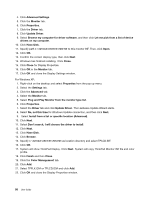Lenovo ThinkPad Edge E325 (English) User Guide - Page 111
Installing Windows XP, Install the Intel Chipset Support for Windows 2000/XP/Vista/7. To do
 |
View all Lenovo ThinkPad Edge E325 manuals
Add to My Manuals
Save this manual to your list of manuals |
Page 111 highlights
Note: The Web site address might change without notice. If the homepage is not displayed, search for it from the Microsoft top page. To install a fix module, run the EXE file in a subfolder and follow the instructions on the screen. Note: If you remove the hard disk drive from the computer with a single-core processor and install it on a computer with a dual-core processor, you can get access to the hard disk drive. The opposite, however, is not true: If you remove the hard disk drive from a computer with a dual-core processor and install it on a computer with a single-core processor, you cannot get access to the hard disk drive. Installing Windows XP Before you start, print these instructions. Note: Your computer supports Windows XP with Service Pack 3. Before you install the Windows XP Service Pack 3, make sure you install the Windows XP Service Pack 2 first. You must install Intel Rapid Storage Technology Driver before installing the operating system. To install it, you may need to attach a diskette drive to your computer. If you have a diskette drive, follow the procedure below. Before installing the operating system, install Intel Rapid Storage Technology Driver, as follows: Note: Be sure to install Intel Rapid Storage Technology Driver before installing the operating system. Otherwise your computer will not respond; it will only display a blue screen. 1. Attach a diskette drive to your computer. 2. Copy Intel Rapid Storage Technology Driver from C:\SWTOOLS\DRIVERS\IRST to a diskette. 3. To make sure that SATA AHCI is enabled, start the ThinkPad Setup. 4. Select Config. 5. Select Serial ATA (SATA). 6. Select AHCI. 7. Change the startup sequence of your computer. Select Startup menu. 8. Select UEFI/Legacy Boot. 9. Select Legacy Only or Both. 10. Press F10. 11. Insert the CD for Windows XP integrated with Service Pack 2 into the CD or DVD drive and restart the computer from the CD or DVD drive. 12. To install a third-party SCSI driver first, press F6. 13. When prompted, select S for Specify Additional Device. 14. When prompted, insert the diskette that you created in step 2, and press Enter. 15. Scroll the list of drivers. If the SATA setting of your computer is set to AHCI , select Intel Mobile Express Chipset SATA AHCI Controller . 16. To continue the installation, press Enter again. Leave the diskette in the drive until the next reboot; the software may need to be copied from the diskette again when the files are copied during setup. Complete the installation of Windows XP Service Pack 2 by following operating system installing instructions. 17. Install Windows XP Service Pack 3. You can install the Windows XP Service Pack 3 using the Windows XP Service Pack 3 Installation CD or download it from either Microsoft Download Center or Microsoft Windows update Web site. 18. Install the Intel Chipset Support for Windows 2000/XP/Vista/7. To do this, refer to "Installing device drivers" on page 97. Chapter 8. Advanced configuration 95