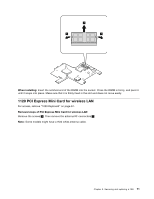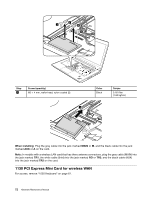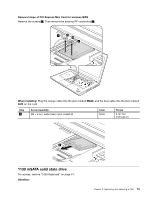Lenovo ThinkPad Edge E420s Hardware Maintenance Manual - Page 74
Battery pack, When installing
 |
View all Lenovo ThinkPad Edge E420s manuals
Add to My Manuals
Save this manual to your list of manuals |
Page 74 highlights
4 When installing: Make sure that the connector is attached firmly. 1090 Battery pack For access, remove these FRUs in order: • "1020 Hard disk drive or solid state drive assembly" on page 60 • "1030 Keyboard" on page 61 • "1040 Top case assembly" on page 63 Important notice for replacing a battery pack: • Lenovo ThinkVantage Toolbox or Lenovo Solution Center (in Windows 7) has an automatic battery diagnostic that determines if the battery pack is defective. A battery pack FRU should not be replaced unless this diagnostic shows that the battery is defective. • The only exception to this is if the battery pack is physically damaged or a customer is reporting a possible safety issue. • If Lenovo ThinkVantage Toolbox is not installed in the computer, the customer should download this program before a non-physically damaged battery pack is replaced. Note that the replacement of a physically damaged battery pack is not covered by the warranty. Note: Before removing the battery, insert a straightened paper clip into the emergency reset hole to reset the computer. Removal steps of battery pack DANGER Use only the battery specified in the parts list for your computer. Any other battery could ignite or explode. Remove the battery 1 . Then detach the battery connector 2 . 68 Hardware Maintenance Manual