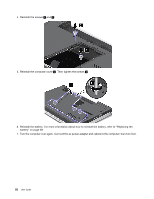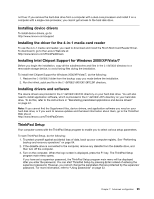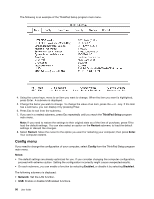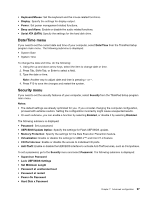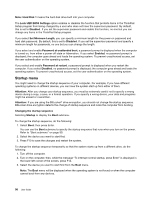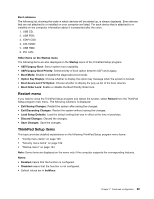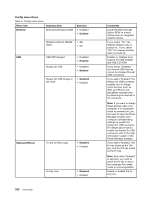Lenovo ThinkPad Edge E425 (English) User Guide - Page 113
Installing device drivers, Installing the driver for the 4-in-1 media card reader
 |
View all Lenovo ThinkPad Edge E425 manuals
Add to My Manuals
Save this manual to your list of manuals |
Page 113 highlights
not true: If you remove the hard disk drive from a computer with a dual-core processor and install it on a computer with a single-core processor, you cannot get access to the hard disk drive. Installing device drivers To install device drivers, go to: http://www.lenovo.com/support Installing the driver for the 4-in-1 media card reader To use the 4-in-1 media card reader, you need to download and install the Ricoh Multi Card Reader Driver. To download it, go to the Lenovo Web site at: http://www.lenovo.com/ThinkPadDrivers Installing Intel Chipset Support for Windows 2000/XP/Vista/7 Before you begin the installation, copy all the subdirectories and files in the C:\SWTOOLS directory to a removable storage device, to avoid losing files during the installation. To install Intel Chipset Support for Windows 2000/XP/Vista/7, do the following: 1. Restore the C:\SWTOOLS folder from the backup copy you made before the installation. 2. Run the infinst_autol.exe file in the C:\SWTOOLS\DRIVERS\INTELINF directory. Installing drivers and software The device drivers are provided in the C:\SWTOOLS\DRIVERS directory on your hard disk drive. You will also need to install application software, which is provided in the C:\SWTOOLS\APPS directory on your hard disk drive. To do this, refer to the instructions in "Reinstalling preinstalled applications and device drivers" on page 67. Note: If you cannot find the Supplement files, device drivers, and application software you need on your hard disk drive, or if you want to receive updates and the latest information about them, go to the ThinkPad Web site at: http://www.lenovo.com/ThinkPadDrivers ThinkPad Setup Your computer comes with the ThinkPad Setup program to enable you to select various setup parameters. To start ThinkPad Setup, do the following: 1. To protect yourself against accidental loss of data, back up your computer registry. See "Performing backup and recovery operations" on page 64. 2. If the diskette drive is connected to the computer, remove any diskette from the diskette drive, and then turn off the computer. 3. Turn on the computer. When the logo screen is displayed, press the F1 key. The ThinkPad Setup program main menu opens. If you have set a supervisor password, the ThinkPad Setup program main menu will be displayed after you enter the password. You can start ThinkPad Setup by pressing Enter instead of entering the supervisor password. However, you cannot change the parameters that are protected by the supervisor password. For more information, refer to "Using passwords" on page 53. Chapter 7. Advanced configuration 95