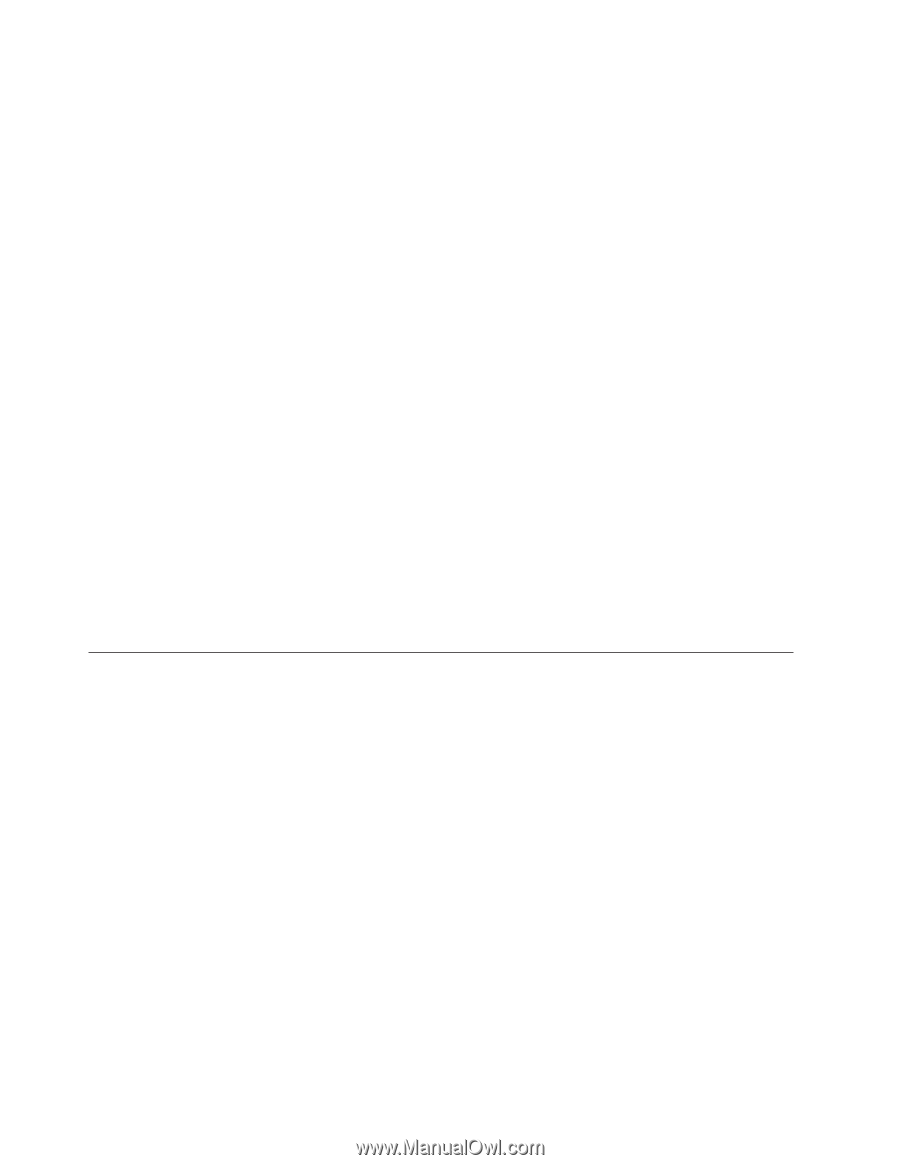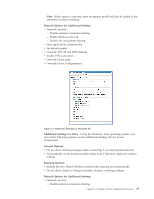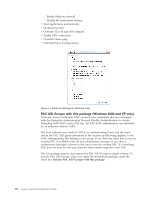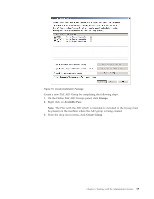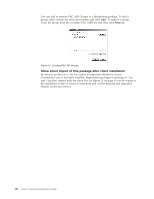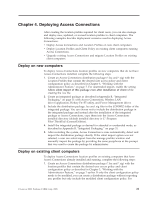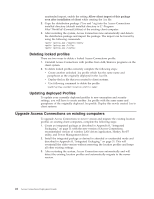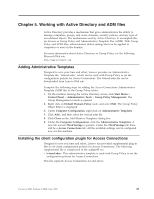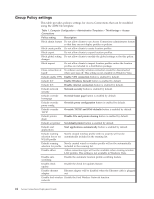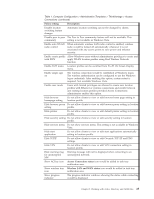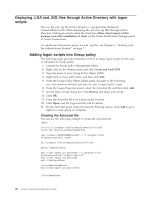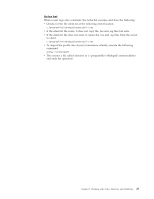Lenovo ThinkPad Edge E50 (English) Access Connections Profile Deployment guide - Page 30
Deleting, locked, profiles, Updating, deployed, Profiles, Upgrade, Access, Connections, existing,
 |
View all Lenovo ThinkPad Edge E50 manuals
Add to My Manuals
Save this manual to your list of manuals |
Page 30 highlights
unattended import, enable the setting Allow silent import of this package even after installation of client while creating the .loa file. 2. Copy the distribution package (*.loa and *.sig) into the Access Connections installed directory (default installed directory is C:\Program Files\ThinkPad\ConnectUtilities) of the existing client computer. 3. After restarting the system, Access Connection runs automatically and detects the distribution package and import the package. The import can be forced by using the following commands: \qctray.exe /importsilently \qctray.exe /killac \qctray.exe /startac Deleting locked profiles There are two ways to delete a locked Access Connections profile. 1. Uninstall Access Connections with profiles from Add/Remove programs on the client system. 2. To delete locked profiles remotely complete the following steps: v Create another unlocked .loa profile which has the same name and passphrase as the originally deployed in the .loa file. v Deploy the.loa file that you created to client systems. v Use following command to delete the profile: \qctray.exe/del Updating deployed Profiles To update your currently deployed profiles to new encryption and security settings, you will have to create another .loa profile with the same name and passphrase of the originally deployed .loa profile. Deploy this newly created .loa to client systems. Upgrade Access Connections on existing computers To upgrade Access Connections to newer version and migrate the existing location profiles on existing client computers, complete the following steps: 1. Create an integrated package as described in Appendix B, "Integrated Packaging," on page 31 with the new version of Access Connections, recommended version of wireless LAN driver/application, Hotkey Fn+F5 utility, and Power Management driver. 2. Install the integrated package as desired in attended or unattended mode and described in Appendix B, "Integrated Packaging," on page 31. This will overinstall the older version without removing the location profiles and keeps all other existing settings. 3. After restarting the system, Access Connection runs automatically and will detect the existing location profiles and automatically migrate to the newer version. 22 Access Connections Deployment Guide