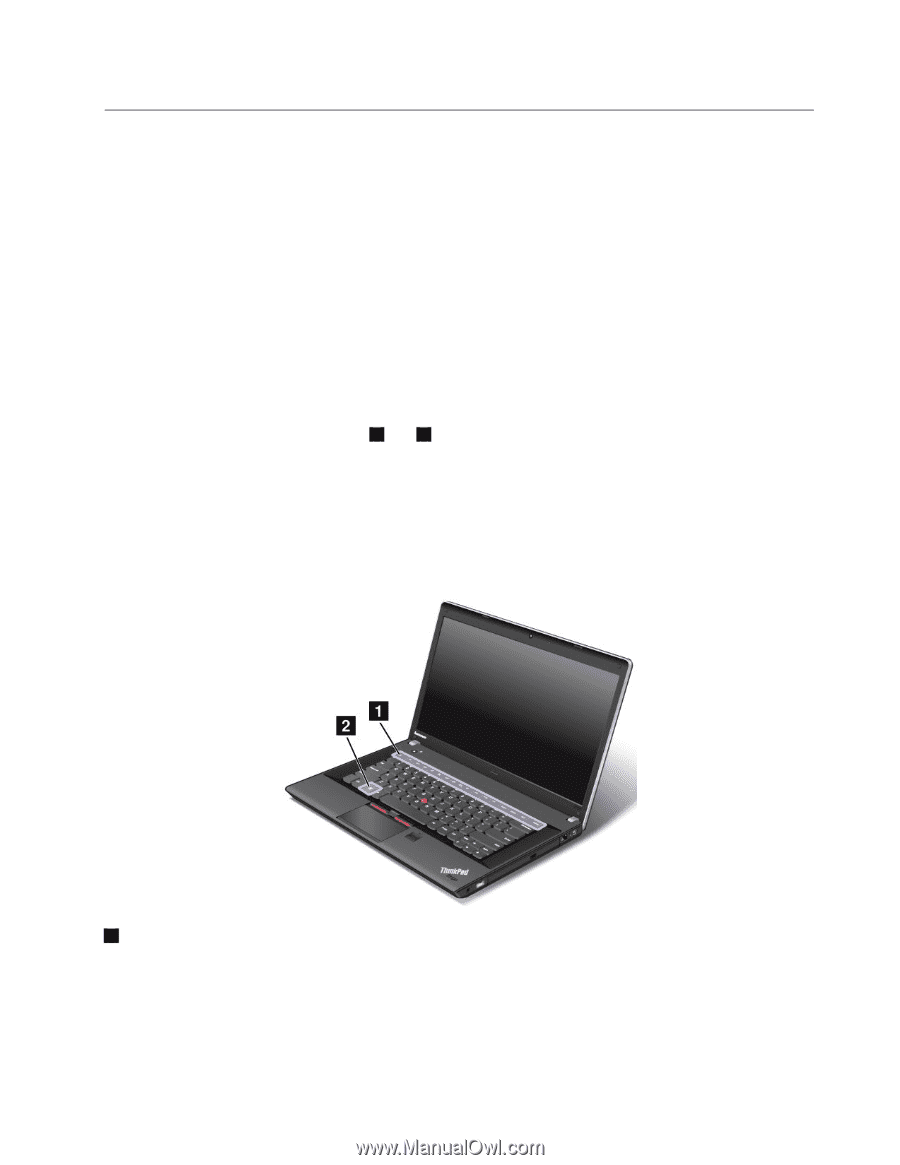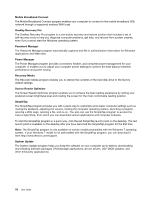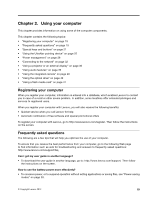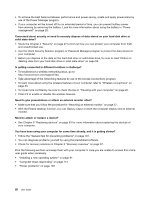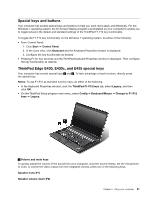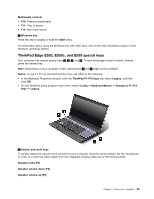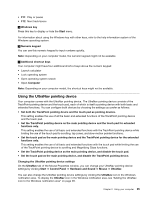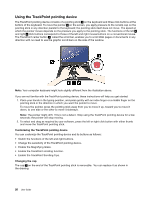Lenovo ThinkPad Edge E530c User Manual - Page 39
Special keys and buttons, ThinkPad Edge E430, E430c, and E435 special keys, From Control Panel - camera not working
 |
View all Lenovo ThinkPad Edge E530c manuals
Add to My Manuals
Save this manual to your list of manuals |
Page 39 highlights
Special keys and buttons Your computer has several special keys and buttons to help you work more easily and effectively. For the Windows 7 operating system, the On Screen Display program is preinstalled on your computer to enable you to toggle between the default and standard settings of the ThinkPad F1-F12 key functionality. To toggle the F1-F12 key functionality on the Windows 7 operating system, do either of the following: • From Control Panel: 1. Click Start ➙ Control Panel. 2. In the icons view, click Keyboard and the Keyboard Properties window is displayed. 3. Configure the key functionality as desired. • Pressing Fn for four seconds and the ThinkPad Keyboard Properties window is displayed. Then configure the key functionality as desired. ThinkPad Edge E430, E430c, and E435 special keys Your computer has several special keys 1 and 2 . To take advantage of each function, directly press the desired key. Notes: To use F1-F12 as standard function keys, do either of the following: • In the Keyboard Properties window, click the ThinkPad F1-F12 keys tab, select Legacy, and then click OK. • On the ThinkPad Setup program main menu, select Config ➙ Keyboard/Mouse ➙ Change to F1-F12 keys ➙ Legacy. 1 Volume and mute keys To quickly adjust the volume of the sound from your computer, mute the sound entirely, set the microphone to mute, or control the video output from the integrated camera, press one of the following keys. Speaker mute (F1) Speaker volume down (F2) Chapter 2. Using your computer 21