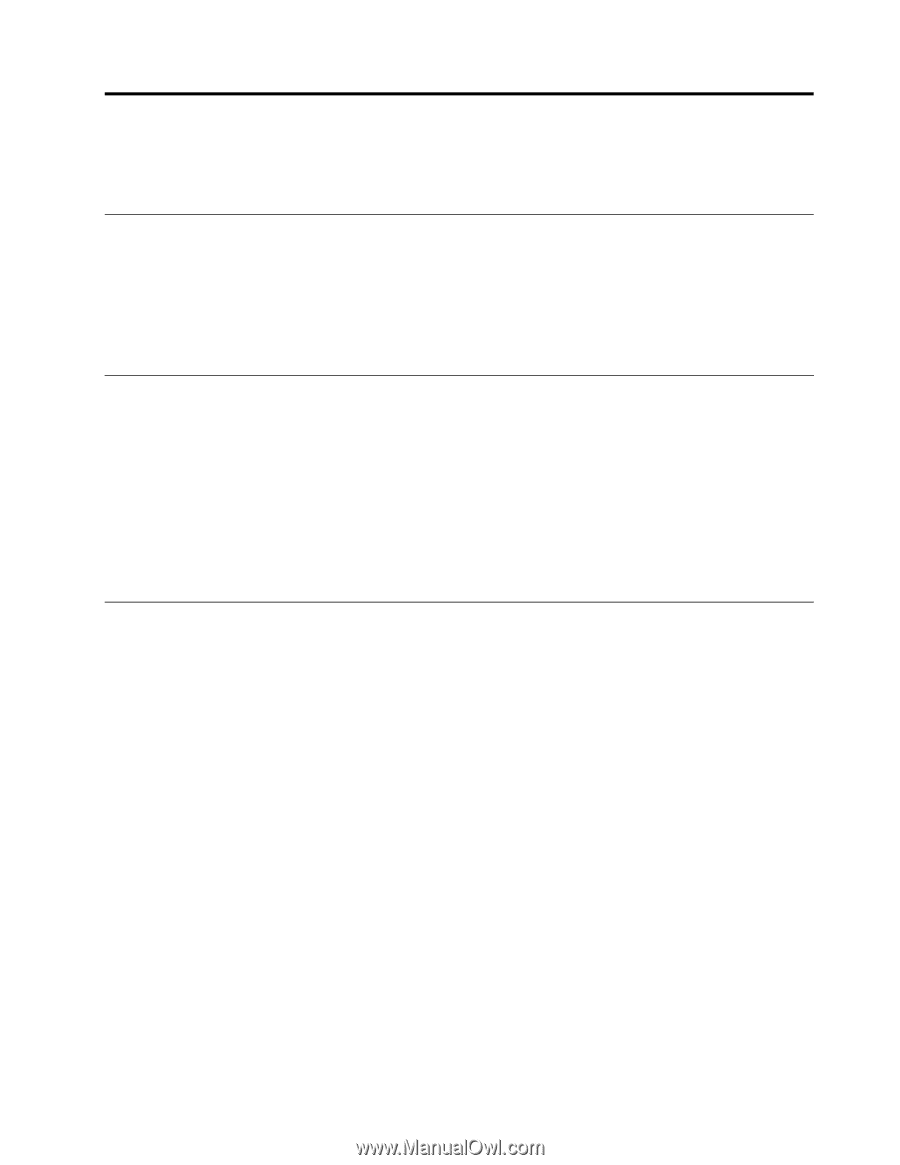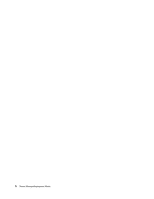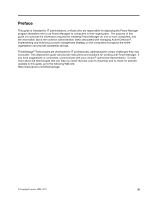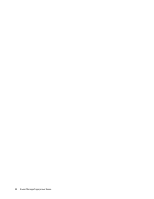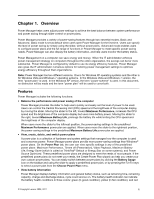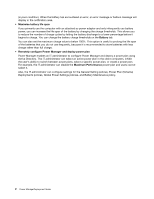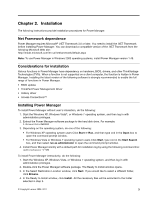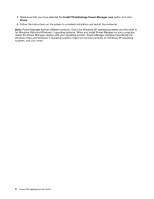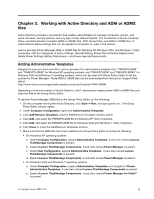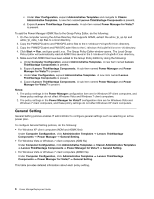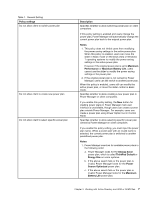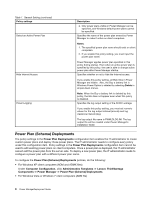Lenovo ThinkPad L421 (English) Power Manager Deployment Guide - Page 9
Installation, Net Framework dependence, Considerations for installation - drivers
 |
View all Lenovo ThinkPad L421 manuals
Add to My Manuals
Save this manual to your list of manuals |
Page 9 highlights
Chapter 2. Installation The following instructions provide installation procedures for Power Manager. Net Framework dependence Power Manager requires Microsoft® .NET Framework 3.0 or later. You need to install the .NET Framework before installing Power Manager. You can download a compatible version of the .NET Framework from the following Microsoft Web site: http://msdn.microsoft.com/en-us/netframework/default.aspx Note: To use Power Manager in Windows 2000 operating systems, install Power Manager version 1.48. Considerations for installation Various functions in Power Manager have dependency on hardware, BIOS, drivers, and other ThinkVantage Technologies (TVTs). When a function is not supported on a client computer, the function is hidden in Power Manager. Installing the latest version of the following software is strongly recommended to enable the full range of functions in Power Manager. • BIOS update • ThinkPad Power Management Driver • Hotkey driver • Access Connections™ Installing Power Manager To install Power Manager without user's interaction, do the following: 1. Start the Windows XP, Windows Vista®, or Windows 7 operating system, and then log in with administrative privileges. 2. Extract the Power Manager software package to the hard disk drive. For example: C:\Drivers\Vista\PWRMGRV 3. Depending on the operating system, do one of the following: • For Windows XP operating system users Click Start ➙ Run, and then type cmd in the Open box to open the command prompt window. • For Windows Vista or Windows 7 operating system users Click Start, type cmd in the Start Search box, and then select run as administrator to open the command prompt window. 4. Install Power Manager silently with a default path for installation log by using the following command line: \setup.exe -S -SMS To install Power Manager interactively, do the following: 1. Start the Windows XP, Windows Vista, or Windows 7 operating system, and then log in with administrative privileges. 2. Double-click the Power Manager software package. The Ready to Install window opens. 3. In the Select Destination Location window, click Next. If you would like to select a different folder, click Browse. 4. In the Ready to Install window, click Install. All the necessary files will be extracted to the folder selected in step 3. © Copyright Lenovo 2008, 2011 3