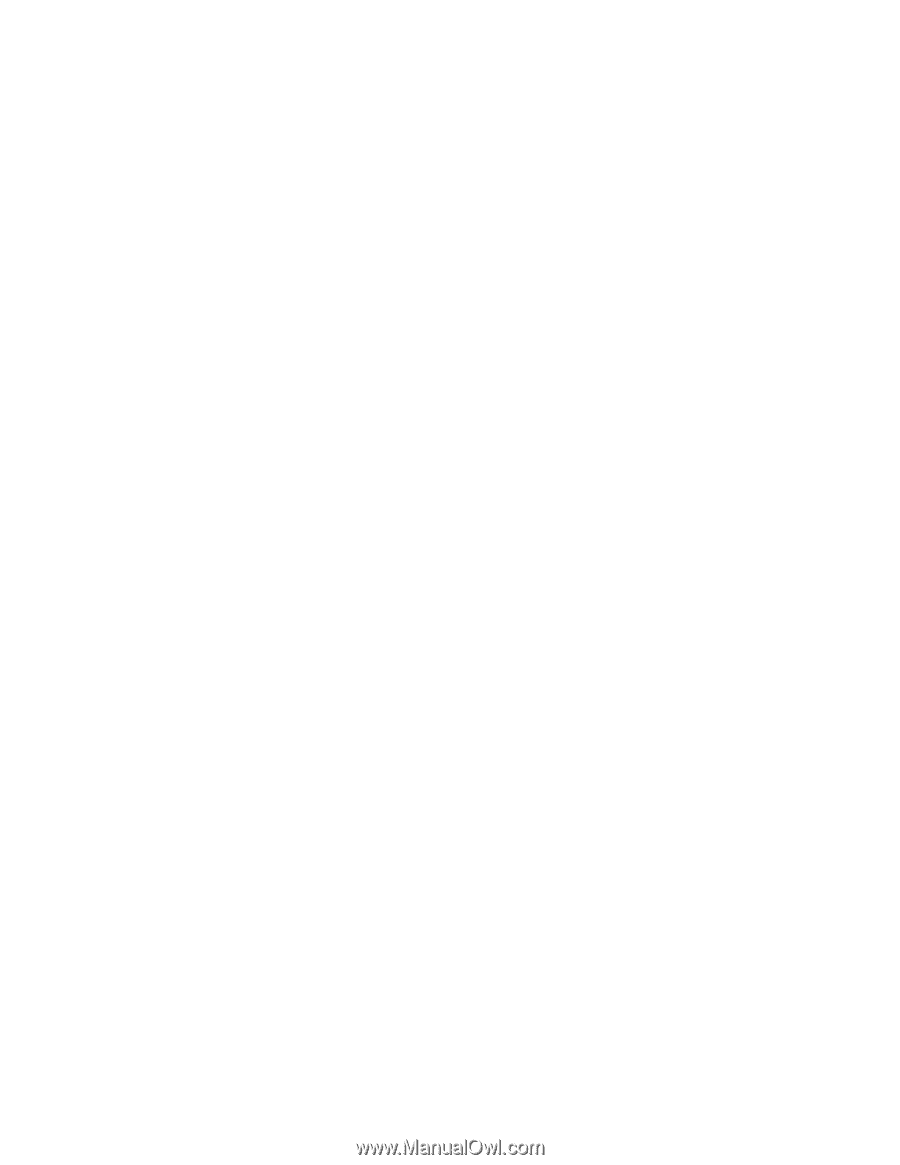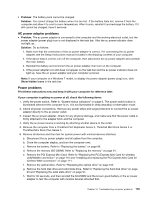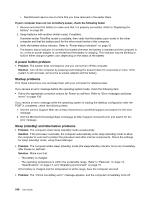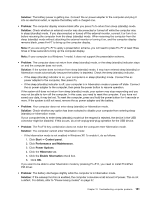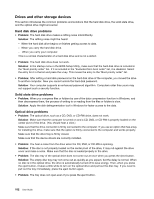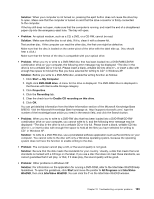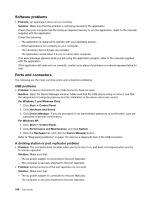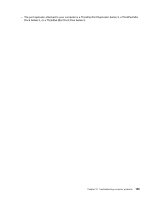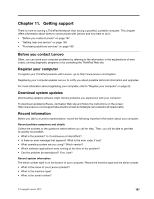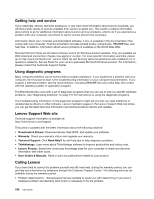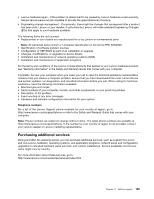Lenovo ThinkPad L421 (English) User Guide - Page 202
Software problems, Ports and connectors, USB problems, A docking station or port replicator problem
 |
View all Lenovo ThinkPad L421 manuals
Add to My Manuals
Save this manual to your list of manuals |
Page 202 highlights
Software problems • Problem: An application does not run correctly. Solution: Make sure that the problem is not being caused by the application. Check that your computer has the minimum required memory to run the application. Refer to the manuals supplied with the application. Check the following: - The application is designed to operate with your operating system. - Other applications run correctly on your computer. - The necessary device drivers are installed. - The application works when it is run on some other computer. If an error message appears while you are using the application program, refer to the manuals supplied with the application. If the application still does not run correctly, contact your place of purchase or a service representative for help. Ports and connectors The following are the most common ports and connectors problems: USB problems • Problem: A device connected to the USB connector does not work. Solution: Open the Device Manager window. Make sure that the USB device setup is correct, and that the assignment of computer resource and the installation of the device driver are correct. For Windows 7 and Windows Vista: 1. Click Start ➙ Control Panel. 2. Click Hardware and Sound. 3. Click Device Manager. If you are prompted for an administrator password or confirmation, type the password or provide confirmation. For Windows XP: 1. Click Start ➙ Control Panel. 2. Click Performance and Maintenance, and click System. 3. Click the Hardware tab, and click the Device Manager button. Refer to "Diagnosing problems" on page 157 and run a diagnostic test of the USB connector. A docking station or port replicator problem • Problem: The computer does not start when you try to turn it on, and does not respond when you try to resume operation. Solution: Make sure that: - The ac power adapter is connected to the port replicator. - The computer is securely attached to the port replicator. • Problem: Some functions of the port replicator do not work. Solution: Make sure that: - The ac power adapter is connected to the port replicator. - The computer is securely attached to the port replicator. 184 User Guide