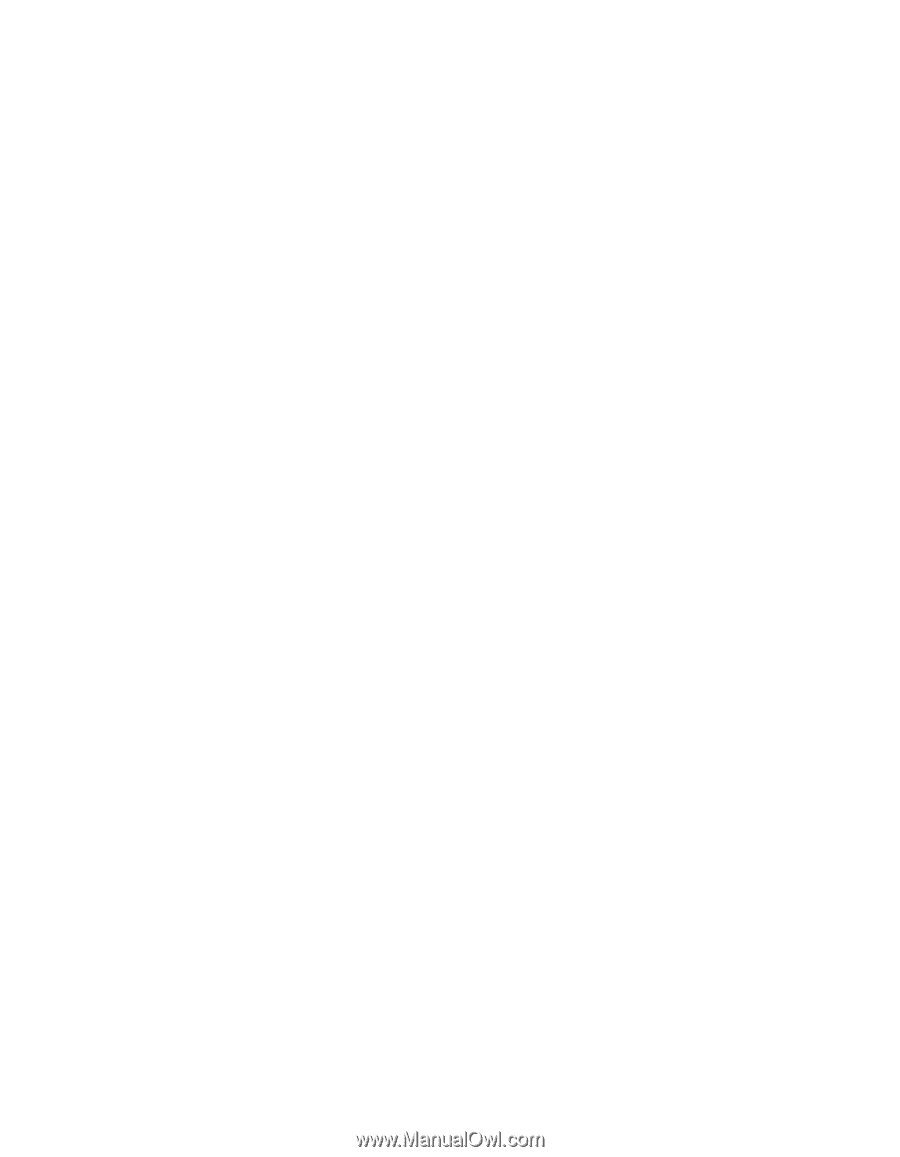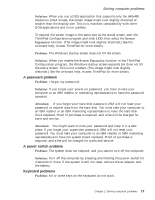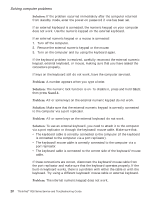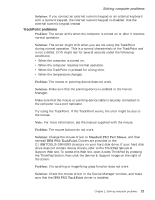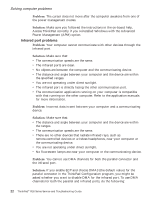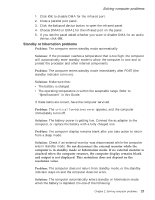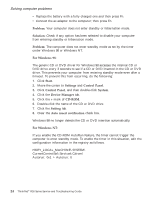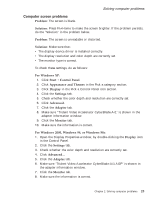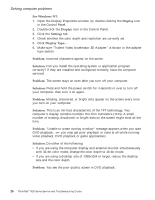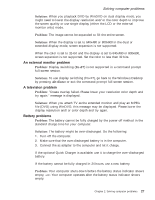Lenovo ThinkPad R31 English - Service and Troubleshooting Guide for the ThinkP - Page 36
Problem, Solution, For Windows 98, Start, Settings, Control Panel, System, Device Manager, CD-ROM,
 |
View all Lenovo ThinkPad R31 manuals
Add to My Manuals
Save this manual to your list of manuals |
Page 36 highlights
Solving computer problems v Replace the battery with a fully charged one and then press Fn. v Connect the ac adapter to the computer; then press Fn. Problem: Your computer does not enter standby or hibernation mode. Solution: Check if any option has been selected to disable your computer from entering standby or hibernation mode. Problem: The computer does not enter standby mode as set by the timer under Windows 98 or Windows NT. For Windows 98: The generic CD or DVD driver for Windows 98 accesses the internal CD or DVD drive every 3 seconds to see if a CD or DVD inserted in the CD or DVD drive. This prevents your computer from entering standby mode even after a timeout. To prevent this from occurring, do the following: 1. Click Start. 2. Move the cursor to Settings and Control Panel. 3. Click Control Panel, and then double-click System. 4. Click the Device Manager tab. 5. Click the + mark of CD-ROM. 6. Double-click the name of the CD or DVD drive. 7. Click the Setting tab. 8. Clear the Auto insert notification check box. Windows 98 no longer detects the CD or DVD insertion automatically. For Windows NT: If you enable the CD-ROM AutoRun feature, the timer cannot trigger the computer to enter standby mode. To enable the timer in this situation, edit the configuration information in the registry as follows: HKEY_LOCAL_MACHINE\SYSTEM\ CurrentControlSet\Services\Cdrom\ Autorun: 0x1 > Autorun: 0 24 ThinkPad® R30 Series Service and Troubleshooting Guide