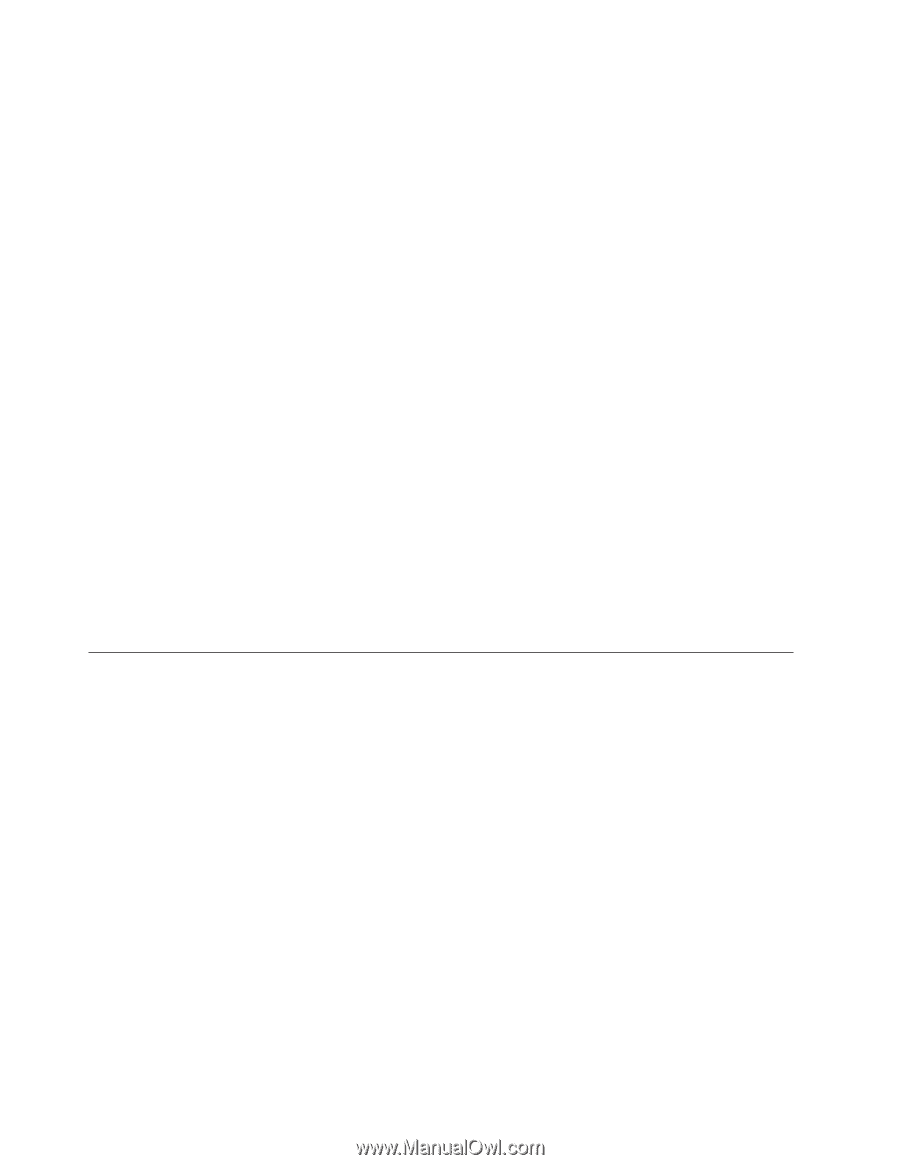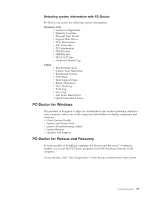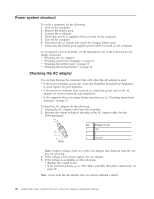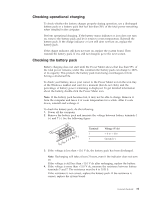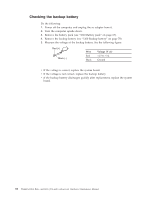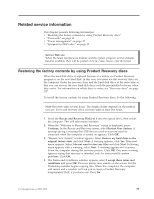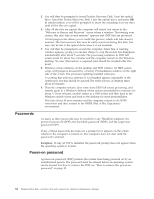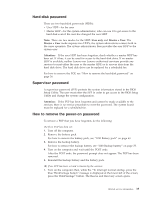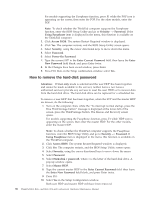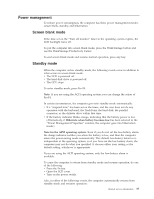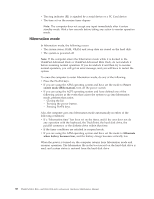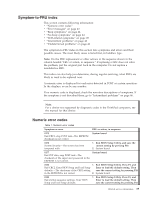Lenovo ThinkPad R61e Hardware Maintenance Manual - Page 42
Passwords, Power-on, password - thinkpad r61i user manual
 |
View all Lenovo ThinkPad R61e manuals
Add to My Manuals
Save this manual to your list of manuals |
Page 42 highlights
5. You will then be prompted to insert Product Recovery Disk 1 into the optical drive. Insert the Product Recovery Disk 1 into the optical drive, and press OK. In similar fashion, you will be prompted to insert the remaining recovery discs until all the files are copied. 6. After all the files are copied, the computer will restart and return to the "Welcome to Rescue and Recovery" screen where a window "Recovering your system, this may take several minutes" appears and .IMZ files are processed. A total progress bar allows you to audit this process, which will take about 8 minutes. The final recovery disc may be safely removed during this time, but may also be left in the optical drive since it is not bootable. 7. You will then be prompted to restart the computer. Select Yes. A warning window appears, giving you one last chance to stop the restart, but disappears automatically after about 5 seconds. File processing continues in DOS full screen mode for about two minutes and the computer restarts to the Windows desktop. No user intervention is required (and should be avoided) after this point. 8. Windows setup continues on the desktop and DOS window for IBM system setup, with progress measured by a Factory Preinstallation window on the right side of the screen. The processes updating installed softwares. A warning that antivirus software is not installed appears repeatedly in the system tray, but this should be ignored.The entire process at desktop takes about 25 minutes. 9. Then the computer restarts, does some more DOS full screen processing, and restarts again to a Windows desktop where factory preinstallation continues for about 12 more minutes, another restart to a DOS screen and then back to the Windows splash screen and back to the desktop for more preinstallation. This lasts about 10 more minutes and the computer restarts to do NTFS conversion and then restarts to the OOBE (Out of Box Experience) environment. Passwords As many as three passwords may be needed for any ThinkPad computer: the power-on password (POP), the hard-disk password (HDP), and the supervisor password (SVP). If any of these passwords has been set, a prompt for it appears on the screen whenever the computer is turned on. The computer does not start until the password is entered. Exception: If only an SVP is installed, the password prompt does not appear when the operating system is booted. Power-on password A power-on password (POP) protects the system from being powered on by an unauthorized person. The password must be entered before an operating system can be booted. For how to remove the POP, see "How to remove the power-on password" on page 35. 34 ThinkPad R61, R61e, and R61i (15.4-inch widescreen) Hardware Maintenance Manual