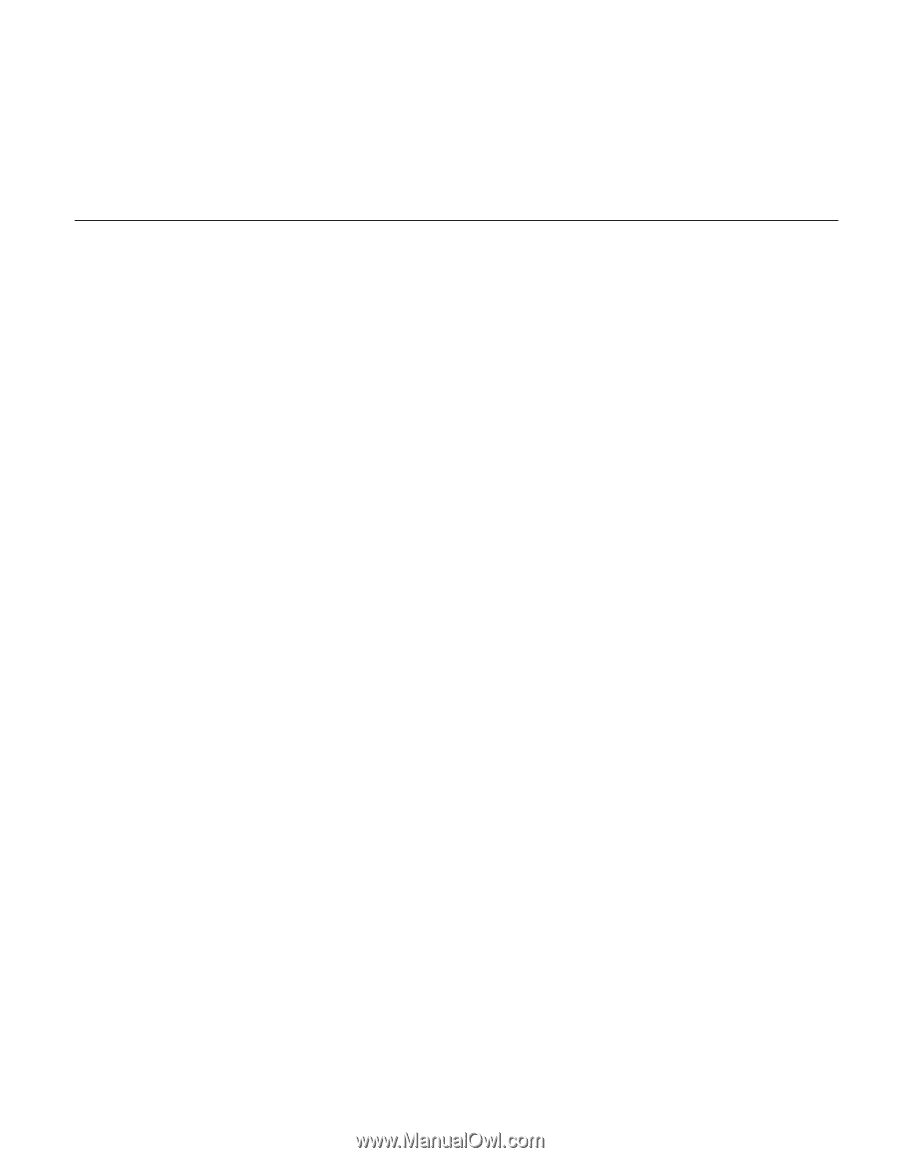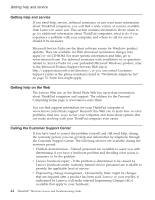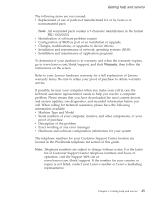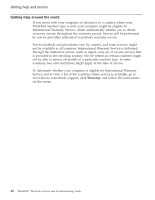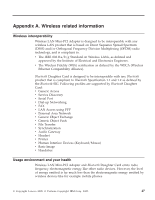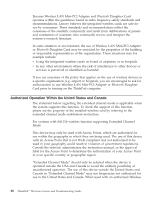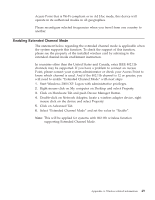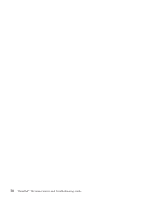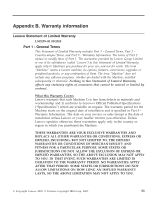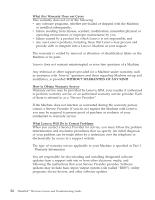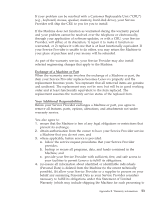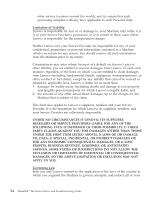Lenovo ThinkPad T40 (Greek) Service and Troubleshooting guide for the ThinkPad - Page 71
Enabling, Extended, Channel
 |
View all Lenovo ThinkPad T40 manuals
Add to My Manuals
Save this manual to your list of manuals |
Page 71 highlights
Access Point that is Wi-Fi compliant or in Ad Hoc mode, this device will operate in its authorized modes in all geographies. Please reconfigure selected frequencies when you travel from one country to another. Enabling Extended Channel Mode The statement below regarding the extended channel mode is applicable when the system supports this function. To check the support of this function, please see the property of the installed wireless card by referring to the extended channel mode enablement instruction. In countries other than the United States and Canada, extra IEEE 802.11b channels may be supported. If you have a problem to connect an Access Point, please contact your system administrator or check your Access Point to know which channel is used. And if the 802.11b channel is 12 or greater, you will need to enable "Extended Channel Mode" with next steps. 1. Start Windows 2000/XP. Logon with administrative privileges. 2. Right mouse click on My computer on Desktop and select Property. 3. Click on Hardware Tab and push Device Manager Button. 4. Double-click on Network Adapter, locate a wireless adapter device, right mouse click on the device and select Property. 5. Click on Advanced Tab. 6. Select "Extended Channel Mode" and set the value to "Enable". Note: This will be applied for systems with 802.11b wireless function supporting Extended Channel Mode. Appendix A. Wireless related information 49