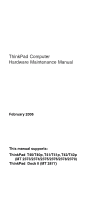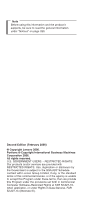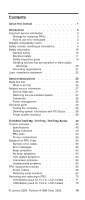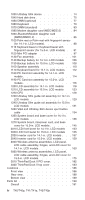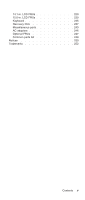Lenovo ThinkPad T41p Hardware Maintenance Manual
Lenovo ThinkPad T41p Manual
 |
View all Lenovo ThinkPad T41p manuals
Add to My Manuals
Save this manual to your list of manuals |
Lenovo ThinkPad T41p manual content summary:
- Lenovo ThinkPad T41p | Hardware Maintenance Manual - Page 1
ThinkPad Computer Hardware Maintenance Manual February 2006 This manual supports: ThinkPad T40/T40p, T41/T41p, T42/T42p (MT 2373/2374/2375/2376/2378/2379) ThinkPad Dock II (MT 2877) - Lenovo ThinkPad T41p | Hardware Maintenance Manual - Page 2
and the product it supports, be sure to read the general information under "Notices" on page 250. Second Edition (February 2006) © Copyright Lenovo 2006. Portions © Copyright International Business Machines Corporation 2006. All rights reserved. U.S. GOVERNMENT USERS - RESTRICTED RIGHTS: Our - Lenovo ThinkPad T41p | Hardware Maintenance Manual - Page 3
25 Related service information 27 Service Web site 27 Restoring the pre-installed system 27 Passwords 28 Power management 32 Checkout guide 35 Testing the computer 35 Detecting system information with PC-Doctor. . . 38 Power system checkout 39 ThinkPad T40/T40p, T41/T41p, T42/T42p Series - Lenovo ThinkPad T41p | Hardware Maintenance Manual - Page 4
hinges, and LCD cover for 14.1-in. LCD models 160 2060 Wireless antenna assemblies, LCD panel, LCD cable assembly, hinges, and LCD cover for 15.0-in. LCD models 175 3010 ThinkPad Dock II PCI cover. . . . . . 182 3020 ThinkPad Dock II top cover 183 Locations 186 Front view 186 Rear view - Lenovo ThinkPad T41p | Hardware Maintenance Manual - Page 5
14.1-in. LCD FRUs 220 15.0-in. LCD FRUs 230 Keyboard 235 Recovery CDs 237 Miscellaneous parts 243 AC adapters 246 Optional FRUs 247 Common parts list 248 Notices 250 Trademarks 252 Contents v - Lenovo ThinkPad T41p | Hardware Maintenance Manual - Page 6
vi T40/T40p, T41/T41p, T42/T42p - Lenovo ThinkPad T41p | Hardware Maintenance Manual - Page 7
service and reference information for ThinkPad® T40/T40p, T41/T41p, T42/T42p series (MT2373, 2374, 2375, 2376, 2378, 2379, 2668, 2669, 2678, 2679, 2686, and 2687), and ThinkPad Dock II (MT2877) products. Use this manual along with the advanced diagnostic tests to troubleshoot problems. The manual - Lenovo ThinkPad T41p | Hardware Maintenance Manual - Page 8
2 T40/T40p, T41/T41p, T42/T42p - Lenovo ThinkPad T41p | Hardware Maintenance Manual - Page 9
or download information. Strategy for replacing FRUs Before replacing parts Make sure that all diskette fixes are installed before replacing any FRUs listed in this manual. Use the following strategy to prevent unnecessary expense for replacing and servicing FRUs: v If you are instructed to replace - Lenovo ThinkPad T41p | Hardware Maintenance Manual - Page 10
information Strategy for replacing a hard disk drive Always try to run a low-level format before replacing a hard disk drive. Attention: The drive startup sequence in the computer you are servicing may have been changed. Be extremely careful during write operations such as copying, saving, or - Lenovo ThinkPad T41p | Hardware Maintenance Manual - Page 11
Before the computer is powered on after FRU replacement, make sure all screws, springs, and other small parts are in place and are not left loose inside the computer. Verify this by shaking the computer and listening for rattling sounds. Metallic parts or metal flakes can cause electrical shorts - Lenovo ThinkPad T41p | Hardware Maintenance Manual - Page 12
water, or short-circuit it. Dispose of the battery as required by local ordinances or regulations. Use only the battery in the appropriate parts listing. Use of an incorrect battery can result in ignition or explosion of the battery. Certaines batteries de secours contiennent du nickel et du cadmium - Lenovo ThinkPad T41p | Hardware Maintenance Manual - Page 13
(continuation of safety notice 2) Safety notices Alcune batterie di riserva contengono una piccola quantità di nichel e cadmio. Non smontarle, ricaricarle, gettarle nel fuoco o nell'acqua né cortocircuitarle. Smaltirle secondo la normativa in vigore (DPR - Lenovo ThinkPad T41p | Hardware Maintenance Manual - Page 14
battery in the appropriate parts listing when replacing the battery pack. Use of an incorrect battery can result in ignition or explosion of the battery. La batterie remplacez la batterie, veillez à n'utiliser que les modèles quate. En effet, une batterie inappropriée risque de prendre der Batterie nur - Lenovo ThinkPad T41p | Hardware Maintenance Manual - Page 15
Safety notices (continuation of safety notice 3) La batteria contiene piccole quantità di nichel. Non smontarla, gettarla nel fuoco o nell'acqua né cortocircuitarla. Smaltirla secondo la normativa in vigore (DPR 915/82, successive disposizioni e disposizioni locali). Quando si sostituisce la - Lenovo ThinkPad T41p | Hardware Maintenance Manual - Page 16
cell contents to water. Dispose of the battery as required by local ordinances or regulations. Use only the battery in the appropriate parts listing. Use of an incorrect battery can result in ignition or explosion of the battery ll beachten. Beim Ersetzen der Batterie nur Batterien des Typs verwenden - Lenovo ThinkPad T41p | Hardware Maintenance Manual - Page 17
(continuation of safety notice 4) Safety notices La batteria di supporto e una batteria al litio e puo incendiarsi, esplodere o procurare gravi ustioni. Evitare di ricaricarla, smontarne il connettore polarizzato, smontarla, riscaldarla ad una temperatura superiore ai 100 gradi centigradi, - Lenovo ThinkPad T41p | Hardware Maintenance Manual - Page 18
con agua durante 15 minutos como mínimo. Obtenga atención medica si se presenta algún síntoma del fluido despues de lavarse. 12 T40/T40p, T41/T41p, T42/T42p - Lenovo ThinkPad T41p | Hardware Maintenance Manual - Page 19
avoid shock, do not remove the plastic cover that protects the lower part of the inverter card. Afin d'éviter tout risque de choc électrique, scosse elettriche, non rimuovere la copertura in plastica che avvolge la parte inferiore della scheda invertitore. Para evitar descargas, no quite la cubierta - Lenovo ThinkPad T41p | Hardware Maintenance Manual - Page 20
abgeben, um brennbare Materialien zu entzünden oder Verletzungen bei Personen hervorzurufen. Sebbene le batterie di alimentazione siano a basso voltaggio, una batteria in corto circuito o a massa para quemar material combustible o provocar quemaduras en el personal. 14 T40/T40p, T41/T41p, T42/T42p - Lenovo ThinkPad T41p | Hardware Maintenance Manual - Page 21
Safety notice 8 DANGER Safety notices Before removing any FRU, power off the computer, unplug all power cords from electrical outlets, remove the battery pack, and then disconnect any interconnecting cables. Avant de retirer une unité remplaçable en clientèle, mettez le système hors tension, dé - Lenovo ThinkPad T41p | Hardware Maintenance Manual - Page 22
which you need to be familiar before you service a ThinkPad computer. General safety Follow these rules to ensure hazardous position. v Place removed covers and other parts in a safe place, away from all personnel, while you are servicing the machine. v Keep your toolcase away T41/T41p, T42/T42p - Lenovo ThinkPad T41p | Hardware Maintenance Manual - Page 23
Safety information v After service, reinstall all safety shields, guards, labels, and ground wires. Replace any safety device that is worn or defective. v Reinstall all covers correctly before returning the machine to the customer. v Fan louvers on the machine help to prevent overheating of internal - Lenovo ThinkPad T41p | Hardware Maintenance Manual - Page 24
for safe operational fans - Motor generators and similar units. (This practice ensures correct grounding of the units.) v If an electrical accident occurs: - Use caution; do not become a victim yourself. - Switch off power. - Send another person to get medical aid. 18 T40/T40p, T41/T41p, T42/T42p - Lenovo ThinkPad T41p | Hardware Maintenance Manual - Page 25
ThinkPad features or options not covered by this inspection guide. If any unsafe conditions are present, you must determine how serious the apparent hazard could be and whether you can continue without first correcting the problem at the beginning of every service task. Begin the checks with - Lenovo ThinkPad T41p | Hardware Maintenance Manual - Page 26
part part, the work mat, and the person handling the part ESD-sensitive parts: v Keep the parts in protective your body. v Prevent the part from touching your clothing. Most meets the specific service requirement. Note working on a double-insulated or battery-operated system, use an ESD common - Lenovo ThinkPad T41p | Hardware Maintenance Manual - Page 27
Safety information - Use the round ground prong of the ac plug on ac-operated computers. Grounding requirements Electrical grounding of the computer is required for operator safety and correct system function. Proper grounding of the electrical outlet can be verified by a certified electrician. - Lenovo ThinkPad T41p | Hardware Maintenance Manual - Page 28
in the U.S. to conform to the requirements of the Department of Health and Human Services 21 Code of Federal Regulations (DHHS 21 CFR) Subchapter J for Class 1 laser products. Elsewhere, the drive is certified to conform to the requirements of the International Electrotechnical Commission (IEC) 825 - Lenovo ThinkPad T41p | Hardware Maintenance Manual - Page 29
de los aquí especificados puede provocar la exposición a radiaciones peligrosas. Opening the CD-ROM drive, the DVD-ROM drive, or any other optical storage device could result in exposure to hazardous laser radiation. There are no serviceable parts inside those drives. Do not open. Introduction 23 - Lenovo ThinkPad T41p | Hardware Maintenance Manual - Page 30
Laser compliance statement A CD-ROM drive, a DVD-ROM drive, or any other storage device installed may contain an embedded Class 3A or Class 3B laser diode. Note the following: ni examine con instrumental óptico el haz de luz. Evite la exposición directa al haz. 24 T40/T40p, T41/T41p, T42/T42p - Lenovo ThinkPad T41p | Hardware Maintenance Manual - Page 31
FRU. v Be careful not to replace a nondefective FRU. What to do first When you do return a FRU, you must include the following information in the parts exchange form or parts return form that you attach to it: __ 1. Name and phone number of servicer © Lenovo 2006. Portions © IBM Corp. 2006. 25 - Lenovo ThinkPad T41p | Hardware Maintenance Manual - Page 32
password (making the computer unusable) v Sticky keys caused by spilling a liquid onto the keyboard The following symptoms might indicate damage caused by nonwarranted activities: v Missing parts might be a symptom of unauthorized service or modification. v If the spindle of a hard disk drive - Lenovo ThinkPad T41p | Hardware Maintenance Manual - Page 33
" v "Passwords" on page 28 v "Power management" on page 32 Service Web site When the latest maintenance diskette and the system program service diskette become available, they will be posted on http://www.lenovo.com/think/spm Restoring the pre-installed system When the hard disk drive is replaced - Lenovo ThinkPad T41p | Hardware Maintenance Manual - Page 34
nor Lenovo authorized servicers provide any services to reset either the user or the master HDP, or to recover data from the hard disk drive. The hard disk drive can be replaced for a scheduled fee. Supervisor password: A supervisor password (SVP) protects the system 28 T40/T40p, T41/T41p, T42/T42p - Lenovo ThinkPad T41p | Hardware Maintenance Manual - Page 35
in order to get access to the BIOS Setup Utility and change the system configuration. Attention: If the SVP has been forgotten and cannot be made available to the servicer, there is no service procedure to reset the password. The system board must be replaced for a scheduled fee. How to remove the - Lenovo ThinkPad T41p | Hardware Maintenance Manual - Page 36
Attention: If User only mode is selected and the user HDP has been forgotten and cannot be made available to the servicer, neither Lenovo nor Lenovo authorized servicers provide any services to reset the user HDPs or to recover data from the hard disk drive. The hard disk drive can be replaced for - Lenovo ThinkPad T41p | Hardware Maintenance Manual - Page 37
letter of the hard disk drive. A pop-up window opens. 7. Select Master HDP. 8. Enter the master HDP; then leave the New Password field blank and press Enter twice. 9. Press F10. 10. Select Yes in the Setup Configuration window. Both user HDP and master HDP will have been removed. For T42/T42p series - Lenovo ThinkPad T41p | Hardware Maintenance Manual - Page 38
goes into standby mode automatically: v If a "suspend time" has been set on the timer, and the user does not do any operation with the keyboard, the TrackPoint, the hard disk, the parallel connector, or the diskette drive within that time. v If the battery indicator blinks orange, indicating - Lenovo ThinkPad T41p | Hardware Maintenance Manual - Page 39
the following occurs: v The system status, RAM, VRAM, and setup data are stored on the hard disk. v The system is powered off. Note: If the computer enters the hibernation mode while it is docked to the docking station, do not undock it before resuming normal operation. If you do undock it and then - Lenovo ThinkPad T41p | Hardware Maintenance Manual - Page 40
the battery charge becomes critically low. When the power is turned on, the computer returns from hibernation mode and resumes operation. The hibernation file in the boot record on the hard disk drive is read, and system status is restored from the hard disk drive. 34 T40/T40p, T41/T41p, T42/T42p - Lenovo ThinkPad T41p | Hardware Maintenance Manual - Page 41
, such as the serial port. If you test one of these devices, you will need to enable it by using Configuration utility for DOS. The utility is available on the following Web site: http://www.lenovo.com/support PC-Doctor cannot be used to test a device that is in the docking station, even if the - Lenovo ThinkPad T41p | Hardware Maintenance Manual - Page 42
guide 3. Authenticating the digital signature takes about 15 seconds; then the ThinkPad ThinkPad computer will reboot. The user is asked to remove all diskettes from the drive the diskette drive; then power Enter. Follow the instructions on the screen. support device list. Some unsupported device names may appear - Lenovo ThinkPad T41p | Hardware Maintenance Manual - Page 43
. v When Legacy Floppy Drives is enabled in the BIOS Setup Utility, the Diskette Drives test is activated even if no legacy diskette drive is attached to the ThinkPad computer. 4. Run the applicable function test. 5. Follow the instructions on the screen. If there is a problem, PC-Doctor shows - Lenovo ThinkPad T41p | Hardware Maintenance Manual - Page 44
Information v PNPISA Info v SMBIOS Info v VESA LCD Info Utility v Run External Tests v Surface Scan Hard Disk v Benchmark System v DOS Shell v Tech Support Form v Battery Rundown v View Test Log v Print Log v Save Log v Full Erase Hard Drive v Quick Erase Hard Drive 38 T40/T40p, T41/T41p, T42/T42p - Lenovo ThinkPad T41p | Hardware Maintenance Manual - Page 45
pack" on page 40 v "Checking the backup battery" on page 41 Checking the ac adapter You are here because the computer fails only when the ac adapter is used. v If the power problem occurs only when the port replicator is used, replace the port replicator. v If the power-on indicator does not turn - Lenovo ThinkPad T41p | Hardware Maintenance Manual - Page 46
the battery pack and measure the voltage between battery terminals 1 (+) and 5 (−). See the following figure: 3 2 1(+) 4 5(-) Terminal Voltage (V dc) 1 + 0 to + 12.6 5 Ground (−) 3. If the voltage is less than +11.0 V dc, the battery pack has been discharged. 40 T40/T40p, T41/T41p, T42/T42p - Lenovo ThinkPad T41p | Hardware Maintenance Manual - Page 47
Checkout guide Note: Recharging will take at least 3 hours, even if the indicator does not turn on. If the voltage is still less than +11.0 V dc after recharging, replace the battery. 4. If the voltage is more than +11.0 V dc, measure the resistance between battery terminals 4 and 5. The resistance - Lenovo ThinkPad T41p | Hardware Maintenance Manual - Page 48
Checkout guide 42 T40/T40p, T41/T41p, T42/T42p - Lenovo ThinkPad T41p | Hardware Maintenance Manual - Page 49
replacing a FRU 70 1010 Battery pack for 14.1-in. LCD models . . . 71 1020 Battery pack for 15.0-in. LCD models . . . 73 1030 Ultrabay Slim device 74 1040 Hard disk drive 128 1230 Ultrabay Slim guide rail assembly for 14.1-in. LCD models 129 © Lenovo 2006. Portions © IBM Corp. 2006. 43 - Lenovo ThinkPad T41p | Hardware Maintenance Manual - Page 50
2000 (for T41 series) . . . . . 242 Windows XP Home Edition (for T42/T42p series 242 Miscellaneous parts 243 AC adapters 246 Optional FRUs 247 Common parts list 248 Tools 248 Power cords (system 248 Power cords (ThinkPad Dock II) . . . . . 249 Notices 250 Trademarks 252 44 - Lenovo ThinkPad T41p | Hardware Maintenance Manual - Page 51
" on page 53 v "Fn key combinations" on page 54 Specifications The following table lists the specifications of the ThinkPad T40/ T40p, T41/T41p, T42/T42p series: Feature Processor Description T40/T40p series: v Intel® Pentium® M processor 1.3 GHz, 1-MB L2 cache v Intel Pentium M processor 1.5 GHz - Lenovo ThinkPad T41p | Hardware Maintenance Manual - Page 52
32-MB DDR SDRAM (ATI M9-32) v 128-MB DDR SDRAM (ATI M10 GL-128) T42/T42p series: v 32-MB DDR SDRAM (ATI M7-32) v 64-MB DDR SDRAM (ATI M9-64 v 15.0-inch, 16M colors, SXGA+ (1400 × 1050 resolution) IPS (in-plane switching) TFT color LCD v 15.0-inch, 16M colors, UXGA (1600 × 1200 resolution) IPS TFT - Lenovo ThinkPad T41p | Hardware Maintenance Manual - Page 53
DIMM (PC2100) card × 1 v 1 GB-DDR SDRAM SO-DIMM (PC2100) card × 1 T41/T41p, T42/T42p series: v 256-MB DDR SDRAM SO-DIMM (PC2700) card × 1 v 512-MB DDR SDRAM SO-DIMM SDRAM SO-DIMM (PC2100) v 1-GB DDR SDRAM SO-DIMM (PC2100) T41/T41p, T42/T42p series: v 128-MB DDR SDRAM SO-DIMM (PC2700) card × 1 v 256- - Lenovo ThinkPad T41p | Hardware Maintenance Manual - Page 54
(on the system board) T42/T42p series: v DVD drive, 9.5 mm high v DVD/CD-RW combo drive, 9.5 mm high v DVD-RAM/RW drive, 9.5 mm high Some models v External monitor connector v Stereo headphone jack v Monaural microphone jack v Infrared port v Parallel connector v Docking connector v RJ11 connector - Lenovo ThinkPad T41p | Hardware Maintenance Manual - Page 55
v ThinkPad Integrated Bluetooth III with 56K Modem (BMDC-2) v UltraNav Yes v Li-ion battery (6 cells) v Li-ion battery (9 cells) v Ultrabay Slim Li Polymer battery (option) v 72-watt type T40/T40p, T41/T41p series: v Windows XP Professional v Windows 2000 T42/T42p series: v Windows XP Professional - Lenovo ThinkPad T41p | Hardware Maintenance Manual - Page 56
Product overview Status indicators The system status indicators show the status of the computer, as follows: 1 29 28 27 26 25 24 23 2 8 3 2 50 T40/T40p, T41/T41p, T42/T42p - Lenovo ThinkPad T41p | Hardware Maintenance Manual - Page 57
: The battery needs to be charged. When the indicator starts blinking orange, the computer beeps three times. Green: The computer is on and ready to use. This indicator stays lit whenever the computer is on and is not in standby mode. (continued) ThinkPad T40/T40p, T41/T41p, T42/T42p Series 51 - Lenovo ThinkPad T41p | Hardware Maintenance Manual - Page 58
being read from or written to the hard disk drive, the diskette drive, or the drive in the Ultrabay Slim device. When this indicator is on, do not put the computer into standby mode or turn off the computer. 6 Caps lock 7 Num lock 8 Bluetooth status R 9 Wireless status Note: Do not move the system - Lenovo ThinkPad T41p | Hardware Maintenance Manual - Page 59
BMDC) Audio Speaker PC Card slots Keyboard Hard disk drive Diskette drive DVD drive or DVD/CD-RW combo drive Applicable test 1. Diagnostics --> CPU/Coprocessor 2. Diagnostics --> Systemboard 3. If the docking station or the port replicator is attached to the ThinkPad computer, undock it. Place the - Lenovo ThinkPad T41p | Hardware Maintenance Manual - Page 60
service action is necessary. Touch Pad If enabling the TrackPoint does not correct the problem, continue with the following: v Interactive Tests --> Mouse If the Touch Pad does not work, check the configuration as specified in the ThinkPad stick. (continued) 54 T40/T40p, T41/T41p, T42/T42p - Lenovo ThinkPad T41p | Hardware Maintenance Manual - Page 61
state. Note: In Windows 98, Windows 2000, or Windows XP, this combination of keys enables or disables the built-in wireless networking features (the IEEE 802.11 standard) and the Bluetooth wireless features. To use this function, the following drivers must be installed. v ThinkPad Power Management - Lenovo ThinkPad T41p | Hardware Maintenance Manual - Page 62
the ThinkPad Mini Dock, or the ThinkPad Port Replicator II. You cannot use it to detach the computer from the ThinkPad Mini Dock or the ThinkPad Port Replicator II. Note: This function is supported only in Windows 2000 and Windows XP. Reserved. Reserved. (continued) 56 T40/T40p, T41/T41p, T42/T42p - Lenovo ThinkPad T41p | Hardware Maintenance Manual - Page 63
in Windows 2000 or Windows XP, you must have the PM device driver installed on the computer. Turn the ThinkLight on or off. Note: This function is supported only on the ThinkPad computers that dimmer. Enable the FullScreen Magnifier function. ThinkPad T40/T40p, T41/T41p, T42/T42p Series 57 - Lenovo ThinkPad T41p | Hardware Maintenance Manual - Page 64
descriptions of symptoms. If the symptom is not described there, go to "Intermittent problems" on page 65. Note For a device not supported by diagnostic codes in the ThinkPad notebook computers, see the manual for that device. Numeric error codes Symptom or error FRU or action, in sequence - Lenovo ThinkPad T41p | Hardware Maintenance Manual - Page 65
disk error-The hard disk is not working. 1. Reseat the hard disk drive. 2. Load Setup Defaults in BIOS Setup Utility. 3. Hard disk drive. 4. System board. 021x Keyboard error. Run interactive tests of the keyboard and the auxiliary input device. ThinkPad T40/T40p, T41/T41p, T42/T42p Series 59 - Lenovo ThinkPad T41p | Hardware Maintenance Manual - Page 66
board. Replace the backup battery and run BIOS Setup Utility to reset the time and date. Replace the backup battery and run BIOS Setup Utility to reset the time and date. Reset the password by running BIOS Setup Utility. 1. Replace the backup battery and run BIOS Setup Utility to reset the time - Lenovo ThinkPad T41p | Hardware Maintenance Manual - Page 67
select CD-ROM boot in Startup in Access IBM Predesktop Area. Boot from the Recovery CD and perform full recovery from it. 5. If item 4 failed, replace the hard disk drive. 1. Undock docking station or port replicator if it is attached to the ThinkPad computer, and place the computer on a horizontal - Lenovo ThinkPad T41p | Hardware Maintenance Manual - Page 68
. 1. Load "Setup Defaults" in the BIOS Setup Utility. 2. Backup battery. 3. System board. 1. Check that the operating system has no failure and is installed correctly. 2. Enter the BIOS Setup Utility and see whether the hard disk drive and the diskette drive are properly identified. 3. Reseat the - Lenovo ThinkPad T41p | Hardware Maintenance Manual - Page 69
press Enter. The hard-disk password prompt A hard-disk password is set. appears. Type the password and press Enter. The DOS full screen looks smaller than it should. Start the ThinkPad Configuration program and set the Screen expansion function. ThinkPad T40/T40p, T41/T41p, T42/T42p Series 63 - Lenovo ThinkPad T41p | Hardware Maintenance Manual - Page 70
notebook computer contains many thin-film transistors (TFTs). The presence of a small number of dots that are missing, discolored, or always lighted is characteristic of TFT LCD technology, but excessive pixel problems can cause viewing concerns. The LCD should be replaced /T40p, T41/T41p, T42/T42p - Lenovo ThinkPad T41p | Hardware Maintenance Manual - Page 71
each FRU for damage. Replace any damaged FRU. 3. Remove or disconnect all of the following devices: a. Non-ThinkPad devices b. Devices attached to the port replicator c. Printer, mouse, and other external devices d. Battery pack e. Hard disk drive f. External diskette drive g. DIMM h. CD-ROM and - Lenovo ThinkPad T41p | Hardware Maintenance Manual - Page 72
replacing parts. Read this section carefully before replacing any FRU. Screw notices Loose screws can cause a reliability problem. In the ThinkPad computer, this problem -section) v Torque driver If you have a torque driver, refer to the "Torque" column for each step. 66 T40/T40p, T41/T41p, T42/T42p - Lenovo ThinkPad T41p | Hardware Maintenance Manual - Page 73
following: 1. Install the ThinkPad Hardware Maintenance Diskette Version 1.73 or later and restart the computer. 2. From the main menu, select 1. Set System Identification. 3. Select 1. Add S/N data from EEPROM. Follow the instructions on the screen. ThinkPad T40/T40p, T41/T41p, T42/T42p Series 67 - Lenovo ThinkPad T41p | Hardware Maintenance Manual - Page 74
replace the system board, you must set the UUID on the new system board as follows: 1. Install the ThinkPad instruction. 4. To read box build date, select 5. Read box build date from EEPROM, and follow the instruction to it. 1. Insert the ThinkPad Hardware Maintenance Diskette Version 1.73 or later - Lenovo ThinkPad T41p | Hardware Maintenance Manual - Page 75
, and follow the instruction on the screen. If the system board is being replaced, try to read the ECA information from the old system board and transfer the information to the new system. If the system board is inoperable, this will not be possible. ThinkPad T40/T40p, T41/T41p, T42/T42p Series 69 - Lenovo ThinkPad T41p | Hardware Maintenance Manual - Page 76
service any computer unless you have been trained and certified. An untrained person runs the risk of damaging parts. 2. Before replacing any FRU, review "FRU replacement outlets, remove the battery pack, and then disconnect any interconnecting cables. Attention: After replacing a FRU, do T42/T42p - Lenovo ThinkPad T41p | Hardware Maintenance Manual - Page 77
Removing and replacing a FRU 1010 Battery pack for 14.1-in. LCD models DANGER Use only the battery specified in the parts list for your computer. Any other battery could ignite or explode. 1 (continued) ThinkPad T40/T40p, T41/T41p, T42/T42p Series 71 - Lenovo ThinkPad T41p | Hardware Maintenance Manual - Page 78
position 2 , remove the battery pack 3 . 2 3 When installing: Install the battery pack along the slide rails on the left and right sides of the battery-pack slot. Then make sure that both battery latches, a and b , are locked, as in the following figure. b a 72 T40/T40p, T41/T41p, T42/T42p - Lenovo ThinkPad T41p | Hardware Maintenance Manual - Page 79
Removing and replacing a FRU 1020 Battery pack for 15.0-in. LCD models DANGER Use only the battery specified in the parts list for your computer. Any other battery could ignite or explode. Holding the battery release lever in the unlocked position 1 , remove the battery pack 2 . 1 2 ThinkPad T40/ - Lenovo ThinkPad T41p | Hardware Maintenance Manual - Page 80
Plus devices v Ultrabay 2000 devices For devices compatible with the Ultrabay Slim bay, see "Optional FRUs" on page 247. Note: When you release the switch in step 1 , the lever pops out. In step 2 , pull the lever a little to release the device from the bay. 1 2 3 74 T40/T40p, T41/T41p, T42/T42p - Lenovo ThinkPad T41p | Hardware Maintenance Manual - Page 81
71 v "1020 Battery pack for 15.0-in. LCD models" on page 73 1 Note: The hard disk is attached to the cover. Step Screw (quantity) 1 HDD screw (1) or security screw (1) Note: Use a 2.5-mm Allen wrench to remove the security screw. (continued) ThinkPad T40/T40p, T41/T41p, T42/T42p Series 75 - Lenovo ThinkPad T41p | Hardware Maintenance Manual - Page 82
Removing and replacing a FRU 2 3 3 4 When installing: Make sure that the hard-disk connector is attached firmly. 76 T40/T40p, T41/T41p, T42/T42p - Lenovo ThinkPad T41p | Hardware Maintenance Manual - Page 83
and replacing a FRU 1050 DIMM (optional) For access, remove this FRU: v "1010 Battery pack for 14.1-in. LCD models" on page 71 v "1020 Battery pack for 15.0-in. LCD models" on page 73 Note: Loosen the screw 1 , but do not remove it. 2 1 (continued) ThinkPad T40/T40p, T41/T41p, T42/T42p Series - Lenovo ThinkPad T41p | Hardware Maintenance Manual - Page 84
Removing and replacing a FRU 3 4 3 When installing: Insert the notched end of the DIMM into the socket. Press the DIMM firmly, and pivot it until it snaps into the place. Make sure that it is firmly fixed in the slot and does not move easily. 78 T40/T40p, T41/T41p, T42/T42p - Lenovo ThinkPad T41p | Hardware Maintenance Manual - Page 85
Removing and replacing a FRU 1060 Keyboard For access, remove this FRU: v "1010 Battery pack for 14.1-in. LCD models" on page 71 v "1020 Battery pack for 15.0-in. LCD models" on Black Black Torque 0.245 Nm (2.5 kgfcm) 0.245 Nm (2.5 kgfcm) (continued) ThinkPad T40/T40p, T41/T41p, T42/T42p Series 79 - Lenovo ThinkPad T41p | Hardware Maintenance Manual - Page 86
Removing and replacing a FRU Press the part indicated by the arrow 2 in the direction of the arrow. This releases the latches of the keyboard from the frame, so that the front side - Lenovo ThinkPad T41p | Hardware Maintenance Manual - Page 87
Removing and replacing a FRU When installing: 1. Attach the connector 1 . 1 2. Make sure that the keyboard edges, marked a in the figure, are under the frame. a a a (continued) ThinkPad T40/T40p, T41/T41p, T42/T42p Series 81 - Lenovo ThinkPad T41p | Hardware Maintenance Manual - Page 88
Removing and replacing a FRU 3. To make sure that the front side of the keyboard is housed firmly, gently press the keys with your fingers and try frame. b b 5. Secure the keyboard from the underside of the computer, using the new screws provided with the keyboard. 82 T40/T40p, T41/T41p, T42/T42p - Lenovo ThinkPad T41p | Hardware Maintenance Manual - Page 89
Removing and replacing a FRU 1070 DIMM (standard) For access, remove these FRUs in order: v "1010 Battery pack for 14.1-in. LCD models" on page 71 v "1020 Battery pack for 15.0-in. LCD models" on page 73 v "1060 in the slot and does not move easily. ThinkPad T40/T40p, T41/T41p, T42/T42p Series 83 - Lenovo ThinkPad T41p | Hardware Maintenance Manual - Page 90
Removing and replacing a FRU 1080 Modem daughter card (MDC/MDC-2) For access, remove these FRUs in order: v "1010 Battery pack for 14.1-in. LCD models" on page 71 v "1020 Battery pack for 15.0-in. LCD models" on page 73 v "1060 the direction of the arrow. (continued) 84 T40/T40p, T41/T41p, T42/T42p - Lenovo ThinkPad T41p | Hardware Maintenance Manual - Page 91
Removing and replacing a FRU Turn the card over 3 , and detach the modem connector 4. 3 4 When installing: Make sure that connector 4 and the connector on the underside of the card are firmly attached. ThinkPad T40/T40p, T41/T41p, T42/T42p Series 85 - Lenovo ThinkPad T41p | Hardware Maintenance Manual - Page 92
Removing and replacing a FRU 1090 Bluetooth/Modem daughter card (BMDC/BMDC-2) For access, remove these FRUs in order: v "1010 Battery pack for 14.1-in. LCD models" on page 71 v "1020 Battery pack for 15.0-in. LCD models" on page the direction of the arrow. (continued) 86 T40/T40p, T41/T41p, T42/T42p - Lenovo ThinkPad T41p | Hardware Maintenance Manual - Page 93
Removing and replacing a FRU Turn the card over 3 , and detach the modem connector 4 . If the Bluetooth wireless antenna jack has a tab marked ″BT″, unplug the jack by 4 , the jack 5 , and the connector on the underside of the card are firmly attached. ThinkPad T40/T40p, T41/T41p, T42/T42p Series 87 - Lenovo ThinkPad T41p | Hardware Maintenance Manual - Page 94
and replacing a FRU 1100 Palm rest or Palm rest with fingerprint sensor (for 14.1-in. LCD models) For access, remove these FRUs in order: v "1010 Battery pack for 14.1-in. LCD models" on page 71 v "1040 Hard disk drive" on resistant torx head screw (TR7). (continued) 88 T40/T40p, T41/T41p, T42/T42p - Lenovo ThinkPad T41p | Hardware Maintenance Manual - Page 95
, nylon-coated (2) Black 0.204 Nm (2.0 kgfcm) 3a 4 - Special screw (1) Black 0.204 Nm (2.0 kgfcm) Note: Screw 3a is not available in models xxE and xxJ. (continued) ThinkPad T40/T40p, T41/T41p, T42/T42p Series 89 - Lenovo ThinkPad T41p | Hardware Maintenance Manual - Page 96
Removing and replacing a FRU For a model with a touch pad, detach the touch pad connector by attached. Note for LG-IBM models (Korea) in T40/T40p series: New palm rest FRU is shipped with the LG-IBM logo plate. When you replace the palm rest, you need to stick the LG-IBM logo plate as shown in - Lenovo ThinkPad T41p | Hardware Maintenance Manual - Page 97
replacing a FRU 1110 Keyboard bezel or Keyboard bezel with fingerprint sensor (for 15.0-in. LCD models) For access, remove these FRUs in order: v "1020 Battery pack for 15.0-in. LCD models" on page 73 v "1040 Hard disk drive Nm (2.5 kgfcm) (continued) ThinkPad T40/T40p, T41/T41p, T42/T42p Series 91 - Lenovo ThinkPad T41p | Hardware Maintenance Manual - Page 98
Removing and replacing a FRU 2 2 2 2 2 Step Icon 2 2 Screw (quantity) Color M2 × 14 mm, bind-head, Black nylon-coated (6) Torque 0.245 Nm (2.5 kgfcm) 3 4 92 T40/T40p, T41/T41p, T42/T42p - Lenovo ThinkPad T41p | Hardware Maintenance Manual - Page 99
Removing and replacing a FRU When installing: 1. Place the keyboard bezel so that the three latches are fixed in place 1 . 1 While inserting the three latches, align the top-left corner of the keyboard bezel as in figure a . a (continued) ThinkPad T40/T40p, T41/T41p, T42/T42p Series 93 - Lenovo ThinkPad T41p | Hardware Maintenance Manual - Page 100
Removing and replacing a FRU 2. Press the left edges 2 and the front edges 3 of the keyboard bezel until the latches are snapped. 2 2 3 3 3. Attach the touch pad connector 4 . 4 (continued) 94 T40/T40p, T41/T41p, T42/T42p - Lenovo ThinkPad T41p | Hardware Maintenance Manual - Page 101
Removing and replacing a FRU 4. Secure the keyboard bezel from the underside of the computer with the screws b and c . b b 1 c c 2 c c 5. Attach the keyboard. (continued) ThinkPad T40/T40p, T41/T41p, T42/T42p Series 95 - Lenovo ThinkPad T41p | Hardware Maintenance Manual - Page 102
Removing and replacing a FRU 6. Secure the keyboard bezel from the underside of the computer with the screw d . This screw cannot be fastened properly without attaching keyboard. d 2 96 T40/T40p, T41/T41p, T42/T42p - Lenovo ThinkPad T41p | Hardware Maintenance Manual - Page 103
replacing a FRU 1120 Mini PCI adapter For access, remove these FRUs in order: v "1010 Battery pack for 14.1-in. LCD models" on page 71 v "1020 Battery pack for 15.0-in. LCD models" on page 73 v "1040 Hard disk drive the arrow 1 and 2 . 1 2 (continued) ThinkPad T40/T40p, T41/T41p, T42/T42p Series 97 - Lenovo ThinkPad T41p | Hardware Maintenance Manual - Page 104
Removing and replacing a FRU 4 3 3 When installing: Plug in the wireless antenna cable as follows: Intel PRO/Wireless LAN 2100 3B Mini PCI Adapter or Intel PRO Wireless 2200BG Mini-PCI Adapter In case of the antenna jacks have the black cable to jack A. MAIN AUX 98 T40/T40p, T41/T41p, T42/T42p - Lenovo ThinkPad T41p | Hardware Maintenance Manual - Page 105
Removing and replacing a FRU Cisco Aironet Wireless 802.11b In case of the antenna jacks have the tabs, plug the gray antenna cable with the tab marked not have the tabs, plug the gray cable to jack M, and the black cable to jack A. MAIN AUX MAIN AUX ThinkPad T40/T40p, T41/T41p, T42/T42p Series 99 - Lenovo ThinkPad T41p | Hardware Maintenance Manual - Page 106
Removing and replacing a FRU ThinkPad Dual-Band 11a/b Wi-Fi Wireless Mini PCI Adapter, ThinkPad 11a/b/g Wireless LAN Mini PCI Adapter, or ThinkPad 11b/g Wireless LAN Mini PCI Adapter In case of the antenna jacks have the tabs, in the slot and does not move easily. 100 T40/T40p, T41/T41p, T42/T42p - Lenovo ThinkPad T41p | Hardware Maintenance Manual - Page 107
replacing a FRU 1130 Fan assembly For access, remove these FRUs in order: v "1010 Battery pack for 14.1-in. LCD models" on page 71 v "1020 Battery pack for 15.0-in. LCD models" on page 73 v "1040 Hard disk drive Black Torque 0.245 Nm (2.5 kgfcm) ThinkPad T40/T40p, T41/T41p, T42/T42p Series 101 - Lenovo ThinkPad T41p | Hardware Maintenance Manual - Page 108
indicated by arrow a . Then slightly push the tool into the gap until the fan assembly comes off. Do not move the tool upward or downward to remove the fan assembly between the gap. To do so, the CPU or the other electrical component may be damaged. 2 a (continued) 102 T40/T40p, T41/T41p, T42/T42p - Lenovo ThinkPad T41p | Hardware Maintenance Manual - Page 109
careful not to damage the copper plate of the fan assembly. Step 2a is for the fan assembly, long and for the fan assembly, long M10. Step 2b is for the fan assembly, short. Distortion of the fan assembly may cause a thermal problem. 2a 2b (continued) ThinkPad T40/T40p, T41/T41p, T42/T42p Series 103 - Lenovo ThinkPad T41p | Hardware Maintenance Manual - Page 110
Removing and replacing a FRU 3 4 When installing: Make sure that the connector 4 is firmly attached. 104 T40/T40p, T41/T41p, T42/T42p - Lenovo ThinkPad T41p | Hardware Maintenance Manual - Page 111
case of Fan assembly, long, you need to peel the plastic sheet b off on the thermal rubber before you place it on the system board. Fan assembly, long M10 DOES NOT have the plastic sheet. a b Figure 2. Fan assembly, long a Figure 3. Fan assembly, long M10 ThinkPad T40/T40p, T41/T41p, T42/T42p Series - Lenovo ThinkPad T41p | Hardware Maintenance Manual - Page 112
replacing a FRU 1140 Backup battery for 14.1-in. LCD models DANGER Use only the battery specified in the parts list for your computer. Any other battery could ignite or explode. For access, remove these FRUs in order: v "1010 Battery pack for 14.1-in. LCD models" on page 71 v "1040 Hard disk drive - Lenovo ThinkPad T41p | Hardware Maintenance Manual - Page 113
Removing and replacing a FRU 2 When installing: Make sure that the battery connector 2 is firmly attached. ThinkPad T40/T40p, T41/T41p, T42/T42p Series 107 - Lenovo ThinkPad T41p | Hardware Maintenance Manual - Page 114
replacing a FRU 1150 Backup battery for 15.0-in. LCD models DANGER Use only the battery specified in the parts list for your computer. Any other battery could ignite or explode. For access, remove these FRUs in order: v "1020 Battery pack for 15.0-in. LCD models" on page 73 v "1040 Hard disk drive - Lenovo ThinkPad T41p | Hardware Maintenance Manual - Page 115
Removing and replacing a FRU 2 When installing: Make sure that the battery connector 2 is firmly attached. ThinkPad T40/T40p, T41/T41p, T42/T42p Series 109 - Lenovo ThinkPad T41p | Hardware Maintenance Manual - Page 116
replacing a FRU 1160 Speaker assembly For access, remove these FRUs in order: v "1010 Battery pack for 14.1-in. LCD models" on page 71 v "1020 Battery pack for 15.0-in. LCD models" on page 73 v "1040 Hard disk drive ) Color Black Torque 0.245 Nm (2.5 kgfcm) 110 T40/T40p, T41/T41p, T42/T42p - Lenovo ThinkPad T41p | Hardware Maintenance Manual - Page 117
Removing and replacing a FRU In step 3 , release the speaker cables from the cable guide. 2 4 3 When installing: Make sure that the connector 4 is firmly attached. Then route the cable as in 3 . ThinkPad T40/T40p, T41/T41p, T42/T42p Series 111 - Lenovo ThinkPad T41p | Hardware Maintenance Manual - Page 118
Removing and replacing a FRU 1170 Keyboard bezel for 14.1-in. LCD models For access, remove these FRUs in order: v "1010 Battery pack for 14.1-in. LCD models" on page 71 v "1040 Hard disk drive" on page 75 v "1060 Keyboard" on page 79 v "1100 Palm rest or Palm rest with fingerprint sensor (for 14.1- - Lenovo ThinkPad T41p | Hardware Maintenance Manual - Page 119
2 a 3 b Removing and replacing a FRU a 3 a Step Screw (quantity) 2 M2 × 4 mm, bind-head, nylon-coated (1) Color Black Torque 0.245 Nm (2.5 kgfcm) are firmly attached. Attach harness left ( b ), and then secure the keyboard bezel with the screws. ThinkPad T40/T40p, T41/T41p, T42/T42p Series 113 - Lenovo ThinkPad T41p | Hardware Maintenance Manual - Page 120
Removing and replacing a FRU 1180 PC Card slot assembly for 14.1-in. LCD models For access, remove these FRUs in order: v "1010 Battery pack for 14.1-in. LCD models" on page 71 v "1040 Hard disk drive" on (2) (continued) Color Black Torque 0.204 Nm (2.0 kgfcm) 114 T40/T40p, T41/T41p, T42/T42p - Lenovo ThinkPad T41p | Hardware Maintenance Manual - Page 121
Removing and replacing a FRU 2 When installing: Make sure that the connector on the underside of the PC card slot 2 is firmly attached, and then secure the slot with the screws. ThinkPad T40/T40p, T41/T41p, T42/T42p Series 115 - Lenovo ThinkPad T41p | Hardware Maintenance Manual - Page 122
Removing and replacing a FRU 1190 PC Card slot assembly for 15.0-in. LCD models For access, remove these FRUs in order: v "1020 Battery pack for 15.0-in. LCD models" on page 73 v "1040 Hard disk drive" on (2) (continued) Color Black Torque 0.204 Nm (2.0 kgfcm) 116 T40/T40p, T41/T41p, T42/T42p - Lenovo ThinkPad T41p | Hardware Maintenance Manual - Page 123
installing: Make sure that the connector on the underside of the PC card slot 2 is firmly attached, and then secure the slot with the screws. ThinkPad T40/T40p, T41/T41p, T42/T42p Series 117 - Lenovo ThinkPad T41p | Hardware Maintenance Manual - Page 124
replacing a FRU 1200 LCD assembly for 14.1-in. LCD models For access, remove these FRUs in order: v "1010 Battery pack for 14.1-in. LCD models" on page 71 v "1040 Hard disk drive" on page 75 v "1060 Keyboard" on page 79 v "1090 Bluetooth Torque 0.392 Nm (4 kgfcm) 118 T40/T40p, T41/T41p, T42/T42p - Lenovo ThinkPad T41p | Hardware Maintenance Manual - Page 125
Removing and replacing a FRU 3 2 4 Step 2 Screw (quantity) M2 × 14 mm, bind-head, nylon-coated (1) Color Black Torque 0.245 Nm (2.5 kgfcm the bracket 3 and the connector 4 are firmly attached, and then secure them with the screw. (continued) ThinkPad T40/T40p, T41/T41p, T42/T42p Series 119 - Lenovo ThinkPad T41p | Hardware Maintenance Manual - Page 126
Removing and replacing a FRU 5 Step 5 Screw (quantity) M2 × 10 mm, flat-head, nylon-coated (1) (continued) Color Black Torque 0.245 Nm (2.5 kgfcm) 120 T40/T40p, T41/T41p, T42/T42p - Lenovo ThinkPad T41p | Hardware Maintenance Manual - Page 127
Removing and replacing a FRU Release the antenna cables from the cable guide 6 . 6 6 6 6 6 6 When installing: Make sure that the antenna cables are correctly routed and securely in place. (continued) ThinkPad T40/T40p, T41/T41p, T42/T42p Series 121 - Lenovo ThinkPad T41p | Hardware Maintenance Manual - Page 128
Removing and replacing a FRU 7 7 When installing: Make sure that the security keyhole which is on the left-rear corner of the base cover and the keyhole of the bracket inside are aligning firmly. 122 T40/T40p, T41/T41p, T42/T42p - Lenovo ThinkPad T41p | Hardware Maintenance Manual - Page 129
replacing a FRU 1210 LCD assembly for 15.0-in. LCD models For access, remove these FRUs in order: v "1020 Battery pack for 15.0-in. LCD models" on page 73 v "1040 Hard disk drive" on page 75 v "1060 Keyboard" on page 79 v "1090 Bluetooth (2.5 kgfcm) ThinkPad T40/T40p, T41/T41p, T42/T42p Series 123 - Lenovo ThinkPad T41p | Hardware Maintenance Manual - Page 130
Removing and replacing a FRU 2 3 Step 2 Screw (quantity) M2 × 12 mm, flat-head, nylon-coated (1) Color Black Torque 0.245 Nm (2.5 kgfcm) When installing: Make sure that the connector 3 is firmly attached, and then secure it with the screw. (continued) 124 T40/T40p, T41/T41p, T42/T42p - Lenovo ThinkPad T41p | Hardware Maintenance Manual - Page 131
Removing and replacing a FRU 4 4 Step 4 Screw (quantity) M2 × 10 mm, flat-head, nylon-coated (3) (continued) Color Black Torque 0.245 Nm (2.5 kgfcm) ThinkPad T40/T40p, T41/T41p, T42/T42p Series 125 - Lenovo ThinkPad T41p | Hardware Maintenance Manual - Page 132
Removing and replacing a FRU Release the antenna cables from the cable guide 5 . 5 5 5 5 5 When installing: Make sure that the antenna cables are correctly routed and securely in place. (continued) 126 T40/T40p, T41/T41p, T42/T42p - Lenovo ThinkPad T41p | Hardware Maintenance Manual - Page 133
Removing and replacing a FRU 6 6 When installing: Make sure that the security keyhole which is on the left-rear corner of the base cover and the keyhole of the bracket inside are aligning firmly. ThinkPad T40/T40p, T41/T41p, T42/T42p Series 127 - Lenovo ThinkPad T41p | Hardware Maintenance Manual - Page 134
replacing a FRU 1220 CPU For access, remove these FRUs in order: v "1010 Battery pack for 14.1-in. LCD models" on page 71 v "1040 Hard disk drive" "1200 LCD assembly for 14.1-in. LCD models" on page 118 v "1130 Fan assembly" on page 101 Rotate the head of the screw in the direction shown by T42/T42p - Lenovo ThinkPad T41p | Hardware Maintenance Manual - Page 135
replacing a FRU 1230 Ultrabay Slim guide rail assembly for 14.1-in. LCD models For access, remove these FRUs in order: v "1010 Battery pack for 14.1-in. LCD models" on page 71 v "1040 Hard disk drive Torque 0.204 Nm (2.0 kgfcm) 0.204 Nm (2.0 kgfcm) ThinkPad T40/T40p, T41/T41p, T42/T42p Series 129 - Lenovo ThinkPad T41p | Hardware Maintenance Manual - Page 136
Black Silver Torque 0.245 Nm (2.5 kgfcm) 0.245 Nm (2.5 kgfcm) In step 5 , remove the Ultrabay Slim guide rail assembly and the hard disk drive guide rail together. Separate the Ultrabay Slim guide rail assembly a and the hard disk drive guide rail b . a b 6 6 130 T40/T40p, T41/T41p, T42/T42p - Lenovo ThinkPad T41p | Hardware Maintenance Manual - Page 137
replacing a FRU 1240 Ultrabay Slim guide rail assembly for 15.0-in. LCD models For access, remove these FRUs in order: v "1020 Battery pack for 15.0-in. LCD models" on page 73 v "1040 Hard disk drive Torque 0.204 Nm (2.0 kgfcm) 0.204 Nm (2.0 kgfcm) ThinkPad T40/T40p, T41/T41p, T42/T42p Series 131 - Lenovo ThinkPad T41p | Hardware Maintenance Manual - Page 138
-head, nylon-coated (5) M2 × 4 mm, bind-head, nylon-coated (2) Color Black Black Torque 0.245 Nm (2.5 kgfcm) 0.245 Nm (2.5 kgfcm) In step 5 , remove the Ultrabay Slim guide rail assembly and the hard disk drive guide rail together. (continued) 132 T40/T40p, T41/T41p, T42/T42p - Lenovo ThinkPad T41p | Hardware Maintenance Manual - Page 139
Removing and replacing a FRU Separate the Ultrabay Slim guide rail assembly a and the hard disk drive guide rail b . b a 6 6 ThinkPad T40/T40p, T41/T41p, T42/T42p Series 133 - Lenovo ThinkPad T41p | Hardware Maintenance Manual - Page 140
Removing and replacing a FRU 1250 VGA and Ultrabay Slim device eject button cable For access, remove these FRUs in order: v "1010 Battery pack for 14.1-in. LCD models" on page 71 v "1020 Battery pack for 15.0-in. LCD models" on page 73 v "1040 Hard disk drive" on page 75 v "1060 Keyboard" on page 79 - Lenovo ThinkPad T41p | Hardware Maintenance Manual - Page 141
Removing and replacing a FRU 4 6 5 Step 4 Screw (quantity) M2 × 4 mm, bind-head, nylon-coated (1) Color Black Torque 0.245 Nm (2.5 kgfcm) When installing: Make sure that the connector 1 is firmly attached. ThinkPad T40/T40p, T41/T41p, T42/T42p Series 135 - Lenovo ThinkPad T41p | Hardware Maintenance Manual - Page 142
Removing and replacing a FRU 1260 System board and base cover for 14.1-in. LCD models For access, remove these FRUs, in order: v "1010 Battery pack for 14.1-in. LCD models" on page 71 v "1030 Ultrabay Slim device" on page 74 v "1040 Hard disk drive" on page 75 v "1050 DIMM (optional)" on page 77 v " - Lenovo ThinkPad T41p | Hardware Maintenance Manual - Page 143
the system board in ThinkPad T40 series: There are two types of system board FRU for the ThinkPad T40 series, as follows: v System board with the security chip (bottom view) Note: The security chip a is embedded on the underside of the system board. a ThinkPad T40/T40p, T41/T41p, T42/T42p Series 137 - Lenovo ThinkPad T41p | Hardware Maintenance Manual - Page 144
replacing a FRU v System board without the security chip (bottom view) Begin by checking the FRU number of the system board, and be sure to use the correct system board for the computer. For the FRU numbers, see "Parts list" on page 190. Important If the ThinkPad computer you are servicing , T42/T42p - Lenovo ThinkPad T41p | Hardware Maintenance Manual - Page 145
: In ThinkPad T41 series, the security chip a is soldered on the underside of the system board as in this figure. a In ThinkPad T41 series, accelerometer chip for the HDD Active Protection System b is also soldered on the topside of the system board. b ThinkPad T40/T40p, T41/T41p, T42/T42p Series - Lenovo ThinkPad T41p | Hardware Maintenance Manual - Page 146
replacing a FRU Important When handling the system board in ThinkPad T41 series, bear the following in mind. v The system board of the ThinkPad Be careful not to drop the system board on a bench top that has a hard surface, such as metal, wood, or composite. v If a system board is dropped , T42/T42p - Lenovo ThinkPad T41p | Hardware Maintenance Manual - Page 147
Removing and replacing a FRU Before removing the system board, remove the support structure ( a ) and the cable guide ( b ). 2 b a 1 2 3 When installing: Make sure that the connectors Black Black Torque 0.245 Nm (2.5 kgfcm) 0.392 Nm (4 kgfcm) ThinkPad T40/T40p, T41/T41p, T42/T42p Series 141 - Lenovo ThinkPad T41p | Hardware Maintenance Manual - Page 148
Removing and replacing a FRU 7 d 8 6 c Step 6 7 Screw (quantity) M2 × 3 mm, small-head, nylon-coated (1) M2 × 10 mm, flat-head, nylon-coated (1) Color Nm (2.5 kgfcm) In step 8 , remove the I/O plate bracket ( c ) and the system board ( d ) together. (continued) 142 T40/T40p, T41/T41p, T42/T42p - Lenovo ThinkPad T41p | Hardware Maintenance Manual - Page 149
Removing and replacing a FRU 10 9 11 Step Screw (quantity) 9 Hex stud (2) 10 M2.5 × 3 mm, bind-head, nylon-coated (1) Color Silver Gold Torque 0.392 Nm on the base cover fit into the holes provided, and then secure the system board with the screw. ThinkPad T40/T40p, T41/T41p, T42/T42p Series 143 - Lenovo ThinkPad T41p | Hardware Maintenance Manual - Page 150
base cover FRU is shipped with several kinds of label kit. When you replace the base cover, you need to stick a homologation label a which has the same part no. with the label on the old base cover (defective FRU) on the new base cover as shown in this figure. b b a 144 T40/T40p, T41/T41p, T42/T42p - Lenovo ThinkPad T41p | Hardware Maintenance Manual - Page 151
Removing and replacing a FRU 1270 System board, interposer card, and base cover for 15.0-in. LCD models For access, remove these FRUs, in order: v "1020 Battery pack for 15.0-in. LCD models" on page 73 v "1030 Ultrabay Slim device" on page 74 v "1040 Hard disk drive" on page 75 v "1050 DIMM ( - Lenovo ThinkPad T41p | Hardware Maintenance Manual - Page 152
Removing and replacing a FRU Important notice for handling the system board in ThinkPad T42 series: In ThinkPad T42 series, the security chip a is soldered on the underside of the system board as in this figure. a In ThinkPad T42 series, accelerometer chip for the HDD Active Protection System b is - Lenovo ThinkPad T41p | Hardware Maintenance Manual - Page 153
replacing a FRU Important When handling the system board in ThinkPad T42 series, bear the following in mind. v The system board of the ThinkPad T42 to drop the system board on a bench top that has a hard surface, such as metal, wood, or composite. v If ThinkPad T40/T40p, T41/T41p, T42/T42p Series 147 - Lenovo ThinkPad T41p | Hardware Maintenance Manual - Page 154
Removing and replacing a FRU Remove the support structure a and the EMI bracket b. 2 b 3 a 1 Step 2 Screw (quantity) M2 × 10 mm, flat-head, nylon-coated (1) (continued) Color Black Torque 0.245 Nm (2.5 kgfcm) 148 T40/T40p, T41/T41p, T42/T42p - Lenovo ThinkPad T41p | Hardware Maintenance Manual - Page 155
Black Black Torque 0.245 Nm (2.5 kgfcm) 0.392 Nm (4 kgfcm) Remove two connectors 6 and then remove the cable guide c in the direction of arrow 7 . When installing: Make sure that the connectors 6 are firmly attached to the system board. (continued) ThinkPad T40/T40p, T41/T41p, T42/T42p Series 149 - Lenovo ThinkPad T41p | Hardware Maintenance Manual - Page 156
Removing and replacing a FRU 8 e 8 d 9 Step 8 Screw (quantity) M2 × 4 mm, bind-head, nylon-coated (3) Color Black Torque 0.245 Nm (2.5 kgfcm) In step 9 , remove the I/O plate the holes provided, and then secure the system board with the screw. (continued) 150 T40/T40p, T41/T41p, T42/T42p - Lenovo ThinkPad T41p | Hardware Maintenance Manual - Page 157
Removing and replacing a FRU 10 11 f g 12 13 Step Screw (quantity) 10 Hex stud (2) 11 M2.5 × 3 mm, flat-head, nylon-coated (1) Color . When installing: Make sure that the connectors of the interposer card are firmly attached to the system board. ThinkPad T40/T40p, T41/T41p, T42/T42p Series 151 - Lenovo ThinkPad T41p | Hardware Maintenance Manual - Page 158
base cover FRU is shipped with several kinds of label kit. When you replace the base cover, you need to stick a homologation label a which has the same part no. with the label on the old base cover (defective FRU) on the new base cover as shown in this figure. b b a 152 T40/T40p, T41/T41p, T42/T42p - Lenovo ThinkPad T41p | Hardware Maintenance Manual - Page 159
replacing a FRU 2010 LCD front bezel for 14.1-in. LCD models For access, remove these FRUs in order: v "1010 Battery pack for 14.1-in. LCD models" on page 71 v "1040 Hard disk drive" on page 75 v "1060 Keyboard" on page 79 v "1090 Bluetooth continued) ThinkPad T40/T40p, T41/T41p, T42/T42p Series 153 - Lenovo ThinkPad T41p | Hardware Maintenance Manual - Page 160
(Korea) in T41/T41p series: New LCD front bezel FRU is shipped with clear plate FRU. When you replace the LCD front bezel, you need to stick the LG-IBM logo plate which is contained in the clear plate FRU as shown in this figure. 7 mm 21 mm 154 T40/T40p, T41 - Lenovo ThinkPad T41p | Hardware Maintenance Manual - Page 161
replacing a FRU 2020 LCD front bezel for 15.0-in. LCD models For access, remove these FRUs in order: v "1020 Battery pack for 15.0-in. LCD models" on page 73 v "1040 Hard disk drive" on page 75 v "1060 Keyboard" on page 79 v "1090 Bluetooth continued) ThinkPad T40/T40p, T41/T41p, T42/T42p Series 155 - Lenovo ThinkPad T41p | Hardware Maintenance Manual - Page 162
Removing and replacing a FRU 3 2 Note for LG-IBM models (Korea) in T42/T42p series: New LCD front bezel FRU is shipped with clear plate FRU. When you replace the LCD front bezel, you need to stick the LG-IBM logo plate which is contained in the clear plate FRU as shown in this figure. 7 mm 21 mm - Lenovo ThinkPad T41p | Hardware Maintenance Manual - Page 163
replacing a FRU 2030 Inverter card for 14.1-in. LCD models For access, remove these FRUs in order: v "1010 Battery pack for 14.1-in. LCD models" on page 71 v "1040 Hard disk drive" on page 75 v "1060 Keyboard" on page 79 v "1090 Bluetooth attached. ThinkPad T40/T40p, T41/T41p, T42/T42p Series 157 - Lenovo ThinkPad T41p | Hardware Maintenance Manual - Page 164
Removing and replacing a FRU Cable routing: When replacing the inverter card, route the connector cable as in this figure: 158 T40/T40p, T41/T41p, T42/T42p - Lenovo ThinkPad T41p | Hardware Maintenance Manual - Page 165
Removing and replacing a FRU 2040 Inverter card for 15.0-in. LCD models For access, remove these FRUs in order: v "1020 Battery pack for 15.0-in. LCD models" on page 73 v "1040 Hard disk drive" on page 75 v "1060 Keyboard" on page 79 v "1090 Bluetooth/Modem daughter card (BMDC/BMDC-2)" on page 86 v - Lenovo ThinkPad T41p | Hardware Maintenance Manual - Page 166
Removing and replacing a FRU 2050 Wireless antenna assemblies, LCD panel, LCD cable assembly, hinges, and LCD cover for 14.1-in. LCD models For access, remove these FRUs in order: v "1010 Battery pack for 14.1-in. LCD models" on page 71 v "1040 Hard disk drive" on page 75 v "1060 Keyboard" on page - Lenovo ThinkPad T41p | Hardware Maintenance Manual - Page 167
Removing and replacing a FRU Peel the tape securing the Bluetooth wireless antenna assembly 3 . 3 5 4 4 Step 4 Screw (quantity) M2 × 2.7 mm, small-head, nylon-coated (2) (continued) Color Yellow Torque 0.245 Nm (2.5 kgfcm) ThinkPad T40/T40p, T41/T41p, T42/T42p Series 161 - Lenovo ThinkPad T41p | Hardware Maintenance Manual - Page 168
Removing and replacing a FRU In step 6 , remove the latch bar as in this figure. 6 Lift the latch bar in the direction of the arrow 7 , and then remove the left latch in the direction of the arrow 8 . 8 7 (continued) 162 T40/T40p, T41/T41p, T42/T42p - Lenovo ThinkPad T41p | Hardware Maintenance Manual - Page 169
Removing and replacing a FRU 9 Step 9 Screw (quantity) M2 × 3 mm, small-head, nylon-coated (1) (continued) Color Silver Torque 0.245 Nm (2.5 kgfcm) ThinkPad T40/T40p, T41/T41p, T42/T42p Series 163 - Lenovo ThinkPad T41p | Hardware Maintenance Manual - Page 170
release the cables from the cable guide ( 10b ). Lift the LCD panel in the direction of arrow 11 , and detach the wireless LAN antenna 12 and the ThinkLight 13 . Then remove the LCD panel in the direction of arrow 14 . 12 13 14 11 10b 10a (continued) 164 T40/T40p, T41/T41p, T42/T42p - Lenovo ThinkPad T41p | Hardware Maintenance Manual - Page 171
Nm (2.5 kgfcm) Remove two screws c , and detach the wireless AUX antenna cable ( c ) from the right hinge. 20 19 c Step 18 Screw (quantity) M2 × 3 mm, small-head, nylon-coated (2) (continued) 18 18 Color Silver Torque 0.245 Nm (2.5 kgfcm) ThinkPad T40/T40p, T41/T41p, T42/T42p Series 165 - Lenovo ThinkPad T41p | Hardware Maintenance Manual - Page 172
Removing and replacing a FRU Turn over the LCD panel and strip off the tape 21 securing the FPC ( c ). Then detach the connector 22 in the direction of the arrow. 21 c 22 (continued) 166 T40/T40p, T41/T41p, T42/T42p - Lenovo ThinkPad T41p | Hardware Maintenance Manual - Page 173
Removing and replacing a FRU Remove the right latch from the LCD cover. 23 24 ThinkPad T40/T40p, T41/T41p, T42/T42p Series 167 - Lenovo ThinkPad T41p | Hardware Maintenance Manual - Page 174
Removing and replacing a FRU When installing: Follow these steps when you reassemble the LCD unit. 1. Attach the left latch to the LCD cover. 1 2 (continued) 168 T40/T40p, T41/T41p, T42/T42p - Lenovo ThinkPad T41p | Hardware Maintenance Manual - Page 175
. 95.5 mm 68.5 mm 41.5 mm 3. Connect the LCD cable assembly to the LCD panel and secure it with the tape. 4. Attach the wireless LAN antenna cables (MAIN, AUX) and the hinges to the LCD panel. 5. Attach the LCD panel to the LCD cover. (continued) ThinkPad T40/T40p, T41/T41p, T42/T42p Series 169 - Lenovo ThinkPad T41p | Hardware Maintenance Manual - Page 176
Removing and replacing a FRU 6. Route the wireless LAN antenna cables as in the following drawings: a. 1 2 3 3 (continued) 170 T40/T40p, T41/T41p, T42/T42p - Lenovo ThinkPad T41p | Hardware Maintenance Manual - Page 177
Removing and replacing a FRU b. 4 4 c. 5 5 (continued) ThinkPad T40/T40p, T41/T41p, T42/T42p Series 171 - Lenovo ThinkPad T41p | Hardware Maintenance Manual - Page 178
Removing and replacing a FRU d. Coil the spiral tube round the antenna cables. 6 e. Slide the spiral tube in the direction shown by arrow 7 . 7 (continued) 172 T40/T40p, T41/T41p, T42/T42p - Lenovo ThinkPad T41p | Hardware Maintenance Manual - Page 179
spiral tube until it reaches at the cable guide of the LCD cover as in this figure. Make sure that the antenna cable is not pinched by cable clip ( a ). 8 a 7. Secure the LCD panel with the screws. 8. Attach the right latch to the LCD cover. 1 2 ThinkPad T40/T40p, T41/T41p, T42/T42p Series 173 - Lenovo ThinkPad T41p | Hardware Maintenance Manual - Page 180
LG-IBM logo plate. When you replace the LCD cover, you need to stick the LG-IBM logo plate as shown in this figure. 10 mm 15 mm Note for LG-IBM cover FRU is shipped with clear plate FRU. When you replace the LCD cover, you need to stick the LG-IBM logo plate which is contained in the clear plate FRU - Lenovo ThinkPad T41p | Hardware Maintenance Manual - Page 181
replacing a FRU 2060 Wireless antenna assemblies, LCD panel, LCD cable assembly, hinges, and LCD cover for 15.0-in. LCD models For access, remove these FRUs in order: v "1020 Battery pack for 15.0-in. LCD models" on page 73 v "1040 Hard disk drive ) ThinkPad T40/T40p, T41/T41p, T42/T42p Series 175 - Lenovo ThinkPad T41p | Hardware Maintenance Manual - Page 182
Removing and replacing a FRU Release the antenna cables 2 . At the parts indicated by arrows a , the antenna cables go through the hinges. When you route the antenna cables, attach the cables firmly. a 2 2 2 a (continued) 176 T40/T40p, T41/T41p, T42/T42p - Lenovo ThinkPad T41p | Hardware Maintenance Manual - Page 183
Removing and replacing a FRU 4 5 3 6 b 6 7 Step 6 Screw (quantity) M2 × 3 mm, bind-head, nylon-coated (4) (continued) b 7 6 6 Color Silver Torque 0.245 Nm (2.5 kgfcm) ThinkPad T40/T40p, T41/T41p, T42/T42p Series 177 - Lenovo ThinkPad T41p | Hardware Maintenance Manual - Page 184
Removing and replacing a FRU Turn over the LCD panel, and detach the connector 8 in the direction of the arrow. 8 When installing: Make sure that the FPC connector is firmly attached to the LCD panel. (continued) 178 T40/T40p, T41/T41p, T42/T42p - Lenovo ThinkPad T41p | Hardware Maintenance Manual - Page 185
Bluetooth wireless features. For the other models, skip this step. Step 9 Screw (quantity) M2 × 4 mm, bind-head, nylon-coated (2) Color Black Torque 0.245 Nm (2.5 kgfcm) Remove the hinges 10a , 10b and the wireless LAN antenna cables 11 , 12 (continued) ThinkPad T40/T40p, T41/T41p, T42/T42p - Lenovo ThinkPad T41p | Hardware Maintenance Manual - Page 186
Removing and replacing a FRU Cable routing: When you reassemble the LCD unit, do as follows: At the left-top corner of the LCD unit, route the , push the cable into the ditch between the LCD cover and the bracket by using a screwdriver as in c . a b b c (continued) 180 T40/T40p, T41/T41p, T42/T42p - Lenovo ThinkPad T41p | Hardware Maintenance Manual - Page 187
Removing and replacing a FRU Then route the cables to along the cable guides of the LCD cover. When you route the cables around the LCD hinges, do as shown in c . c c ThinkPad T40/T40p, T41/T41p, T42/T42p Series 181 - Lenovo ThinkPad T41p | Hardware Maintenance Manual - Page 188
Removing and replacing a FRU 3010 ThinkPad Dock II PCI cover 1 1 2 (Bottom view) 182 T40/T40p, T41/T41p, T42/T42p - Lenovo ThinkPad T41p | Hardware Maintenance Manual - Page 189
Removing and replacing a FRU 3020 ThinkPad Dock II top cover 1 1 1 (Rear view) Step 1 Screw (quantity) M2.5 × 4.8 mm (3) 2 2 Step 2 Screw (quantity) M2.5 × 4.8 mm (4) (continued) Torque 0.392 Nm (4 kgfcm) 2 2 Torque 0.392 Nm (4 kgfcm) ThinkPad T40/T40p, T41/T41p, T42/T42p Series 183 - Lenovo ThinkPad T41p | Hardware Maintenance Manual - Page 190
Removing and replacing a FRU 3 3 (Bottom view) Step 3 Screw (quantity) M2.5 × 4.8 mm (6) (continued) Torque 0.392 Nm (4 kgfcm) 184 T40/T40p, T41/T41p, T42/T42p - Lenovo ThinkPad T41p | Hardware Maintenance Manual - Page 191
Removing and replacing a FRU Make sure that the system lock key A is set to the Unlock position. Release the front latches in step 4 , and then remove the top cover 5 . Then detach the connector cable 6 as in the figure. 5 A 4 6 ThinkPad T40/T40p, T41/T41p, T42/T42p Series 185 - Lenovo ThinkPad T41p | Hardware Maintenance Manual - Page 192
Locations Locations Front view 1 Wireless status indicator 2 Bluetooth wireless status indicator (for some models) 3 System status indicators 4 Touch pad 15 UltraNav 16 Access IBM button 17 Volume control buttons 18 Power switch 19 ThinkLight 186 T40/T40p, T41/T41p, T42/T42p - Lenovo ThinkPad T41p | Hardware Maintenance Manual - Page 193
19 18 17 16 Locations 1 2 3 4 14 13 15 12 10 11 98765 ThinkPad T40/T40p, T41/T41p, T42/T42p Series 187 - Lenovo ThinkPad T41p | Hardware Maintenance Manual - Page 194
Locations Rear view 1 Power status indicators 2 Bluetooth wireless status indicator 3 PC Card eject buttons 4 PC Card slots 5 Microphone jack 6 Stereo headphone jack 7 RJ-45 (Ethernet) connector 8 connector 2 1 3 4 5 6 7 8 13 9 12 10 11 188 T40/T40p, T41/T41p, T42/T42p - Lenovo ThinkPad T41p | Hardware Maintenance Manual - Page 195
Locations 1 Hard disk drive 2 Optional DIMM slot 3 Battery pack 4 Battery pack lock (only for 14.1-in LCD models) 5 Docking connector 6 Battery pack latch 7 Infrared port 8 Built-in stereo speakers 9 LCD latch 3 2 4 1 5 6 9 8 7 ThinkPad T40/T40p, T41/T41p, T42/T42p Series - Lenovo ThinkPad T41p | Hardware Maintenance Manual - Page 196
replaceable unit) is identified by a single asterisk (*) or two asterisks (**) in the CRU ID column. An N in the CRU ID column means the part is not a CRU. A single asterisk (*) means the part is a Tier 1 CRU; two asterisks (**) means the part - Lenovo ThinkPad T41p | Hardware Maintenance Manual - Page 197
Overall Parts list 1 22 21 20 f 19 18 17 16 15 14 2 a 3 b 4 8 d c 5 6 7 e 9 23 10 13 11 12 ThinkPad T40/T40p, T41/T41p, T42/T42p Series 191 - Lenovo ThinkPad T41p | Hardware Maintenance Manual - Page 198
.) v 2373-F2x, F3x, F4x, F5x, H8x, H9x, HAx, HBx, JBx, KKx, L1x, L2x, L3x, L4x, L5x, L6x, L7x, L8x, N1x, N2x, N3x, N4x, N5x, Q1x, Q2x, Q3x, Q4x, Q5x, Q6x v 2374-L1x, Q2x v 2378-R2x, R8x, R9x, RSx, RTx, RUx, RVx v 2379-R8x, R9x, RUx, RVx 91P8683 N (continued) 192 T40/T40p, T41/T41p, T42/T42p - Lenovo ThinkPad T41p | Hardware Maintenance Manual - Page 199
, 9Fx, 9Gx, 9Hx, 9Kx, BFx, BHx, BJx, GEx, GGx, GHx, GJx, GKx, GLx, GMx v 2374-12x, 72x, 7Cx v 2374-1Fx, 3Hx, 4Hx, 7Fx, 7Jx, GGx v 2375-72x v 2376-72x v 2378-DGx, DHx, DJx, DKx v 2379-D3x, D4x, D5x, D6x KME 92P6581 * Toshiba 92P5993 * (continued) ThinkPad T40/T40p, T41/T41p, T42/T42p Series 193 - Lenovo ThinkPad T41p | Hardware Maintenance Manual - Page 200
Ultrabay devices, see "Optional FRUs" on page 247. 5 Hard disk drive, 20 GB, 9.5 mm, 4,200 rpm for T40/T40p v Supported by CTO ThinkPad STD OP 92P6327 * Fujitsu 27L4385 * Hard disk drive, 20 GB, 9.5 mm, 4,200 rpm, HGST for T42/T42p v Supported by CTO 13N6701 * (continued) 194 T40/T40p, T41 - Lenovo ThinkPad T41p | Hardware Maintenance Manual - Page 201
Parts list No. FRU 5 Hard disk drive, 30 GB, 9.5 mm, 4,200 rpm, ThinkPad STD for T40/T40p v 2373-12x, 14x, 16x, 19x, 1Bx, 51x, 58x, 61x, 66x, 6Bx, 6Dx, C1x v 2374-12x, 14x v 2378-D1U, D2U v 2379-D3U Hard disk drive, 30 GB, 9.5 mm, 4,200 rpm, Fujitsu v 2373-12x, 14x, 16x, 19x, 1Bx, 51x, 58x, 61x, - Lenovo ThinkPad T41p | Hardware Maintenance Manual - Page 202
, 8Px, 8Rx, 8Sx, BFx, BJx, BHx v 2374-2Ax, 2Cx, 44x, 4Cx, 72x, 75x, 7Cx, 82x, 8Cx v 2374-4Hx, 7Fx, 7Jx, 8Rx v 2375-72x v 2376-72x v 2378-DEx, DFx, DGx, DHx, DKx v 2379-D4U, D6U 92P6342 * Hard disk drive, 40 GB, 9.5 mm, 5,400 rpm for T40/T40p, T41/T41p, T42 v 2373-22x, 24x, 25x, 29x, 2Ax, 2Bx, 42x - Lenovo ThinkPad T41p | Hardware Maintenance Manual - Page 203
Q5x v 2374-GGx v 2374-HTx v 2374-Q2x v 2378-R9x v 2379-R9x Hard disk drive, 80 GB, 9.5 mm, 4,200 rpm, ThinkPad STD for T40 OP v 2373-32x, 33x, 91x, 92x, 93x, 94x, 96x, 9Cx v 2374-9Cx v 2379-D5U 13N6709 * Hard disk drive, 80 GB, 9.5 mm, 5,400 rpm, HGST for T41p, T42/T42p v 2373-GMx v 2373-3Vx, 3Zx - Lenovo ThinkPad T41p | Hardware Maintenance Manual - Page 204
, 7Cx, 82x, 8Cx v 2374-1Hx, 1Fx, 3Hx, 4Hx, 7Fx, 7Jx, 8Rx v 2375-72x v 2376-72x v 2378-D1U, D2U v 2378-DEx, DFx, DGx, DHx, EEx, EFx, EJx, EKx, ELx, ENx v 2379-D3U, D4U, D6U v 2379-DJx, DKx, ERx, ESx ThinkPad Integrated 56K Modem 93P4166 ** (MDC-2) for T42/T42p v 2373-1Ux, 1Wx, 1Yx, 1Zx - Lenovo ThinkPad T41p | Hardware Maintenance Manual - Page 205
4Px, 9Fx, 9Gx, 9Jx, 9Hx, 9Kx, AFx, AEx, ANx, GEx, GGx, GHx, GJx, GKx, GLx, GMx v 2374-9Cx v 2374-GGx v 2379-D5x v 2378-EMx, EPx ThinkPad Integrated Bluetooth III with 56K Modem (BMDC-2) for T42/T42p 91P7319 ** v 2373-2Xx, 3Ux, 3Zx, 4Zx, 6Zx, 7Zx, 9Ux, 9Vx, 9Xx, 9Zx, AWx, AZx, BUx, BYx, BZx, CUx - Lenovo ThinkPad T41p | Hardware Maintenance Manual - Page 206
, KLx, KMx v 2374-1Fx, 1Hx, 8Rx v 2374-1Wx, 8Tx v 2374-J4x, K2x v 2378-DEx, DFx, DGx, DHx v 2378-2Xx, 5Ux, DTx, DUx, DVx, DWx v 2378-R1x, R3x, R4x, R5x, R7x v 2379-DJx v 2379-DZx v 2379-R1x, R5x 512-MB DDR SDRAM SO-DIMM (PC2700) for T41/T41p, T42/T42p OP 31P9833 * v 2373-3Hx, 3Px, 4Fx - Lenovo ThinkPad T41p | Hardware Maintenance Manual - Page 207
GB DDR SDRAM SO-DIMM (PC2700) 31P9835 * for T41/T41p, T42/T42p OP v 2373-GLx, GJx, 9Hx v 2373-9Vx, GUx, HTx, HVx, HWx, HYx, KXx, KYx, KZx v 2373-F4x, P1x, P2x, P3x, Q1x, Q2x, Q3x, Q4x, Q5x v 2374-HTx v 2374-Q2x 10 Battery pack, Li-ion (6 cell) 4.4 Ah OP v 2373-12x, 14x, 16x, 19x, 1Bx, 22x, 24x, 25x - Lenovo ThinkPad T41p | Hardware Maintenance Manual - Page 208
R6x, R8x 92P1060 * Battery pack, Li-ion (9 cell) 6.6 Ah, Panasonic OP v 2373-Pxx, Qxx v 2374-Qxx v 2378-R5x, R9x v 2379-R5x, R9x 92P1061 * Dummy battery pack v Supported by CTO 91P9719 * For optional battery packs, see "Optional FRUs" on page 247. (continued) 202 T40/T40p, T41/T41p, T42/T42p - Lenovo ThinkPad T41p | Hardware Maintenance Manual - Page 209
No. FRU P/N CRU ID 11 Base cover assembly 2373 (14.1-in.) WW (T40/T40p, T41, T42/T42p) 13N5542 N v 2373-12x except 12K, 14x except 14K, 16x, 19x, 1Bx, 22x, 24x, 25x, KEx, KFx, KGx, KHx, KMx, KNx, KPx, KQx, L1x except L1K, L2x (continued) ThinkPad T40/T40p, T41/T41p, T42/T42p Series 203 - Lenovo ThinkPad T41p | Hardware Maintenance Manual - Page 210
J5K, K1K, K2K, KLK, L1K Korea M10 (T41p, T42p) 13N5671 N v 2373-GEK, GGK, GMK v 2373-8XK, 8ZK, 9VK, 9XK, 9ZK, GTK, GUK, GXK, KUK v 2373-K5K, M1K, P2J Base cover assembly 2373 (15.0-in.) WW (T42/T42p) v 2373-4Yx, 6Yx, 7Yx, AUx 13R2923 N v 2373-3Xx, 3Yx except 3YK, 7Xx, 8Yx except 8YK, AYx - Lenovo ThinkPad T41p | Hardware Maintenance Manual - Page 211
13R2924 N Korea (T42/ T42p) v 2374-6YK v 2374-HTK v 2374-L1K, Q2K 13R2930 N Base cover assembly 2375 (14.1-in.) WW (T40) v 2375-72x except 72K 13N5544 N WW M10 (T41p) v Supported by CTO 13N5669 N Korea (T40) v 2375-72K 13N5044 N (continued) ThinkPad T40/T40p, T41/T41p, T42/T42p Series 205 - Lenovo ThinkPad T41p | Hardware Maintenance Manual - Page 212
by CTO 13N5670 N Korea (T40) v 2376-72K 13N5045 N Base cover assembly 2376 (15.0-in.) WW (T42/T42p) v Supported by CTO 13R2926 N Base cover assembly 2378 (14.1-in.) WW (T40, T41, T42) 13N5546 N v 2378-D1x, D2x v 2378-DEx, DFx, DGx, DHx, DLx, DMx, EEx, EFx, EJx, ELx, EMx, ENx, EPx - Lenovo ThinkPad T41p | Hardware Maintenance Manual - Page 213
for T40/T40p, T41, T42 13N5529 * Cover, DIMM slot for T41p, T42p 13N5667 * 13 Speaker (14.1-in.) 91P8396 N Speaker (15.0-in.) 91P8335 N 14 ThinkPad Dual-Band 11a/b Wi-Fi Wireless Mini PCI Adapter v 2373-2Ax, 33x, 44x, 92x, 93x, 9Cx, G1x, G3x, G4x except xxE, xxJ v 2374-2Ax, 44x, 9Cx except - Lenovo ThinkPad T41p | Hardware Maintenance Manual - Page 214
, GYx, HTx v 2373-J2x, J9x, K7x, K8x, L5x v 2374-2Cx, 4Cx, 72x, 82x v 2374-1Hx, 3Hx, 1Fx, 7Fx, GGx v 2374-1Wx, 4Wx, 6Yx, HTx v 2375-72x v 2376-72x v 2378-D2U v 2378-DHx v 2378-2Xx v 2379-D3U, D4U, D6U v 2379-DJx 91P7267 ** (*1) ThinkPad 11a/b/g Wireless LAN Mini PCI Adapter v 2373-4Gx, 4HU, 9Fx - Lenovo ThinkPad T41p | Hardware Maintenance Manual - Page 215
, P4x, Q2x except Q2U, Q6x v 2374-J4x except J4U, K1x except K1U, K5x except K5U, L1x except L1U, Q2x except Q2U v 2378-FTx, FVx, FZx except FZU ThinkPad 11b/g Wireless LAN Mini PCI Adapter v 2373-JTU, JTV, JXU, JXV v 2373-KGU, KGV, L6U, L6V, 93P3475 ** (*1) v 2373-JTx except JTU, JTV; JXx - Lenovo ThinkPad T41p | Hardware Maintenance Manual - Page 216
29x, 2Ax, 2Bx, 2Cx, 44x, 4Bx, 4Cx, 76x, 78x, 7Cx, 86x, 88x, 8Cx, A3x, C4x, C8x v 2374-12x, 14x, 2Ax, 2Cx, 44x, 4Cx, 7Cx, 8Cx v 2378-D2U v 2379-D3U, D4U 91P7710 N System board assembly, ATI M7-32, Gigabit Ethernet for T40 v Supported by CTO 91P7713 N (continued) 210 T40/T40p, T41/T41p, T42/T42p - Lenovo ThinkPad T41p | Hardware Maintenance Manual - Page 217
, 9Kx, AMx, AEx v 2374-3Hx v 2378-DEx, EEx, ENx, EPx v 2379-DJx, ESx 93P3310 N System board assembly, ATI M10 GL-128, Gigabit Ethernet with security 93P3313 N chip for T41p v 2373-ANx, GEx, GGx, GHx, GLx, GJx, GKx, GMx v 2374-GGx (continued) ThinkPad T40/T40p, T41/T41p, T42/T42p Series 211 - Lenovo ThinkPad T41p | Hardware Maintenance Manual - Page 218
Parts list No. FRU P/N CRU ID 15 System board assembly, ATI M7-32, Gigabit Ethernet with security chip for T42 v 2373-1Ux, JXx v 2374-3VU, 3Xx v 2378-DXx, EXx, EYx, FVx v 2379-DXx System board assembly, ATI M10 93P4159 N GL-128, Gigabit Ethernet with security chip for T42 v 2373-7Xx, AZx - Lenovo ThinkPad T41p | Hardware Maintenance Manual - Page 219
slot 91P8391 N 17 CPU assembly, Intel Pentium M processor, 1.3 GHz for T40 v 2373-12x, 14x, 16x, 19x, 1Bx, 22x, 24x, 25x, 29x, 2Ax, 2Bx, 51x, 54x, 58x, 61x, 66x, 6Bx, 6Dx, A6x, A7x, C1x v 2374-12x, 14x, 2Ax v 2378-D1U, D2U 26P8532 N (continued) ThinkPad T40/T40p, T41/T41p, T42/T42p Series 213 - Lenovo ThinkPad T41p | Hardware Maintenance Manual - Page 220
processor, 1.7 GHz for T41/T41p 91P7387 N v 2373-9Ex, 9Fx, 9Gx, 9Hx, 9Jx, 9Kx, AMx, AEx, ANx, GEx, GGx, GHx, GJx, GKx, GLx, GMx v 2374-GGx v 2378-ENx, EPx CPU assembly, Intel Pentium M processor 715 (1.5 GHz) for T42 v Supported by CTO 93P4261 N (continued) 214 T40/T40p, T41/T41p, T42/T42p - Lenovo ThinkPad T41p | Hardware Maintenance Manual - Page 221
, N1x, N2x, N3x, N4x, N5x, Q6x v 2374-7Xx, HTx v 2378-EYx, EZx v 2378-R8x, R9x v 2379-EYx, EZx v 2379-R8x, R9x CPU assembly, Intel Pentium M processor 755 (2.0 GHz) for T42/T42p v 2373-KTx, KUx, KXx, KYx, KZx v 2373-M6x 93P4225 N (continued) ThinkPad T40/T40p, T41/T41p, T42/T42p Series 215 - Lenovo ThinkPad T41p | Hardware Maintenance Manual - Page 222
processor 765 (2.1 GHz) for T42/T42p v 2373-Pxx, Q1x, Q2x, Q3x, Q4x, Q5x v 2374-Q2x 27K9924 N 18 Fan assembly (short) (14.1-in.) v 2373-12x, 14x, 16x, KKx, Mxx, Pxx v 2374-1Wx, 4Wx, 6VU, 8Tx v 2374-J4x, K1x, K2x, K5x v 2378-2Xx, 5Ux, DTx, DUx, ETx, EUx, EVx, FTx, FUx v 2378-R1x, R3x, R4x, R5x - Lenovo ThinkPad T41p | Hardware Maintenance Manual - Page 223
, Q5x, Q6x v 2374-3VU, 7Xx, HTx v 2374-3Xx, 7Xx, HTx v 2374-Q2x v 2378-DXx, DYx, EXx, EYx, EZx, FVx v 2378-RVx v 2379-DXx, DYx, EZx v 2379-RVx 19 Backup battery (for 14.1-in.) 92P0986 ** Backup battery (for 15.0-in.) 02K6572 N (continued) ThinkPad T40/T40p, T41/T41p, T42/T42p Series 217 - Lenovo ThinkPad T41p | Hardware Maintenance Manual - Page 224
-all except xxK in T40/T40p (*2) v 2373-all in T41/T41p, T42/T42p v 2374-all except xxK in T40/T40p v 2374-all in T41/T41p, T42/T42p v 2375-all v 2376-all except xxK v 2378-all v 2379-all Palm rest assembly without touch pad (WW) v Supported by CTO 91P8399 ** Palm rest assembly with touch - Lenovo ThinkPad T41p | Hardware Maintenance Manual - Page 225
, FZx v 2378-R2x, R6x, R7x, R8x, R9x, RSx, RTx, RUx, RVx v 2379-DWx, DXx, DYx, EYx, EZx v 2379-R6x, R8x, R9x, RUx, RVx - Screw for drive bay for T40/T40p - Telephone cable (SAN TAI) - Thermal grease P/N CRU ID 91P7427 N 13N5107 * 91P6839 * 46L4855 N ThinkPad T40/T40p, T41/T41p, T42/T42p Series - Lenovo ThinkPad T41p | Hardware Maintenance Manual - Page 226
Parts list 14.1-in. LCD FRUs 10 9 8 7 6 1 a b 2 3 5 e 4 d c 220 T40/T40p, T41/T41p, T42/T42p - Lenovo ThinkPad T41p | Hardware Maintenance Manual - Page 227
C7x, C8x, CAx v 2373-1Ex, 1Fx, 1Hx, KPx v 2374-12x except 2378-D1x, D2x v 2378-DFx, DGx, DHx, DLx, DMx, EFx, EJx, ELx, EMx v 2378-5Ux, DTx, DUx, ETx, EUx, FUx v 2378-R1x, R3x, R4x, RPx, RQx v 2379-D3x, D4x v 2379-5Vx, DKx, ERx v 2379-R1x (continued) ThinkPad T40/T40p, T41/T41p, T42/T42p - Lenovo ThinkPad T41p | Hardware Maintenance Manual - Page 228
, JTx v 2373-F1x, H1x, 2374-J4x, K1x, K2x v 2375-72x v 2376-72x v 2378-D1U, D2U v 2378-DFx, DGx, DHx, EFx, EJx, ELx, EMx v 2378-5Ux, DTx, DUx, ETx, EUx, FTx, FUx v 2378-R1x, R3x, R4x, RPx, RQx v 2379-D3U, D4U v 2379-5Vx, DKx, ERx v 2379-R1x (continued) 222 T40/T40p, T41/T41p, T42/T42p - Lenovo ThinkPad T41p | Hardware Maintenance Manual - Page 229
Parts list No. FRU 4 Wireless AUX antenna 5 Bluetooth wireless antenna assembly v 2373-42x, 4Ax, A2x v 2373-2Fx, 4Fx, 4Gx, 4Px, AFx v 2373- 4Zx, 6Zx, 7Zx, AWx, FWx v 2373-F1x, H3x, J1x, JAx, JFx, K1x, K2x, K9x, KBx, KMx, KNx, KPx v 2374-K1x, K2x, v 2378-EMx v 2378-DTx, DUx, ETx, EUx, FTx v 2378-R1x - Lenovo ThinkPad T41p | Hardware Maintenance Manual - Page 230
2374-J4x, K1x, K2x v 2375-72x v 2376-72x v 2378-D1U, D2U v 2378-DFx, DGx, DHx, EFx, EJx, ELx, EMx v 2378-5Ux, DTx, DUx, ETx, EUx, FTx, FUx v 2378-R1x, R3x, R4x, RPx, RQx v 2379-D3U, D4U v 2379-5Vx, DKx, ERx v 2379-R1x Samsung 11P8352 N LG 92P6726 N (continued) 224 T40/T40p, T41/T41p, T42/T42p - Lenovo ThinkPad T41p | Hardware Maintenance Manual - Page 231
4Gx, 4Px, AFx v 2373- 4Zx, 6Zx, 7Zx, AWx, FWx v 2373-F1x, H3x, J1x, JAx, JFx, K1x, K2x, K9x, KBx, KMx, KNx, KPx v 2374-K1x, K2x, v 2378-EMx v 2378-DTx, DUx, ETx, EUx, FTx v 2378-R1x, R3x, R4x, RPx, RQx v 2379-R1x 13N5105 N 10 Clear plate 13R2455 N ThinkPad T40/T40p, T41/T41p, T42/T42p Series 225 - Lenovo ThinkPad T41p | Hardware Maintenance Manual - Page 232
, KJx, KQx, Mxx, Pxx v 2374-9Cx v 2374-3Hx, GGx v 2374-3Vx v 2374-K5x v 2378-DEx, EEx, ENx, EPx v 2378-EVx, FVx v 2378-R5x, RRx v 2379-D5x, D6x v 2379-DJx, ESx v 2379-R5x LCD cover kit (Korea) for T40/T40p v 2373-94K, G1K 13R2570 N 2 Hinges 91P8388 N 226 T40/T40p, T41/T41p, T42/T42p - Lenovo ThinkPad T41p | Hardware Maintenance Manual - Page 233
GJx, GKx, GLx, GMx v 2373-3Ux, 3Vx, 3Wx, 3Zx, 4Ux 2374-9Cx v 2374-3Hx, GGx v 2374-3Vx v 2374-K5x v 2378-DEx, EEx, EKx, ENx, EPx v 2378-EVx, FVx v 2378-R5x, RRx v 2379-D5U, D6U v 2379-DJx, ESx v 2379-R5x 4 Wireless AUX antenna 13N5517 N (continued) ThinkPad T40/T40p, T41/T41p, T42/T42p - Lenovo ThinkPad T41p | Hardware Maintenance Manual - Page 234
KJx, KQx, Mxx, Pxx v 2374-9Cx v 2374-3Hx, GGx v 2374-8Wx, 9Wx, GTx v 2374-K5x v 2378-DEx, EEx, EKx, ENx, EPx v 2378-EVx, FVx v 2378-R5x, RRx v 2379-D5U, D6U v 2379-DJx, ESx v 2379-R5x 6 Antenna assembly 13N5517 N 7 Tape on Bluetooth wireless antenna 13N5105 N v 2373-32x, 33x, 3Cx, 42x - Lenovo ThinkPad T41p | Hardware Maintenance Manual - Page 235
KDx, KFx, KJx, KQx, Mxx, Pxx v 2374-9Cx v 2374-3Hx, GGx v 2374-3Vx v 2374-K5x v 2378-DEx, EEx, EKx, ENx, EPx v 2378-EVx, FVx v 2378-R5x, RRx v 2379-D5U, D6U v 2379-DJx, ESx v 2379-R5x ID Tech 11P8346 N Samsung 11P8348 N 10 Clear plate 13R2455 N ThinkPad T40/T40p, T41/T41p, T42/T42p Series 229 - Lenovo ThinkPad T41p | Hardware Maintenance Manual - Page 236
Parts list 15.0-in. LCD FRUs 8 1 7 6 5 2 3 4 230 T40/T40p, T41/T41p, T42/T42p - Lenovo ThinkPad T41p | Hardware Maintenance Manual - Page 237
v 2373-4Yx, 6Yx, 7Yx, AUx, FYx v 2373-F2x, F3x, F5x, H8x, JBx, L1x, L2x v 2374-6Yx v 2374-L1x, F2x, F3x, F5x v 2378-2Zx, DVx, DWx, EWx, FZx v 2378-R6x, R7x, R8x, RSx v 2379-DZx v 2379-R6x, R8x Samsung 92P6701 N LG 92P6699 N 8 Clear plate 13R2455 N ThinkPad T40/T40p, T41/T41p, T42/T42p Series - Lenovo ThinkPad T41p | Hardware Maintenance Manual - Page 238
L7x, L8x, Nxx v 2374-3Xx v 2378-DXx, EXx, EYx v 2378-RTx, RUx v 2379-DXx, EYx v 2379-RUx 4 Bluetooth wireless antenna, 15.0-in. v 2373-3Xx, 3Yx, 8Yx, AYx, BUx, CUx, Cvx, CWx, CXx, CYx, JXx v 2373-H9x, HAx, KKx, L3x, L4x, L5x, L6x, L7x, L8x, Nxx v 2374-3Xx v 2378-DXx, EXx, EYx v 2378-RTx, RUx v 2379 - Lenovo ThinkPad T41p | Hardware Maintenance Manual - Page 239
ID Tech) v 2373-3Xx, 3Yx, 8Yx, AYx, BUx, CUx, Cvx, CWx, CXx, CYx, JXx v 2373-H9x, HAx, KKx, L3x, L4x, L5x, L6x, L7x, L8x, Nxx v 2374-3Xx v 2378-DXx, EXx, EYx v 2378-RTx, RUx v 2379-DXx, EYx v 2379-RUx 8 Clear plate P/N CRU ID 92P6680 N 13R2455 N ThinkPad T40/T40p, T41/T41p, T42/T42p Series 233 - Lenovo ThinkPad T41p | Hardware Maintenance Manual - Page 240
-F4x, HBx, Qxx v 2374-7Xx, HTx v 2374-Q2x v 2378-DYx, EZx v 2378-RVx v 2379-DYx, EZx v 2379-RVx 4 Bluetooth wireless antenna, 15.0-in. 91P6860 N v 2373-AZx, HTx, HVx, HWx, HXx, HYx, KXx, KYx, KZx v 2373-F4x, HBx, Qxx v 2374-7Xx, HTx v 2374-Q2x v 2378-DYx, EZx v 2378-RVx v 2379-DYx - Lenovo ThinkPad T41p | Hardware Maintenance Manual - Page 241
Parts list Keyboard Table 1. Keyboards for 15.0-in. LCD models Language P/N (NMB) P/N (ALPS) P/N CRU (CHICONY) ID Arabic 93P4787 93P4847 13N9900 Swiss 93P4792 93P4852 13N9905 Thai 93P4808 93P4868 13N9921 Turkish 93P4797 93P4857 13N9910 ThinkPad T40/T40p, T41/T41p, T42/T42p Series 235 - Lenovo ThinkPad T41p | Hardware Maintenance Manual - Page 242
Parts list Table 2. Keyboards for 14.1-in. LCD models Language P/N (NMB) P/N (CHICONY) Arabic 08K5065 13N9852 Belgian 08K5060 13N9847 Chinese, Finnish 08K5051 13N9838 Swiss 08K5056 13N9843 Thai 08K5072 13N9859 Turkish 08K5061 13N9848 CRU ID ** 236 T40/T40p, T41/T41p, T42/T42p - Lenovo ThinkPad T41p | Hardware Maintenance Manual - Page 243
Parts list Windows XP Professional (for T40/T40p series) Windows XP Professional is preinstalled as the operating system in the following models: v 2373 G4x, G5x, G6x v 2374-12x, 14x, 72x, 75x, 7Cx, 82x, 8Cx v 2375-72x v 2376-72x v 2378-D1U, D2U v 2379 ThinkPad T40/T40p, T41/T41p, T42/T42p Series 237 - Lenovo ThinkPad T41p | Hardware Maintenance Manual - Page 244
Parts list Windows XP Professional (for T41/T41p series) Windows XP Professional is preinstalled as the operating system in the following models: v 2373-1Ex, 1Fx, GEx, GGx, GHx, GJx, GKx, GLx, GMx v 2374-1Hx, 1Fx, 3Hx, 7Fx, 7Jx, 8Rx, GGx v 2378-DEx, DFx, DGx, DHx v 2379-DJx, DKx Language T42/T42p - Lenovo ThinkPad T41p | Hardware Maintenance Manual - Page 245
Parts list Windows XP Professional (for T42/T42p series) Windows XP Professional is preinstalled as the operating system in the following models: v 2373-1Ux, 1Wx, 1Yx, 1Zx, 2Tx, 2Ux, 2Wx, 2Xx, 2Yx, 3Ux, 3Vx, 3Wx, 3Xx, 3Yx, 3Zx, 4Tx, 4Ux, 4Vx, 4Wx, 4Xx, 4Yx, 4Zx, 5Tx, 5Xx, 5Wx, - Lenovo ThinkPad T41p | Hardware Maintenance Manual - Page 246
Parts list Language Arabic Chinese, Simplified Chinese, Traditional Chinese, Traditional (Hong Kong S.A.R.) Czech Danish Dutch English, Russia English, U.K. English, 24R7706 24R7689 24R7699 24R7708 24R7694 24R7701 24R7690 39K9625 24R7688 24R7691 24R7705 CRU ID * 240 T40/T40p, T41/T41p, T42/T42p - Lenovo ThinkPad T41p | Hardware Maintenance Manual - Page 247
Parts list Windows 2000 (for T40/T40p series) Windows 2000 is preinstalled as the operating system in the following models: v 2373-16x, 25x, 66x, 6Dx, 93x, B2x, B5x, BDx, C1x Language 01R8157 01R8161 01R8148 01R8165 01R8152 01R8153 01R8162 CRU ID * ThinkPad T40/T40p, T41/T41p, T42/T42p Series 241 - Lenovo ThinkPad T41p | Hardware Maintenance Manual - Page 248
, 6SJ, 9GJ, BFJ, BJJ, BHJ Language Japanese P/N 24R4826 CRU ID * Windows XP Home Edition (for T42/T42p series) Windows XP Home Edition is preinstalled as the operating system in the following models: v 2373-JDx Language Arabic Chinese, Simplified Chinese, Traditional Chinese, Traditional (Hong - Lenovo ThinkPad T41p | Hardware Maintenance Manual - Page 249
(black), TR7 (5) v M2 × 14.9 mm for drive bay (5) v M2 × 19 mm (black), bind head Bluetooth wireless antenna Base miscellaneous parts fan v Cu tape under fan v Cu tape v Insulation, louver v Screw caps (square, thin) P/N 13R2916 CRU ID N 13N5104 N (continued) ThinkPad T40/T40p, T41/T41p, T42/T42p - Lenovo ThinkPad T41p | Hardware Maintenance Manual - Page 250
, louver v Screw caps (square, thin) System miscellaneous parts (14.1-in. LCD models): v Cable, RJ11-docking connector on system board v DC in cable v (c) Hard disk drive guide rail v Spacer for DSP connector v (e) I/O plate bracket v (f) Support structure v Harness (left) v (b) Antenna cable - Lenovo ThinkPad T41p | Hardware Maintenance Manual - Page 251
parts (15.0-in. LCD models): v Cable, RJ11-docking connector on system board v DC in cable v (c) Hard disk drive guide rail v Sheet for DSP connector v (e) I/O plate bracket v (f) Support structure v Harness (left) v (b) Antenna cable guide continued) ThinkPad T40/T40p, T41/T41p, T42/T42p Series 245 - Lenovo ThinkPad T41p | Hardware Maintenance Manual - Page 252
list FRU LCD miscellaneous parts (14.1-in. LCD models): v Tape, LCD FPC v Tape on Bluetooth wireless antenna v (a) LCD latch R v (b) LCD latch L assembly v (c) Cable bushing (lower) v (d) Cable bushing (upper) v LED * DELTA OP SANKEN OP 08K8209 * 08K8213 * 246 T40/T40p, T41/T41p, T42/T42p - Lenovo ThinkPad T41p | Hardware Maintenance Manual - Page 253
FRUs Parts list FRU 1-GB DDR SDRAM SO-DIMM (PC2100) Hard disk drive, 80 GB, 9.5 mm, 4200 rpm, ThinkPad STD Ultrabay Slim hard disk drive adapter Ultrabay Slim Li Polymer battery (2nd bay battery), Sanyo (WW) ThinkPad Dock II Top cover and screw kit for ThinkPad Dock II PCI cover for ThinkPad Dock - Lenovo ThinkPad T41p | Hardware Maintenance Manual - Page 254
torx bits Removal tool antenna RF connector USB floppy disk drive for maintenance diskette ThinkPad Hardware Maintenance Diskette Version 1.73 or later Note: Download the file from the following Web site: http://www.lenovo.com/think/spm P/N 72X8546 35G4703 66G5180 05K2580 95F3598 00P7033 1650840 - Lenovo ThinkPad T41p | Hardware Maintenance Manual - Page 255
76H3520 76H3524 76H3518 76H3522 76H3532 76H3535 02K0539 76H3528 Power cords (ThinkPad Dock II) A ThinkPad power cord for a specific country or region is usually available 75H8999 75H8998 75H8996 76H3536 02K0540 75H8997 75H8994 CRU ID * ThinkPad T40/T40p, T41/T41p, T42/T42p Series 249 - Lenovo ThinkPad T41p | Hardware Maintenance Manual - Page 256
, or service. Lenovo may have patents or pending patent applications covering subject matter described in this document. The furnishing of this document does not give you any license to these patents. You can send license inquiries, in writing, to: Lenovo (United States), Inc. 500 Park Offices Drive - Lenovo ThinkPad T41p | Hardware Maintenance Manual - Page 257
without incurring any obligation to you. Any references in this publication to non-Lenovo Web sites are provided for convenience only and do not in any manner serve . Users of this document should verify the applicable data for their specific environment. ThinkPad T40/T40p, T41/T41p, T42/T42p Series - Lenovo ThinkPad T41p | Hardware Maintenance Manual - Page 258
Dock ThinkPad Port Replicator ThinkPad Port Replicator II TrackPoint Ultrabay Ultrabay 2000 Ultrabay Plus UltraNav The following terms are trademarks of the International Business Machines Corporation in the United States, other countries, or both: IBM (used under license) OS/2 Microsoft, Windows - Lenovo ThinkPad T41p | Hardware Maintenance Manual - Page 259
Trademarks ThinkPad T40/T40p, T41/T41p, T42/T42p Series 253 - Lenovo ThinkPad T41p | Hardware Maintenance Manual - Page 260
Part Number: 39T6192 (1P) P/N: 39T6192
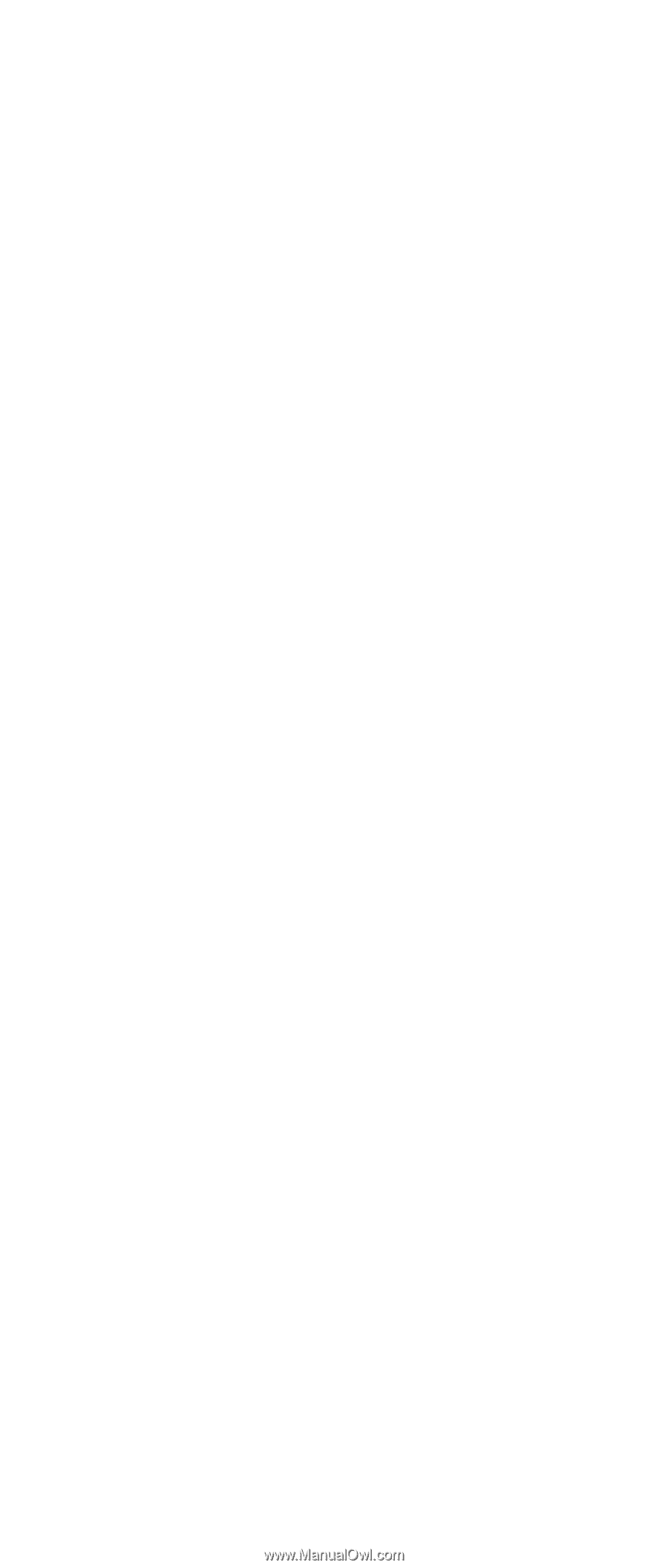
ThinkPad
Computer
Hardware
Maintenance
Manual
February 2006
This manual supports:
ThinkPad T40/T40p, T41/T41p, T42/T42p
ThinkPad
Dock II (MT 2877)
(MT 2373/2374/
/
)
2375 2376/2378/2379