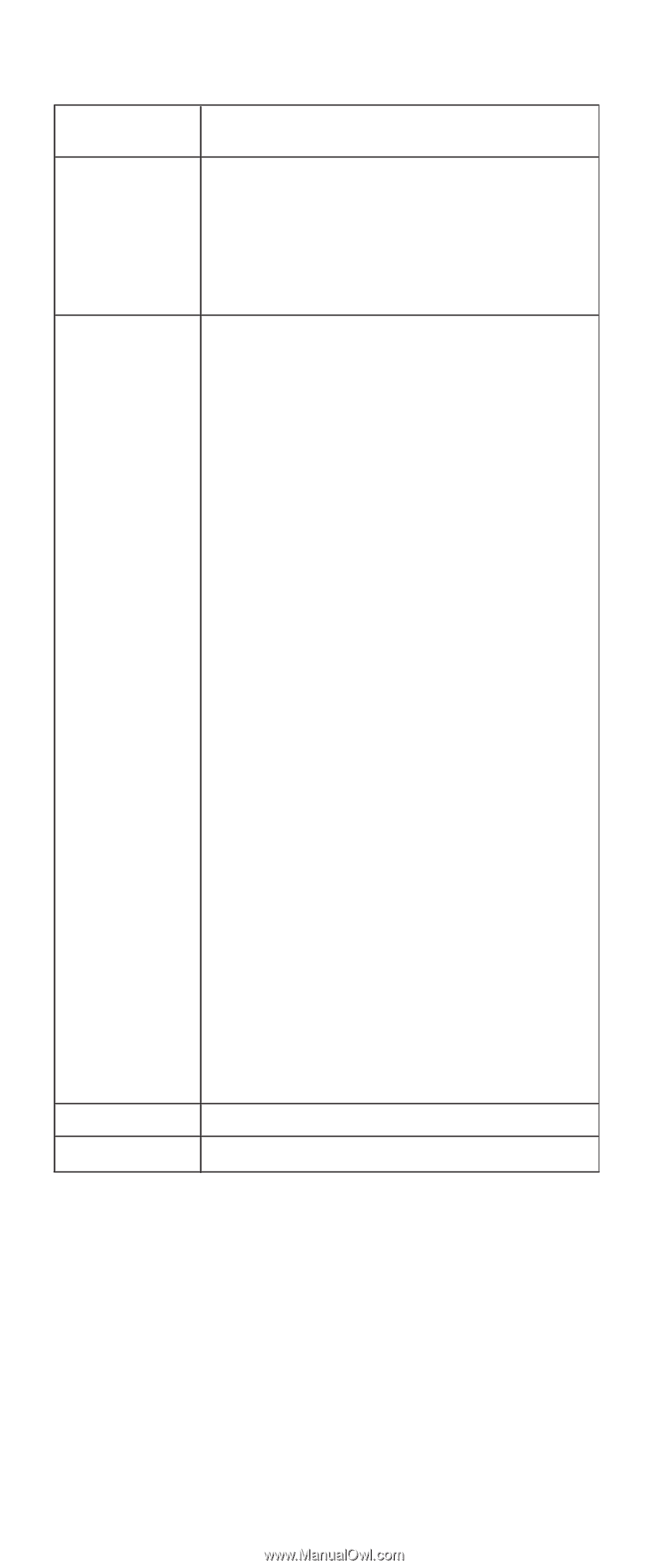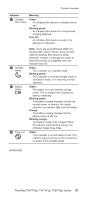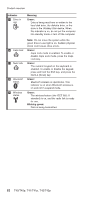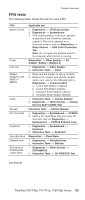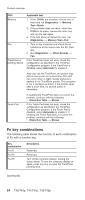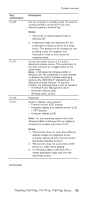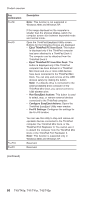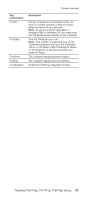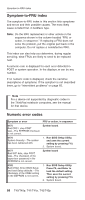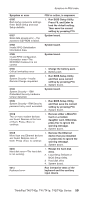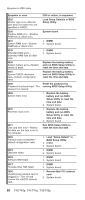Lenovo ThinkPad T41p Hardware Maintenance Manual - Page 62
combination, Description, Eject, ThinkPad, EasyEject, Actions, Con Fn+F9, Settings
 |
View all Lenovo ThinkPad T41p manuals
Add to My Manuals
Save this manual to your list of manuals |
Page 62 highlights
Product overview Key combination Fn+F8 Fn+F9 Fn+F10 Fn+F11 Description Note: This function is not supported in Windows 2000 and Windows XP. If the image displayed on the computer is smaller than the physical display, switch the computer screen size between expanded mode and normal mode. Open the ThinkPad EasyEject Utility screen. Buttons for the following choices are displayed: v Eject ThinkPad PC from Dock: This button is displayed only if the ThinkPad computer has been attached to a ThinkPad Dock II. The computer can be detached from the ThinkPad Dock II. v Eject ThinkPad PC from Mini Dock: This button is displayed only if the ThinkPad computer has been docked in a ThinkPad Mini Dock and one or more USB devices have been connected to the ThinkPad Mini Dock. You can stop and remove all the USB devices safely by clicking the button. Note: If a diskette drive is connected to the external-diskette-drive connector of the ThinkPad Mini Dock, you cannot connect a USB diskette drive. v Run EasyEject Actions: This button is used to select, stop, or remove external devices connected to the ThinkPad computer. v Configure EasyEject Actions: Opens the ThinkPad EasyEject Utility main window. v Fn+F9 Settings: Configures the settings for the Fn+F9 function. You can use this utility to stop and remove all ejectable devices connected to the ThinkPad computer, the ThinkPad Mini Dock, or the ThinkPad Port Replicator II. You cannot use it to detach the computer from the ThinkPad Mini Dock or the ThinkPad Port Replicator II. Note: This function is supported only in Windows 2000 and Windows XP. Reserved. Reserved. (continued) 56 T40/T40p, T41/T41p, T42/T42p