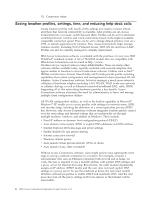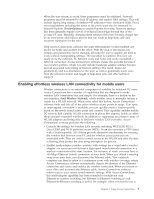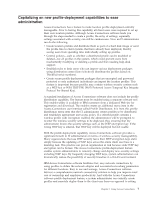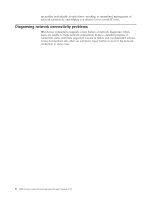Lenovo ThinkPad T42 (English) Deployment Guide for IBM Access Connections - Page 9
Using, Access, Connections
 |
View all Lenovo ThinkPad T42 manuals
Add to My Manuals
Save this manual to your list of manuals |
Page 9 highlights
Chapter 2. Using Access Connections This chapter shows you how to use the features of Access Connections. Viewing connection status With the Connection Status window, client users can see their network connections at every link. Furthermore, client users can offer reliable status information to administrators remotely, so the administrators can diagnose and correct problems. One window offers you and users accessible, essential information about connections--and helps them get and stay connected. Figure 1. IBM Access Connections Connection Status window. 1. Current location in use 2. Location selector 3. Client computer 4. Manage locations button 5. Find Wireless Network button 6. Network connection device 7. Links 8. Network server/Gateway 9. Internet 10. Signal strength indicator 11. Data transfer speed 12. IP address © Copyright IBM Corp. 2004 3