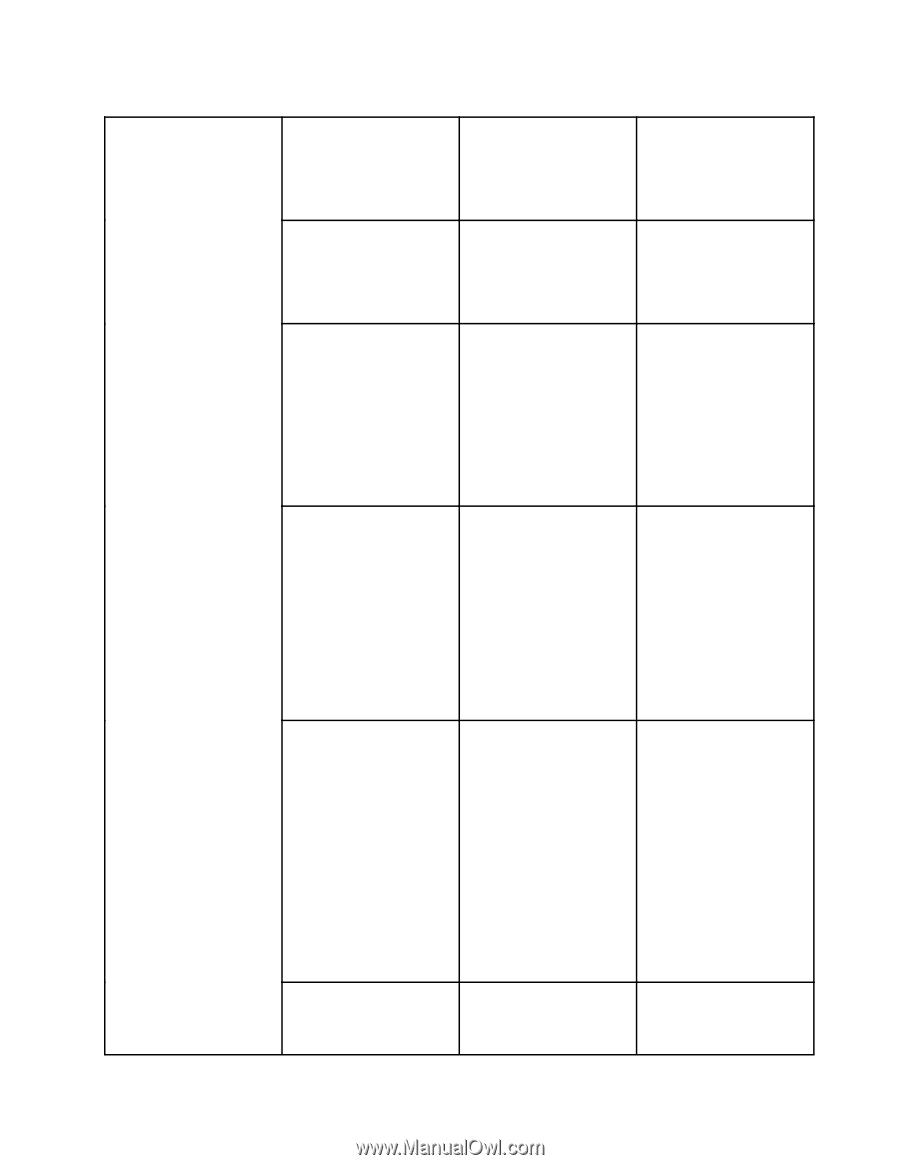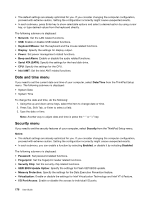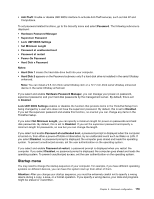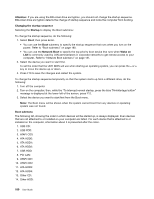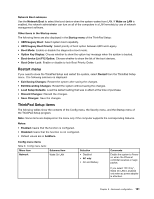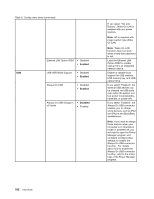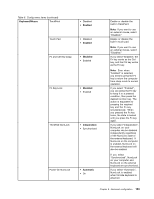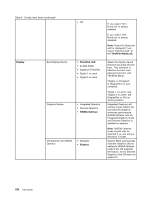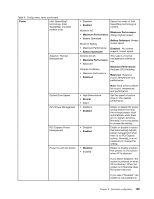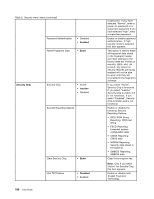Lenovo ThinkPad T420i (English) User Guide - Page 201
Fn and Ctrl Key swap, Fn Key Lock
 |
View all Lenovo ThinkPad T420i manuals
Add to My Manuals
Save this manual to your list of manuals |
Page 201 highlights
Table 8. Config menu items (continued) Keyboard/Mouse TrackPoint • Disabled • Enabled Touch Pad • Disabled • Enabled Fn and Ctrl Key swap • Disabled • Enabled Fn Key Lock • Disabled • Enabled ThinkPad NumLock • Independent • Synchronized Power-On NumLock • Automatic • On Enable or disable the built-in TrackPoint. Note: If you want to use an external mouse, select "Disabled." Enable or disable the built-in touch pad. Note: If you want to use an external mouse, select "Disabled." If you select "Enabled", the Fn key works as the Ctrl key, and the Ctrl key works as the Fn key. Note: Even when "Enabled" is selected, you need to press the Fn key to return the computer from sleep mode to normal operation. If you select "Enabled", you can press the Fn key to keep it in a pressed condition, then press the desired function key. The action is equivalent to pressing the required key and the Fn key simultaneously. When you pressed the Fn key twice, the state is locked until you press the Fn key again. If you select "Independent", NumLock on your computer can be disabled independently regardless of the NumLock state of the external keyboard. If NumLock on the computer is enabled, NumLock on the external keyboard will also be enabled. If you select "Synchronized", NumLock on your computer and NumLock on the external keyboard are synchronized. If you select "Automatic", NumLock is enabled when full size keyboard is attached. Chapter 8. Advanced configuration 183