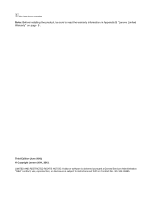Lenovo ThinkPad T420si ThinkPad GOBI Mobile Broadband User Guide - Page 7
Installing and configuring the wireless WAN adapter, Before you begin - drivers
 |
View all Lenovo ThinkPad T420si manuals
Add to My Manuals
Save this manual to your list of manuals |
Page 7 highlights
Chapter 2. Installing and configuring the wireless WAN adapter This chapter provides instructions on installing and configuring the wireless WAN adapter. This chapter also provides instructions on installing the device drivers on the following operating systems: • Microsoft® Windows® XP • Windows Vista® • Windows 7 Before you begin Before installing the wireless WAN adapter, carefully read the following information. Attention: The wireless WAN adapter is shipped with an antistatic bag. When handling, take the following precautions to prevent static electricity from damaging the electronic parts: • Do not open the antistatic bag until you are ready to install the wireless WAN adapter into the PCI Express Mini Card slot in your computer. • Before removing the wireless WAN adapter from the antistatic bag, drain static electricity from the bag and from your body by touching the bag to a metal table or a grounded metal object. Installing the wireless WAN adapter When installing or replacing the wireless WAN adapter, be sure to follow the precautions below. To install the wireless WAN adapter, do the following: 1. Turn off the computer. 2. Install the wireless WAN adapter following the step-by-step instructions on the setup posters. Note: If your Service Provider requires a SIM card, install the SIM card provided in the option package following the instructions in the user guide for your ThinkPad computer. 3. Restart your computer. 4. Download and install the device drivers for the wireless WAN adapter and the Lenovo® Mobile Broadband Activation (LMBA) program by doing one of the following: • Go to http://www.lenovo.com/support/wireless, and then follow the instructions on the screen. • Start the ThinkVantage® System Update program by doing one of the following: - For Windows XP or Windows Vista: Click Start ➙ All Programs ➙ ThinkVantage ➙ System Update. - For Windows 7: a. Click Start ➙ All Programs ➙ Lenovo ThinkVantage Tools. b. Double-click Update and Drivers. Then, follow the instructions on the screen. 5. Start the LMBA program to activate the wireless WAN adapter. An account with a mobile broadband Service Provider is required. © Copyright Lenovo 2011, 2012 3