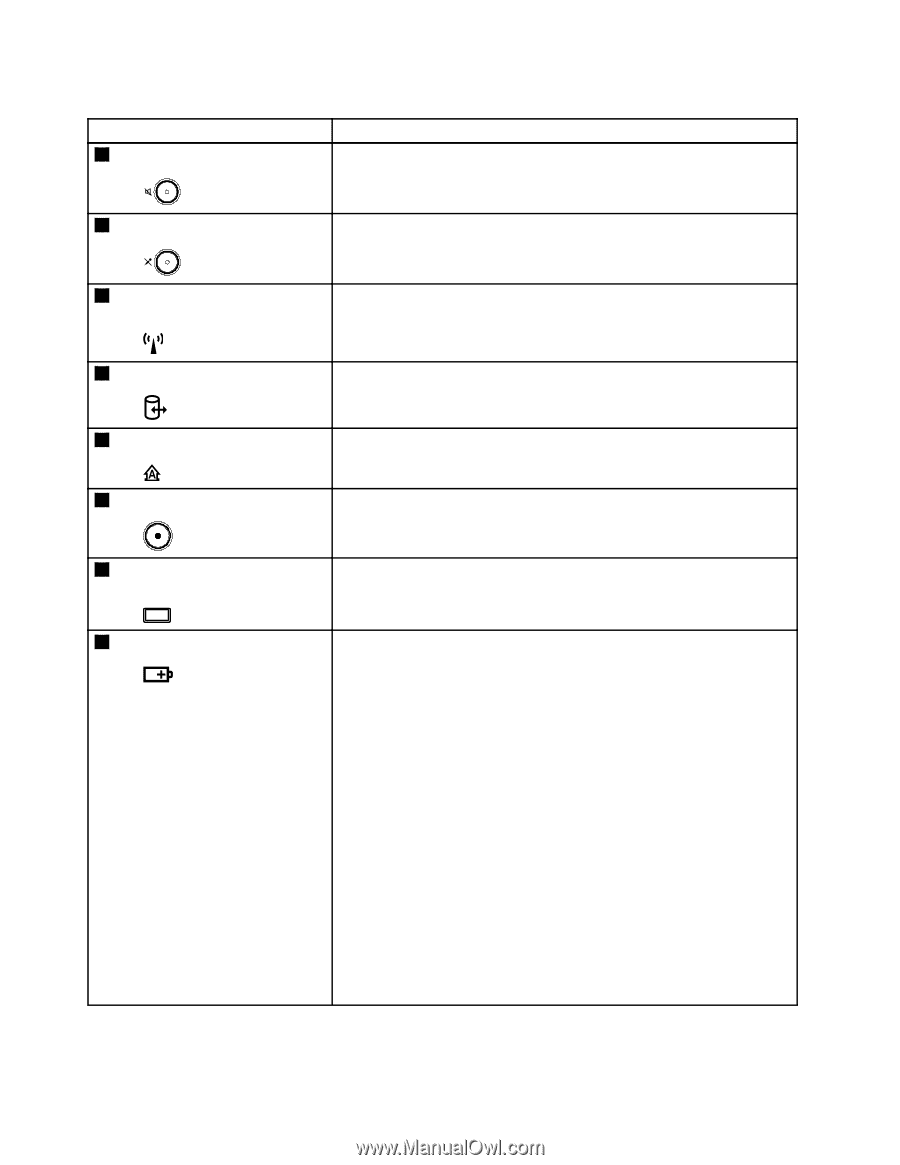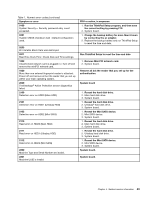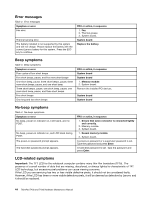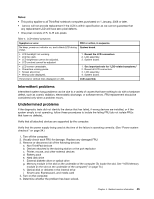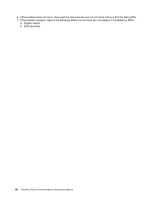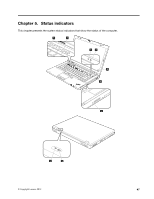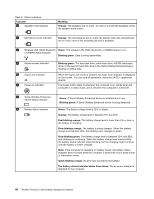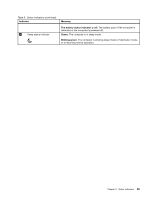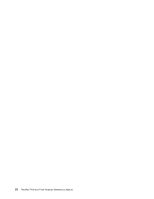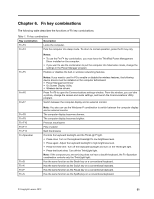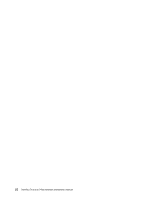Lenovo ThinkPad T430i Hardware Maintenance Manual - ThinkPad T430, T430i - Page 54
Table 6. Status indicators, Wireless LAN, WAN, Bluetooth - thinkpad t430s ultrabay
 |
View all Lenovo ThinkPad T430i manuals
Add to My Manuals
Save this manual to your list of manuals |
Page 54 highlights
Table 6. Status indicators Indicator 1 Speaker mute indicator Meaning Orange: The speakers are on mute. To mute or unmute the speakers, press the speaker mute button. 2 Microphone mute indicator Orange: The microphones are on mute. By default, when the microphones are on mute, none of the recording devices is available. 3 Wireless LAN, WAN, Bluetooth Green: The wireless LAN, WAN, Bluetooth, or WiMAX feature is on. or WiMAX status indicator Blinking green: Data is being transmitted. 4 Device access indicator 5 Caps Lock indicator 6 Power-on indicator Blinking green: The hard disk drive, solid-state drive, mSATA solid-state drive, or the second hard disk drive in the Serial Ultrabay Enhanced bay is reading or writing data. When the Caps Lock mode is enabled, the Caps Lock indicator is displayed on the screen. You can type all alphabetic characters (A-Z) in uppercase directly. The power button stays lit whenever the computer is on, blinks when the computer is in sleep mode, and is off when the computer is turned off. 7 Serial Ultrabay Enhanced device status indicator 8 Battery status indicator Green: A Serial Ultrabay Enhanced device is installed and in use. Blinking green: A Serial Ultrabay Enhanced device is being detached. Green: The battery charge level is 20% or higher. Orange: The battery charge level is between 5% and 20%. Fast blinking orange: The battery charge level is lower than 5% or less, or the battery is charging. Slow blinking orange: The battery is being charged. When the battery charge level reaches 20%, the blinking color changes to green. Slow blinking green: The battery charge level is between 20% and 80%, and charging is continuing. When the battery charge level reaches 80%, the battery status indicator stops blinking, but the charging might continue until the battery is 100% charged. Note: If the computer is operating on battery power, the battery status indicator does not work while the computer is turned off or is in sleep mode or hibernation mode. Quick blinking orange: An error has occurred in the battery. The battery status indicator blinks three times: The ac power adapter is attached to the computer. 48 ThinkPad T430 and T430i Hardware Maintenance Manual