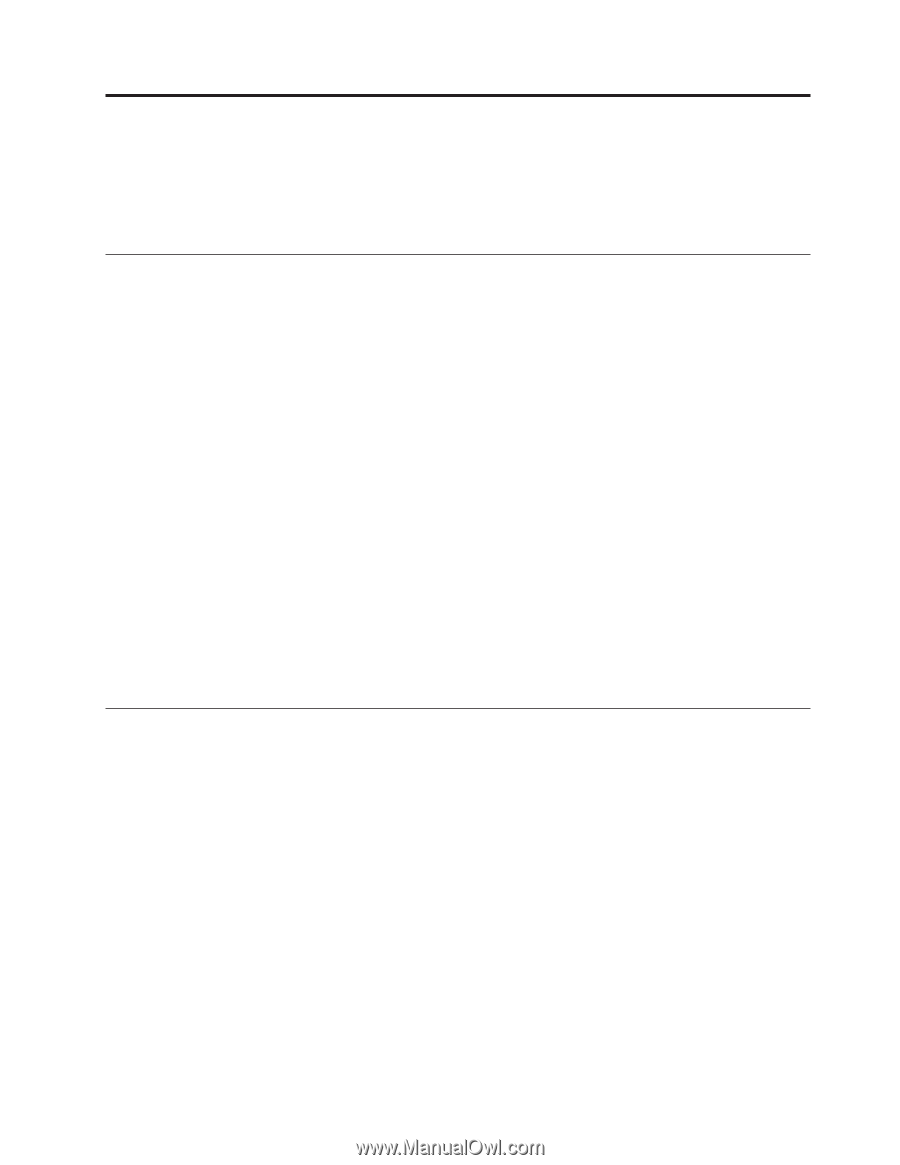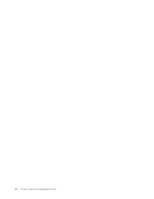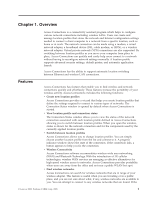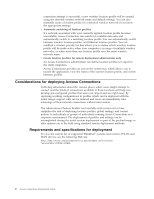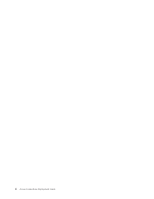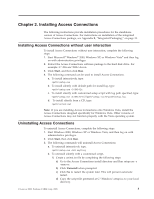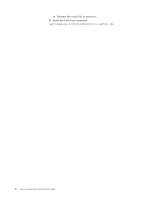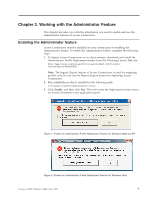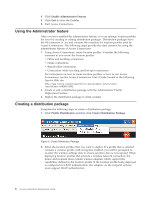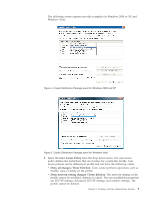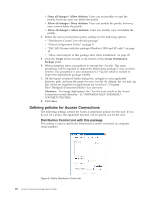Lenovo ThinkPad T430s (English) Access Connections Profile Deployment guide - Page 13
Installing, Access, Connections - driver
 |
View all Lenovo ThinkPad T430s manuals
Add to My Manuals
Save this manual to your list of manuals |
Page 13 highlights
Chapter 2. Installing Access Connections The following instructions provide installation procedures for the standalone version of Access Connections. For instructions on installation of the integrated Access Connections package, see Appendix B, "Integrated Packaging," on page 31. Installing Access Connections without user interaction To install Access Connections without user interaction, complete the following steps: 1. Start Microsoft® Windows® 2000, Windows XP, or Windows Vista® and then log on with administrative privileges. 2. Extract the Access Connections software package to the hard disk drive. For example: C:\Drivers\W2k\Accon. 3. Click Start, and then click Run. 4. The following command can be used to install Access Connections. a. To install interactively, type: \setup.exe b. To install silently with default path for install log, type: \setup.exe -S-SMS-f2x c. To install silently with customized setup script with log path specified, type: \setup.exe -S-SMS-f1\setup.iss-f2\setup.log. d. To install silently from a CD, type: \silent.bat Note: If you are installing Access Connections onto Windows Vista, install the Access Connections designed specifically for Windows Vista. Other versions of Access Connections may not function properly with the Vista operating system. Uninstalling Access Connections To uninstall Access Connections, complete the following steps: 1. Start Windows 2000, Windows XP or Windows Vista, and then log on with administrative privileges. 2. Click Start, then click Run. 3. The following commands will uninstall Access Connections: a. To uninstall interactively type, \setup.exe -0x9 anything b. To uninstall silently with a customized script, 1) Create a uninst.iss file by completing the following steps: a) Go to the Access Connections install directory and Run setup.exe -r -remove. b) Click Uninstall when prompted. c) Click No to restart the system later. This will prevent automatic restart. d) Copy the script file generated at C:\Windows\setup.iss to your local directory. © Lenovo 2008. Portions © IBM Corp. 2005. 5