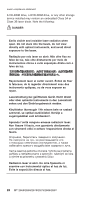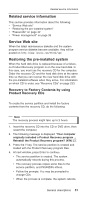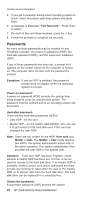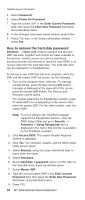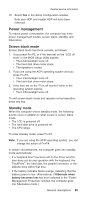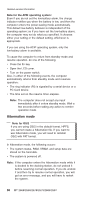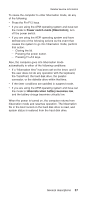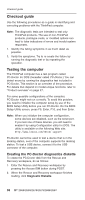Lenovo ThinkPad T43p ThinkPad T43/p - Hardware Maintenance Manual (July 2005) - Page 39
remove, power-on, password - post screen
 |
View all Lenovo ThinkPad T43p manuals
Add to My Manuals
Save this manual to your list of manuals |
Page 39 highlights
Related service information information stored in the BIOS Setup Utility. The user must enter the SVP in order to get access to the BIOS Setup Utility and change the system configuration. Attention: If the SVP has been forgotten and cannot be made available to the servicer, there is no service procedure to reset the password. The system board must be replaced for a scheduled fee. How to remove the power-on password To remove a POP that you have forgotten, do the following: (A) If no SVP has been set: 1. Turn off the computer. 2. Remove the battery pack. For how to remove the battery pack, see "1010 Battery pack (14.1-in. LCD models)" on page 72. 3. Remove the backup battery. For how to remove the backup battery, see "1140 Backup battery" on page 105. 4. Turn on the computer and wait until the POST ends. After the POST ends, the password prompt does not appear. The POP has been removed. 5. Reinstall the backup battery and the battery pack. (B) If an SVP has been set and is known by the servicer: 1. Turn on the computer; then, while the "To interrupt normal startup, press the blue Access IBM button" message is displayed at the lower-left of the screen, press the Access IBM button. The Rescue and Recovery screen opens. For models supporting the Passphrase function, press F1 while the POP icon is appearing on the screen; then enter the POP. For the other models, enter the POP. Note: To check whether the ThinkPad computer supports the Passphrase function, enter the BIOS Setup Utility and go to Security --> Password. If the Using Passphrase item is displayed in the menu, this function is available on the ThinkPad computer. 2. Click Access BIOS. The system Restart Required window is displayed. 3. Click Yes. The computer restarts, and the BIOS Setup Utility screen opens. 4. Select Security, using the cursor directional keys to move down the menu. General descriptions 33